

Reviews of notable mobile, desktop, web applications and startups. How to sync an iPhone with two (or more) Computers. (Or, How to sync an iPhone with one computer and manually manage music and videos on another).
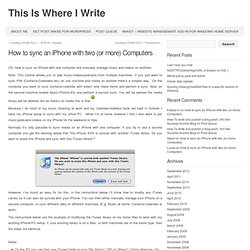
Note: This tutorial allows you to add music/videos/podcasts from multiple machines. If you just want to sync PIM (Contacts/Calenders etc) on one machine and media on another there’s a simpler way. On the computer you want to sync contacts/calendar with select only these items and perform a sync. Now, on the second machine enable Music/Photos/Etc and perform a second sync.
Transferring your iTunes Library. For most users, iTunes does a great job of handling all of the details of managing your media library for you, allowing you to manage your content through iTunes itself and not having to worry too much about the underlying files and folders that make up your iTunes library.
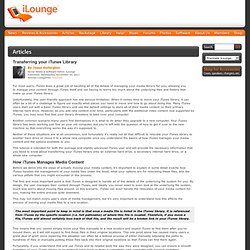
Unfortunately, this user-friendly approach has one serious limitation: When it comes time to move your iTunes library, it can often be a bit of a challenge to figure out exactly what pieces you need to move and how to go about doing this. Many iTunes users start out with a basic iTunes library and use the default settings to store all of their media content on their primary internal hard drive. However, as you add new content over time, particularly with the additional video content now supported by iTunes, you may soon find that your library threatens to take over your computer.
Another common scenario many users find themselves in is what to do when they upgrade to a new computer. How iTunes Manages Media Content. iPhone 4 Forum.