

L P E. Photoshop * Creating data-driven graphics. Automate Text Change or Translation on Banner Images in Photoshop. If you own a large website that needs frequent text changes on banners or if you are simply trying to create a banner with multiple text variation on it, then you can use this automated process to ease your work.
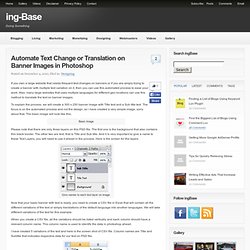
Also, many large websites that uses multiple languages for different geo locations can use this method to translate the text on banner images. To explain the process, we will create a 300 x 250 banner image with Title text and a Sub title text. The focus is on the automated process and not the design, so i have created a very simple image, sorry about that. The basic image will look like this. Basic Image. Dramatic Shadows in Photoshop CC. It has been quite a long time I've been thinking about creating a design with those very realistic shadows.
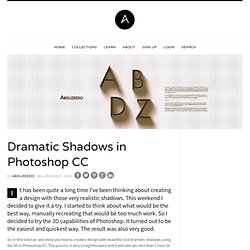
This weekend I decided to give it a try. I started to think about what would be the best way, manually recreating that would be too much work. So I decided to try the 3D capabilities of Photoshop. It turned out to be the easiest and quickest way. The result was also very good. Create a beautiful bird artwork. How to Create an Awesome Splashing Sneaker in Photoshop. Preview of Final Results Download the PSD.
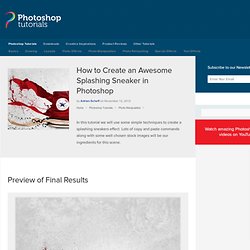
Create a Surreal "Parting of the Sea" Photo Manipulation. Water, by its very nature is difficult to convincingly incorporate into a composition.
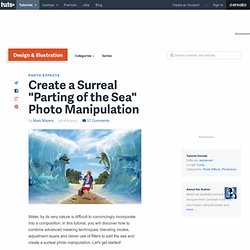
In this tutorial, you will discover how to combine advanced masking techniques, blending modes, adjustment layers and clever use of filters to part the sea and create a surreal photo manipulation. Let's get started! Grunge in 8 Simple Steps.mov. Creating “Surreal Head Stack” Photo Manipulation. Preview of Final Results Tutorial Resources Step 1 Download and Open in Photoshop the Rural Self Portrait photo.
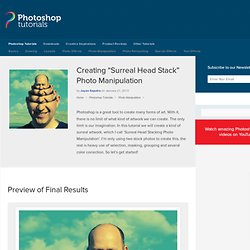
Using Rectangular Marquee tool, create selection around the head and shoulder area like on the screenshot. Step 2. Advanced Lighting – Manipulation Tutorial. Advanced Lighting – Manipulation Tutorial No ratings yet.
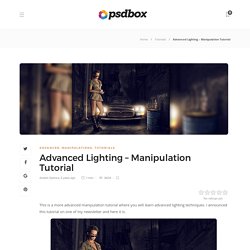
This is a more advanced manipulation tutorial where you will learn advanced lighting techniques. I announced this tutorial on one of my newsletter and here it is. Stock used Woman, alleyway, sky, car, barrel, cigar, cigar smoke, vodka bottle You need a premium PLUS membership in order to see the downloads links Part 1. Photoshop: Make a PORTRAIT made only of TEXT! Create a Red Riding Hood Themed Photo Manipulation in Photoshop. In this tutorial we will explain how to create a Red Riding Hood themed photo manipulation in Photoshop.
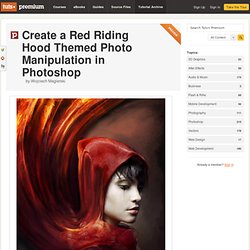
Let’s get started! Tutorial Assets The following assets were used during the production of this tutorial. Step 1 Place the photo of the model and extract it from the background using the Pen Tool. Desaturate the colors using the settings below. Set the background to black be creating a new layer, filling it with black and then send the layer to back. Step 2 Use the settings as shown below and start to paint as shown. Next thing, is the background. Step 3 Now it is time to paint the hood. Step 4 Next is the coat. Velositey - Website Layout Builder for Photoshop. Enigma64 – the fastest way to get images from Photoshop. Snow, Ice and Overpainting. Subtle Patterns Photoshop plugin. Beautiful Free Dynamic Photoshop Brushes for Painting. Some time ago, I got a request for some watercolor masks.
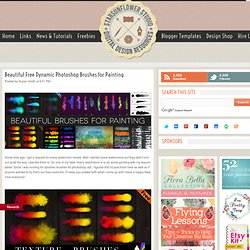
Well I started some watercolors but they didn't turn out quite the way I wanted them to. Easy fix for dark or underexposed photos. How to Whiten Teeth in Photoshop - PhotographyPla.net. This article is part of our series Photo Editing 101 by Ian Pullen.
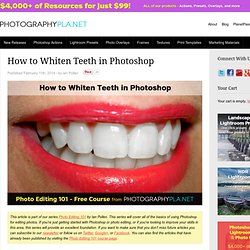
This series will cover all of the basics of using Photoshop for editing photos. If you’re just getting started with Photoshop or photo editing, or if you’re looking to improve your skills in this area, this series will provide an excellent foundation. If you want to make sure that you don’t miss future articles you can subscribe to our newsletter or follow us on Twitter, Google+, or Facebook. You can also find the articles that have already been published by visiting the Photo Editing 101 course page.
How to Smooth Skin in Photoshop - PhotographyPla.net. This article is part of our series Photo Editing 101 by Ian Pullen.
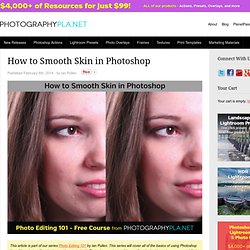
This series will cover all of the basics of using Photoshop for editing photos. How To Create a Grainy B&W High Fashion Photo Effect. In today’s Photoshop tutorial we’re going to play around with various image adjustments to recreate the emotive style of high fashion black and white photography. Typically these photographs feature many of the characteristics of old school 35mm film, such as heavy film grain and low contrast.
Follow this step by step guide to quickly transform your own photos into artistic black and white pieces of art. The photo effect we’ll be producing is inspired by traditional high fashion photography, as seen in this set of B&W High Fashion Photography on Pinterest. The most obvious characteristic of these photographs is that they’re all black and white, but look closely and you’ll notice that many have low contrast with the blacks not being entirely black (more of a dark grey). These black and white images don’t completely lack colour either, there will often be a very subtle warm or cool tone that adds to the feeling and mood of the shot.