

WebSockets: Stable and Ready for Developers. WebSockets are stable and ready for developers to start creating innovative applications and services.
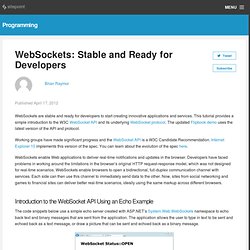
This tutorial provides a simple introduction to the W3C WebSocket API and its underlying WebSocket protocol. The updated Flipbook demo uses the latest version of the API and protocol. Working groups have made significant progress and the WebSocket API is a W3C Candidate Recommendation. Internet Explorer 10 implements this version of the spec. You can learn about the evolution of the spec here. WebSockets enable Web applications to deliver real-time notifications and updates in the browser. Introduction to the WebSocket API Using an Echo Example For a more complex example that allows you to experiment with latency and performance differences between WebSockets and HTTP polling, see the Flipbook demo.
Details of Connecting to a WebSocket Server This simple explanation is based on a direct connection between the application and the server. Let’s look at each part of this request. Origin: Capturing Audio & Video in HTML5. Many browsers now have the ability to access video and audio input from the user.
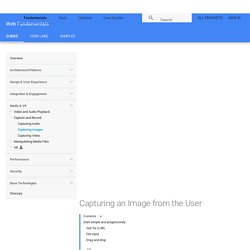
However, depending on the browser it might be a full dynamic and inline experience, or it could be delegated to another app on the user's device. On top of that, not every device even has a camera. So how can you create an experience that uses a user generated image that works well everywhere? Start simple and progressively If you want to progressively enhance your experience, you need to start with something that works everywhere.
Ask for a URL This is the best supported but least satisfying option. Though, if you want to manipulate the image in any way, things are a bit more complicated. File input You can also use a simple file input element, including an accept filter that indicates you only want image files. This method works on all platforms. <input type="file" accept="image/*" id="file-input"><script> const fileInput = document.getElementById('file-input'); Drag and drop Paste from clipboard if (file ! Tips. History API. You are here: Home Dive Into HTML5 Diving In The browser location bar is perhaps the geekiest mainstream piece of user interface in the world.
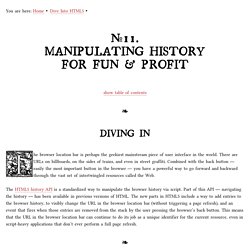
There are URLs on billboards, on the sides of trains, and even in street graffiti. Combined with the back button — easily the most important button in the browser — you have a powerful way to go forward and backward through the vast set of intertwingled resources called the Web. The HTML5 history API is a standardized way to manipulate the browser history via script. The Why Why would you manually manipulate the browser location? Going back to first principles, what does a URL do? So we want unique resources to have unique URLs. The HTML5 history API lets you do this. Let’s say you have two pages, page A and page B. Load the 10% of the page from page B that is different from page A (probably using XMLHttpRequest).
Using HTML5 audio and video. HTML5 introduces built-in media support via the <audio> and <video> elements, offering the ability to easily embed media into HTML documents.
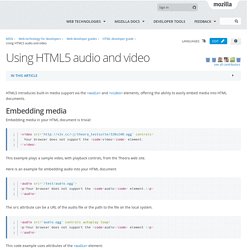
Embedding media in your HTML document is trivial: <video src=" controls> Your browser does not support the <code>video</code> element. </video> This example plays a sample video, with playback controls, from the Theora web site. Here is an example for embedding audio into your HTML document <audio src="/test/audio.ogg"><p>Your browser does not support the <code>audio</code> element.
The src attribute can be a URL of the audio file or the path to the file on the local system. <audio src="audio.ogg" controls autoplay loop><p>Your browser does not support the <code>audio</code> element </p></audio> This code example uses attributes of the <audio> element: controls : Displays the standard HTML5 controls for the audio on the web page. autoplay : Makes the audio play automatically. loop : Make the audio repeat (loop) automatically. Specifying playback rangeEdit.