

Abstract Watercolor Wallpaper in Photoshop. Super Cool Watercolor Effect in 10 steps in Photoshop. Last year I wrote a Photoshop tutorial for PSDTUTS showing how to create a very nice design using watercolor brushes.
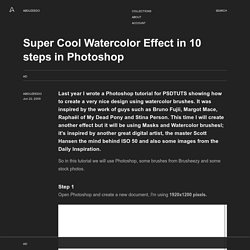
It was inspired by the work of guys such as Bruno Fujii, Margot Mace, Raphaël of My Dead Pony and Stina Person. This time I will create another effect but it will be using Masks and Watercolor brushesl; it's inspired by another great digital artist, the master Scott Hansen the mind behind ISO 50 and also some images from the Daily Inspiration. So in this tutorial we will use Photoshop, some brushes from Brusheezy and some stock photos. Step 1 Open Photoshop and create a new document, I'm using 1920x1200 pixels. Step 2 Add a new layer, fill it with white then make sure you have black and white for the foreground and background colors. Step 3 Let's add a nice texture. Place the image in the document on top of the other layers. Step 4 Now let's place an image in our document. Step 5 The image is hiding because of the mask. Step 6 Pick another Brush and paint again. An In-Depth Look Into Background Removal Techniques.
Removing a background from an image is a common task that every designer needs to do on an almost regular basis.
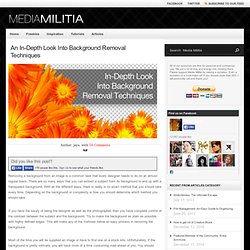
There are so many ways that you can extract a subject from its background to end up with a transparent background. With all the different ways, there is really is no exact method that you should take every time. Depending on the background or complexity is how you should determine which method you should take. If you have the luxury of being the designer as well as the photographer, then you have complete control of the contrast between the subject and the background.
Try to make the background as plain as possible with highly defined edges. Most of the time you will be supplied an image or have to find one on a stock site. Becoming a master at extraction is very useful in all design jobs. The Extract filter is an oldie but goodie extraction filter that originally came pre-installed with Photoshop. Download Windows Download Mac Pros for Extract Filter Cons for Extract Filter. How to Create Animated GIFs Using Photoshop: 13 Steps. Edit Article Three Methods:Using CS6Using CS3, 4, & 5 ExtendedUsing CS2 Animated GIFs allow a designer to inject movement into webpage graphics or avatars.
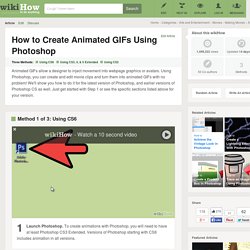
Using Photoshop, you can create and edit movie clips and turn them into animated GIFs with no problem! We'll show you how to do it for the latest version of Photoshop, and earlier versions of Photoshop CS as well. Just get started with Step 1 or see the specific sections listed above for your version. Ad Steps Method 1 of 3: Using CS6 Animated GIFs Using Photoshop Step 1 Version 2.360p.mp4- Watch a 10 second video1Launch Photoshop. Animated GIFs Using Photoshop Step 6 Version 2.360p.mp4- Watch a 10 second video6Save your animated GIF.