

Ruby on rails - How to learn/teach Gherkin for Cucumber. VIM Editor Commands. VIM Editor Commands Vim is an editor to create or edit a text file.
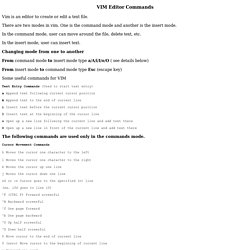
There are two modes in vim. One is the command mode and another is the insert mode. In the command mode, user can move around the file, delete text, etc. In the insert mode, user can insert text. Changing mode from one to another From command mode to insert mode type a/A/i/I/o/O ( see details below) From insert mode to command mode type Esc (escape key) Some useful commands for VIM Text Entry Commands (Used to start text entry) a Append text following current cursor position A Append text to the end of current line i Insert text before the current cursor position I Insert text at the beginning of the cursor line o Open up a new line following the current line and add text there O Open up a new line in front of the current line and add text there The following commands are used only in the commands mode.
Cursor Movement Commands h Moves the cursor one character to the left l Moves the cursor one character to the right ^B Backward screenful. Www.stanford.edu/~ouster/cgi-bin/cs142-spring12/slides/ruby.pdf. Creating Step Definition. After enabling Cucumber support, RubyMine creates common steps definitions in the webrat_steps.rb file; on generating a new feature, a dedicated step definition file is also created.
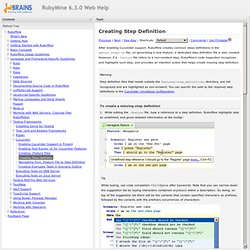
However, if a .feature file refers to a non-existent step, RubyMine's code inspection recognizes and highlights such step, and provides an intention action that helps create missing step definition. Warning Step definition files that reside outside the features/step_definitions directory, are not recognized and are highlighted as non-existent. You can specify the path to the required step definitions in the Cucumber run/debug configuration. While editing the .feature file, type a reference to a step definition. Type step definition in this frame and press EnterEnterEnterEnterEnterEnterEnterEnterEnterEnterEnterEnterEnter or TabTabTabTabTabTabTabTabTabTabTabTabTab to complete input and pass to the next input field, where you have to enter your source code. Tip You can find usages of a step definition. Writing Features - Gherkin Language — Behat 2 documentation. Behat is a tool to test the behavior of your application, described in special language called Gherkin.
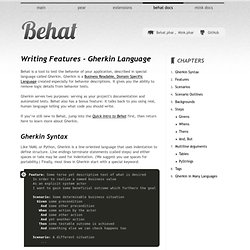
Gherkin is a Business Readable, Domain Specific Language created especially for behavior descriptions. It gives you the ability to remove logic details from behavior tests. Gherkin serves two purposes: serving as your project’s documentation and automated tests. Behat also has a bonus feature: it talks back to you using real, human language telling you what code you should write. If you’re still new to Behat, jump into the Quick Intro to Behat first, then return here to learn more about Gherkin.
Gherkin Syntax Like YAML or Python, Gherkin is a line-oriented language that uses indentation to define structure. The parser divides the input into features, scenarios and steps. Feature: Some terse yet descriptive text of what is desired starts the feature and gives it a title. Features Every *.feature file conventionally consists of a single feature. Scenarios Scenario Outlines Note Backgrounds Tip. Shortcuts with Vim. OpenEMR Project. Enroll UX 2014.