

jQuery: emulate CSS fixed positioning on mobile browsers. How to emulate CSS fixed positioning on mobile browsers with jQuery. As you know, mobile browsers often lack of support for the CSS fixed positioning. However, this feature can be easily reproduced by using absolute positioning combined with a dynamic adjusting of the top property via jQuery. Let’s see the details. We have the following HTML structure: < body >< ul id = "nav" >< li >< a href = "#" > Link < /a >< /li >< li >< a href = "#" > Link < /a >< /li >< li >< a href = "#" > Link < /a >< /li >< /ul >< div id = "content" > ...
< /div >< /body > with the following styles: With jQuery, we have only to calculate the difference between the top offset of the navigation menu and the scrollTop value of the browser window. You can see the demo below. Demo Live demo Related Posts jQuery: full screen videos: a work in progress with WordPress and Videopress jQuery: automatic Bootstrap CSS classes jQuery: create a drag and drop HTML editor for online PDF editing.
Troubleshooting Font-Face Problems. November 8, 2010 Having trouble getting your webfonts to load in your new website?
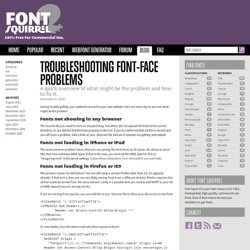
Here are some tips to sort out what might be the problem. Fonts not showing in any browser. Designing for iOS: Taming UIButton. Regardless of the platform you are designing for, getting familiar with its technologies and frameworks is key to refining your design process; even a basic understanding of the technical environment and its constraints can help you streamline the transition from Photoshop comps to design implementation, or completely bypass the former where appropriate.
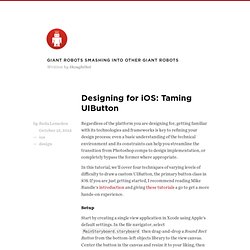
In this tutorial, we'll cover four techniques of varying levels of difficulty to draw a custom UIButton, the primary button class in iOS. If you are just getting started, I recommend reading Mike Rundle's introduction and giving thesetutorials a go to get a more hands-on experience. Setup Start by creating a single view application in Xcode using Apple's default settings. In the file navigator, select MainStoryboard.storyboard then drag-and-drop a Round Rect Button from the bottom-left objects library to the view canvas. Make sure to choose the label font and color using the Attribute inspector in the right-hand side of the Xcode window.
Your Portfolio In Your Pocket: Introducing The Behance Network iPhone App! on the Behance Team Blog. Your Portfolio In Your Pocket: Introducing The Behance Network iPhone App!
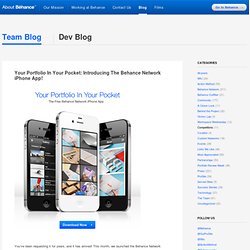
You’ve been requesting it for years, and it has arrived! This month, we launched the Behance Network iPhone app, which will allow you to keep the creative world at your fingertips, and carry your portfolio in your pocket. Key features: Sync your own Behance portfolio for future display without internet connection. Search and explore millions of projects on Behance.net. Tutorial: How to Run iPhone Apps on a Mac. Tutorial: How to Run iPhone Apps on a Mac Run iPhone Apps on a Mac It has been in question that how can one run iPhone apps on a Mac so we have decided to provide you with a step by step guide on doing that easily. Apple provides an iPhone simulator with the iPhone SDK for the developers to let them run their apps on their Macs. Unfortunately, XCode compiles completely different object code for the iPhone simulator and for the iPhone.
Only the device code for ARM CPUs is uploaded to the App Store. Before going further, please note that you will only be able to run those iPhone apps on your Mac, the source code of which you have access to. Now follow these steps to run those iPhone apps on your mac. 1) Register yourself for free to iPhone developers program. 2) Log into iPhone Developers Website 3) Download iPhone SDK with iPhone Simulator. 4) Run the downloaded installation package (.dmg file) 5) You are ready to run iPhone apps on your mac. 6) To test, download the source code of BonFire app. The iOS Design Cheat Sheet - Ivo Mynttinen / User Interface Designer.
Great tips to improve your iOS design workflow.
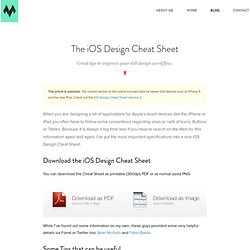
This article is outdated. The current version of this article includes data for newer iOS devices such as iPhone 5 and the new iPad. Check out the iOS Design Cheat Sheet Volume 2. When you are designing a lot of applications for Apple’s touch devices like the iPhone or iPad you often have to follow some conventions regarding sizes or radii of Icons, Buttons or Tables.
Because it is always a big time loss if you have to search on the Web for this information again and again, I’ve put the most important specifications into a nice iOS Design Cheat Sheet. Download the iOS Design Cheat Sheet You can download the Cheat Sheet as printable (300dpi) PDF or as normal sized PNG. While I’ve found out some information on my own, these guys provided some very helpful details via Forrst or Twitter too: Sean Nicholls and Fabio Basile. Some Tips that can be useful.