

Set up PC - Windows Insider Program. Télécharger une image disque Windows 10 (fichier ISO) How to Make Windows 10 Themes using Windows 10 OS. Windows 10 operating system is latest release of Microsoft with lot of improvements and new features.
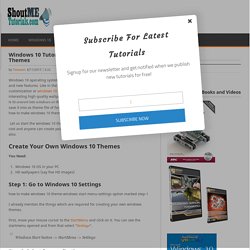
Like in the previous version of windows OS provides some desktop customization or windows 10 theme making option for its users. If you have some interesting high quality wallpapers and you want them into your desktop, best choice is to convert into windows 10 themes. That is you can save HD wallpapers in one file and save it into as theme file of format “.dekthemepack”. In this Windows 10 tutorial shows how to make windows 10 themes with simple step by step images. Let us start the windows 10 theme creation tutorial. You Need: Windows 10 OS in your PCHD wallpapers (say five HD images) Step 1: Go to Windows 10 Settings I already mention the things which are required for creating your own windows themes. First, move your mouse cursor to the StartMenu and click on it.
Windows Start button -> StartMenu -> Settings Step 2: Select Personalization Settings -> Personalization Desktop background. How to make a theme pack of your own in windows 10 HD 2016{latest} How to Make Your Own Windows 10 Theme. Want to change how your desktop and windows look in Windows 10 and share that design with friends?
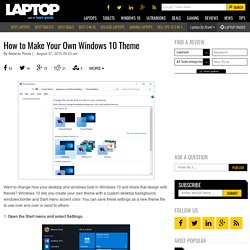
Windows 10 lets you create your own theme with a custom desktop background, windows border and Start menu accent color. You can save these settings as a new theme file to use over and over or send to others. 1. Open the Start menu and select Settings. 2. 3. Desktop background: Select picture, solid color, or slideshow. You can also change the Lock screen background image and Start menu settings here, but these aren't saved with your theme. 4. This will open up the personalization settings in the Control Panel.
8 thèmes gratuits pour Windows 10 – JustGeek. Personnalisez Windows 10 à votre image ! La dernière mouture du système d’exploitation de Microsoft fait la part belle à la personnalisation.

Arrière-plan, écran de verrouillage, barre des tâches, ou encore le menu démarrer et les tuiles peuvent être personnalisés très simplement via les paramètres du système. Démonstration ! Modifier l'arrière-plan Comme les précédentes versions du système d'exploitation, différents réglages permettent de modifier l'arrière-plan. Cliquez sur le bouton « Démarrer » (l'icône de Windows en bas à gauche de l'écran) puis sur « Paramètres » et sur « Personnalisation ». Personnaliser les couleurs et l'écran de verrouillage Toujours dans le menu « Personnalisation », sélectionnez l'onglet « Couleurs » pour modifier la couleur de thème de l'arrière-plan et du menu Démarrer. Choisir un thème Microsoft propose une sélection de thèmes par défaut comprenant une combinaison d'images d'arrière-plan, de couleur des fenêtres et de la barre des tâches, et même des sons. Organiser le Menu Démarrer.
Reimaging Licensed Microsoft Software. Reimaging rights for Windows 10 – licensing how-to. Q.
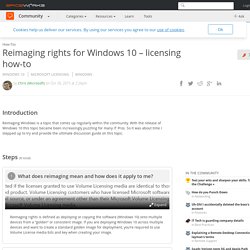
Didn’t you post a how to on this topic before? A. Yes, there is one from Windows 8 & Windows 7 here: Reimaging rights - how they apply to your licensing ( Q. I am a MSP who occasionally has to reload Windows on our customers’ devices. [SOLVED] Cloning OEM Win10 - what is the proper way? - MS Licensing. Hello all: We're a small company, and recently purchased 20 laptops which are due to arrive any day.
![[SOLVED] Cloning OEM Win10 - what is the proper way? - MS Licensing](http://cdn.pearltrees.com/s/pic/th/solved-cloning-licensing-148129602)
All have OEM win10 pro. I would like create a master image by following steps outlined in a link below. I'm not 100% clear on how actual activation would work. I've searched and searched, but still don't have a clear understanding. With win7, I had a VL, so it was easy enough. Any help would be much appreciated. Image instructions: Habanero Chris (Microsoft) Dec 23, 2015 at 3:53 PM Brand Representative for Microsoft. Windows Imaging and Configuration Designer - Windows 10 hardware dev. This documentation is archived and is not being maintained.
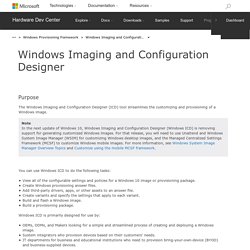
Purpose The Windows Imaging and Configuration Designer (ICD) tool streamlines the customizing and provisioning of a Windows image. Note You can use Windows ICD to do the following tasks: View all of the configurable settings and policies for a Windows 10 image or provisioning package.Create Windows provisioning answer files. Windows ICD is primarily designed for use by: OEMs, ODMs, and Makers looking for a simple and streamlined process of creating and deploying a Windows image.System integrators who provision devices based on their customers' needs.IT departments for business and educational institutions who need to provision bring-your-own-device (BYOD) and business-supplied devices. To determine if Windows ICD is the right tool for you, see the following table, which shows the scenarios that Windows 10 supports and the tool that you can use.
In this section.