

Tweak Windows Prefetch(XP) And Superfetch(Vista) TweakPrefech is a simple utility for Windows that lets user tweak Windows XP’s Prefetch and Windows 7′s Superfetch.
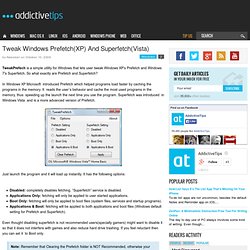
So what exactly are Prefetch and Superfetch? In Windows XP Microsoft introduced Prefetch which helped programs load faster by caching the programs in the memory. It reads the user’s behavior and cache the most used programs in the memory, thus speeding up the launch the next time you use the program.
Disable Windows 7 SuperFetch. Yesterday I explained about both Prefetch and Superfetch.
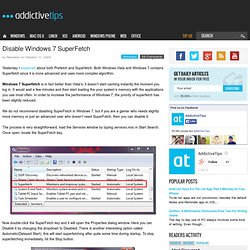
Both Windows Vista and Windows 7 contains Superfetch since it is more advanced and uses more complex algorithm. Windows 7 Superfetch is in fact better than Vista’s, it doesn’t start caching instantly the moment you log in. It would wait a few minutes and then start loading the your system’s memory with the applications you use most often. In order to increase the performance of Windows 7, the priority of superfetch has been slightly reduced. We do not recommend disabling SuperFetch in Windows 7, but if you are a gamer who needs slightly more memory or just an advanced user who doesn’t need SuperFetch, then you can disable it.
The process is very straightforward, load the Services window by typing services.msc in Start Search. Windows 7 ReadyBoost - Boost Your System Performance. Before reading this post, I would recommend that you first skim through our previous posts here and here.
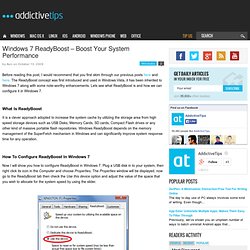
The ReadyBoost concept was first introduced and used in Windows Vista, it has been inherited to Windows 7 along with some note-worthy enhancements. Lets see what ReadyBoost is and how we can configure it in Windows 7. What is ReadyBoost It is a clever approach adopted to increase the system cache by utilizing the storage area from high speed storage devices such as USB Disks, Memory Cards, SD cards, Compact Flash drives or any other kind of massive portable flash repositories. The 4 Neat Tricks You Can Do With The Windows 7 Taskbar. The Magic Of Middle-Click Middle-clicking actually does two reverse actions.
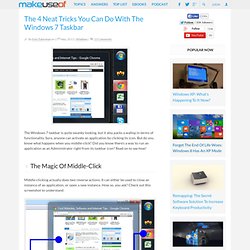
It can either be used to close an instance of an application, or open a new instance. How so, you ask? Check out this screenshot to understand: In other words, if you middle-click the icon, you get a new instance of the application. Run As Administrator To run an application from the Windows 7 taskbar as an administrator, left-click its icon while holding down the Shift and Ctrl keys. Change The Size Of Aero Peek Thumbnails This next trick does require a download, but it’s free, tiny, and you have to run it just once. The 7 Best Windows 7 Gadgets. Unlike the sidebar, gadgets in Windows 7 are actually very useful.
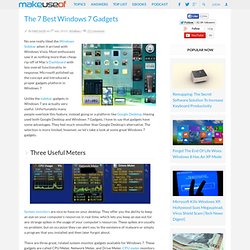
Unfortunately many people overlook this feature, instead going or a platform like Google Desktop. 15 Best Windows 7 Tips and Hacks. You have upgraded to Windows 7, love the new taskbar, and enjoy the power of using the cool Libraries feature.
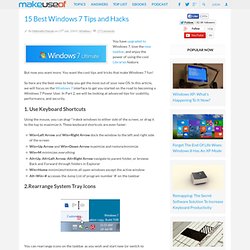
But now you want more. You want the cool tips and tricks that make Windows 7 fun! So here are the best ones to help you get the most out of your new OS. In this article, we will focus on the Windows 7 interface to get you started on the road to becoming a Windows 7 Power User. In Part 2, we will be looking at advanced tips for usability, performance, and security. 1. Using the mouse, you can drag-”˜n-dock windows to either side of the screen, or drag it to the top to maximize it. 2.Rearrange System Tray Icons You can rearrange icons on the taskbar as you wish and start new (or switch to running) instances of the first ten taskbar programs using Win+1, Win+2, and so on. 12 More Windows 7 Tips & Hacks. In the previous article, we looked at some basic tips and tricks to unleash the power of the new Windows 7 user interface.
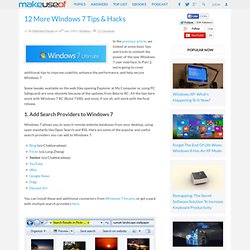
In Part 2, we’re going to cover additional tips to improve usability, enhance the performance, and help secure Windows 7. Some tweaks available on the web (like opening Explorer at My Computer or using PC Safeguard) are now obsolete because of the updates from Beta to RC. 3 Easy Ways To Improve The Windows 7 Explorer. Windows Explorer is the file manager application that handles the Windows desktop and taskbar and lets you access your files. Without its nice graphical interface, controlling your computer would be a lot more complicated. It’s probably the Windows application that you interact with the most, and hence it’s worth looking into improvements that make it even more useful and efficient. 1.
Customize Folder Options Using the folder options you can tweak the appearance and behavior of your folders. Speed Up & Tweak Windows Explorer [Windows 7] For a long time now, Windows Explorer (the process on Windows that controls everything from the desktop to folder browsing) has had a poor reputation for being a clunky, slow, and arguably useless file navigator.
![Speed Up & Tweak Windows Explorer [Windows 7]](http://cdn.pearltrees.com/s/pic/th/speed-tweak-windows-explorer-49962203)
3 +1 Best Windows Explorer Add-ons For Windows 7. In two recent articles on Windows Explorer, I explained advanced settings and shared tips and tricks to improve your experience with the Windows file manager.
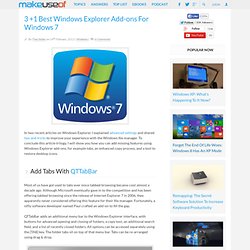
To conclude this article trilogy, I will show you how you can add missing features using Windows Explorer add-ons, for example tabs, an enhanced copy process, and a tool to restore desktop icons. Add Tabs With QTTabBar Most of us have got used to tabs ever since tabbed browsing became cool almost a decade ago. Although Microsoft eventually gave in to the competition and has been offering tabbed browsing since the release of Internet Explorer 7 in 2006, they apparently never considered offering this feature for their file manager. Fortunately, a nifty software developer named Paul crafted an add-on to fill the gap. QTTabBar adds an additional menu bar to the Windows Explorer interface, with buttons for advanced opening and closing of folders, a copy tool, an additional search field, and a list of recently closed folders.
3 Advanced Tips & Tricks For Using Windows Explorer. Windows Explorer is the default Windows file manager. Last week I introduced you to 3 easy ways to improve Windows 7 Explorer by tweaking features and using it to its full potential. In this article, I will show you a small hack and share some tips to get the most out of Windows Explorer. Change Default Folder (Option 1) 7files - A Powerful Browser For Your Files & Folders [Windows] One of Windows’ long-time shortcomings is the performance of Windows Explorer. If you don’t know what Windows Explorer is, it is the face of Windows. It’s what wraps around this skeleton of code and allows us to see our desktop, browse our files, and more. Piriform's Suite of Tools Puts You In Control Of PC Maintanence [Windows] Individual tools such as CCleaner and Defraggler have received their fair share of attention here at MUO, and deservingly so.
![Piriform's Suite of Tools Puts You In Control Of PC Maintanence [Windows]](http://cdn.pearltrees.com/s/pic/th/piriform-control-maintanence-53067903)
As a bigger picture, Piriform (the brains behind those two pieces of software and others) has really solidified their name in the world of PC maintenance and optimization, and they continue to push out awesome tools that remain updated. For years, these guys have kept our systems in top shape. For those of you who have never heard of their four amazing tools for Windows users, they are CCleaner, Defraggler, Recuva, and Speccy. All are compatible with every version of Windows past 2000, and all are incredibly useful. Let’s appreciate Piriform for what they’ve made for us and let’s recap on these four tools in this post. CCleaner CCleaner is a legend in the field of cleaning up your messy hard drive. Windows System Control Center Adds Dozens Of Utility Tools To Your PC. Being a master of your system really means knowing what’s available to you under the hood and how to get to it.
Nothing is truer when using Windows, as there are a lot of configurations available to you that can be unlocked through the registry or by other means. Windows 7 “God Mode” is a perfect example of what I’m talking about. Sysinterals and NirSoft are just as heaven-sent, being two names that will resonate beautifully with Windows enthusiasts like myself. They put out some of the best alternative software that you’ll ever get your hands on, and I personally consider both suites to be huge contributors to the platform. How To Make The Best Use Of God Mode In Windows Vista & 7. Advertisement God Mode is an interesting name for it and perhaps it should be dropped. I say this for several reasons. First of all, it’s not true to its name because it really doesn’t do anything above and beyond what Windows Vista and Windows 7 allow us to do already.
Secondly, the term “God Mode”, contrary to popular thought, does not really need to be part of the process. That being said, God Mode is a title that it has acquired and therefore it is pretty widely known as such. In this article I would like to share how to do the god mode hack AND several ways to make better use of the shortcut once created. Обсуждение Windows 7 [Новичкам читать первый пост ОБЯЗАТЕЛЬНО. Microsoft Windows 7 with SP1 Updated 12.05.2011 [MSDN] - Оригинальные Русские образы (Все редакции) [RUS. Активация Windows 7.
Активация Windows 7Добавлено (03/05/2014):Активация на дисках GPT (с необходимыми утилитами).Тема создана в помощь пользователям при активации Windows 7. Здесь собраны основные способы активации и наиболее популярные приложения. По мере поступления информации, шапка темы будет редактироваться и дополняться.Использованы материалы ресурсов Wzor, ru-board, nnm-club, MDL и других. А так же авторские описания.Псевдоактиваторы Remove WAT, Chew-WGA, HAL 7600 и им подобные в этой теме рассматриваться не будут.ВСЕ редакции Windows 7 ТРЕБУЮТ активации после установки и могут быть активированы.Но работать можно и на не активированной системе, без потери функциональности. Не активированная или со слетевшей активацией винда имеет такой вид: и работает у меня уже более 8 месяцев. Как видите, даже критические обновления ставятся. Скрин расширенного режима СКРИН УБИРАЙТЕ ПОД СПОЙЛЕР!