

Zentyal. Dieser Artikel wurde für die folgenden Ubuntu-Versionen getestet: Ubuntu 12.04 Precise Pangolin Artikel für fortgeschrittene Anwender Dieser Artikel erfordert mehr Erfahrung im Umgang mit Linux und ist daher nur für fortgeschrittene Benutzer gedacht.
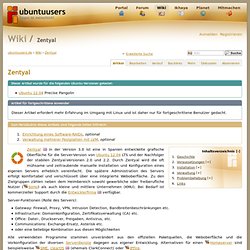
Zum Verständnis dieses Artikels sind folgende Seiten hilfreich: Zentyal in der Version 3.0 ist eine in Spanien entwickelte grafische Oberfläche für die Server-Version von Ubuntu 12.04 LTS und der Nachfolger der stabilen Zentyal-Versionen 2.0 und 2.2. Verfügbar. Server-Funktionen (Rolle des Servers): Gateway: Firewall, Proxy, VPN, Intrusion Detection, Bandbreitenbeschränkungen etc.Infrastructure: Domainkonfiguration, Zertifikatsverwaltung (CA) etc.Office: Datei-, Druckserver, Freigaben, Antivirus, etc.Communications: Exchange-Ersatz, Asterisk etc.oder eine beliebige Kombination aus diesen Möglichkeiten (ehemals ClarkConnect) oder IPFire.
Centralizing user/group management for Mac OSX with Zentyal. I have been following Zentyal since their eBox days, and Samba 4 since 2006.
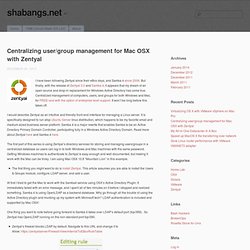
But finally, with the release of Zentyal 3.0 and Samba 4, it appears that my dream of an open source and drop-in replacement for Windows Active Directory has come true. Centralized management of computers, users, and groups for both Windows and Mac, for FREE! And with the option of enterprise level support. It won’t be long before this takes off. I would describe Zentyal as an intuitive and friendly front-end interface for managing a Linux server. The first part of this series is using Zentyal’s directory services for storing and managing users/groups in a centralized database so users can log in to both Windows and Mac machines with the same password. The first thing you might want to do is install Zentyal.
At first I tried to get the Mac to work with the Samba4 service using OSX’s Active Directory Plugin. One thing you want to note before going forward is Samba 4 takes over LDAP’s default port (tcp/389). Set up a VPN on your Zentyal small business server. Follow these steps to learn how to set up a VPN server on your Zentyal Community Edition free small business server.
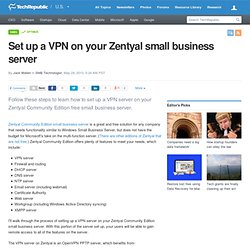
Zentyal Community Edition small business server is a great and free solution for any company that needs functionality similar to Windows Small Business Server, but does not have the budget for Microsoft's take on the multi-function server. (There are other editions of Zentyal that are not free.) Zentyal Community Edition offers plenty of features to meet your needs, which include: VPN serverFirewall and routing DHCP server DNS server NTP server Email server (including webmail) Certificate Authority Web server Workgroup (including Windows Active Directory syncing) XMPP server I'll walk through the process of setting up a VPN server on your Zentyal Community Edition small business server.
The VPN server on Zentyal is an OpenVPN PPTP server, which benefits from: Let's set this VPN server up. Create a Certificate Authority and certificates. THEJONASNET Technology Site. How To: Zentyal 3.0 - Users and Groups. Documentation – Zentyal. Zentyal Server is a Linux small business server, that can act as a Gateway, Infrastructure Manager, Unified Threat Manager, Office Server, Unified Communication Server or a combination of them.
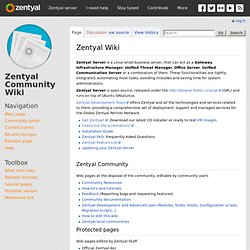
These functionalities are tightly integrated, automating most tasks, avoiding mistakes and saving time for system administrators. Zentyal Server is open source, released under the GNU General Public License (GPL) and runs on top of Ubuntu GNU/Linux. Zentyal Development Team offers Zentyal and all the technologies and services related to them, providing a comprehensive set of deployment, support and managed services for the Global Zentyal Partner Network. Zentyal Community Wiki pages at the disposal of the community, editable by community users Protected pages. ProFTPD. Zum Verständnis dieses Artikels sind folgende Seiten hilfreich: Einleitung ProFTPD ist ein weit verbreiteter FTP-Server für UNIX-Plattformen.
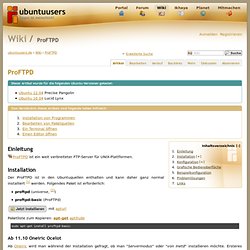
Installation Der ProFTPD ist in den Ubuntuquellen enthalten und kann daher ganz normal installiert [1] werden. Folgendes Paket ist erforderlich: proftpd (universe, [2])proftpd-basic (ProFTPd) mit apturl Paketliste zum Kopieren: apt-get aptitude sudo apt-get install proftpd-basic sudo aptitude install proftpd-basic Ab 11.10 Oneiric Ocelot Ab Oneiric wird man während der Installation gefragt, ob man "Servermodus" oder "von Inetd" installieren möchte.
Ferner besteht die Möglichkeit, folgende Erweiterungen gleich mit zu installieren: