

Installation/Amazon EC2/Maintenance - Openbravo wiki. Backups Full backups and cloned instances The Openbravo AMIs (Appliance and Ubuntu) use the EBS backed storage.
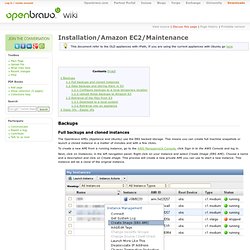
This means you can create full machine snapshots or launch a cloned instance in a matter of minutes and with a few clicks. To create a new AMI from a running instance, go to the AWS Management Console, click Sign in to the AWS Console and log in. Next, click on Instances, in the left navigation panel. Data backups and storing them in S3 The following describes how to use the builtin backup feature of the Openbravo Appliance together with the Amazon S3 service. These two systems together allow saving a data backup of the Openbravo installation to a S3 storage area which can be seperate from the region in which the appliance itself is running. This keeps the stored backups safe both in case of problems with a running instance or loss of data stored in Amazon snapshots which is not very like but does happen.
Configure backups to a local temporary location Save the changes. Crontab -l. How to Move Openbravo - Openbravo wiki. Introduction This document explains the process of moving an Openbravo ERP installation from one machine to another.
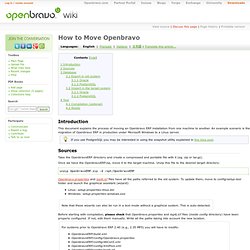
An example scenario is the migration of Openbravo ERP in production under Microsoft Windows to a Linux server. Welcome to Openbravo Community - Openbravo wiki. POS/User Manual/Starting/es - Openbravo wiki. Iniciar l'OpenbravoPOS Abrid la aplicación y veréis: Puede acceder al TPV de cuatro formas diferentes: Acceso como Supervisor: En este modo se podrá hacer cualquiera de las acciones que permite la aplicación.
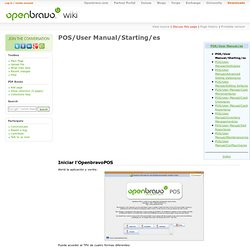
Acceso como Encargado: Este modo está pensado para el encargado de la tienda. Permite realizar todas las acciones excepto modificar la configuración establecida por el supervisor. Para poder describir todas las funcionalidades de Openbravo POS se utilizará el usuario Supervisor, puesto que es lo más completo. Elementos de la pantalla La pantalla de ventas se divide en dos zonas: el área de navegación a la izquierda y el área de trabajo a la derecha.
El área de navegación se divide en tres partes: Principal: Este menú incluye las opciones típicas del TPV, como ventas, movimientos y cierres de caja, etc.