

18 Exceptionally Useful Photoshop Shortcuts. 20 Photoshop Tips & Tricks That You Should Know About. They will help you in getting things done quickly, save you a lot of headache and steps and overall inflate your Photoshop-fu!
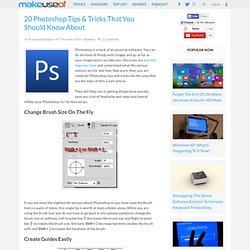
So here we go: Change Brush Size On The Fly If you are even the slightest bit serious about Photoshop or you have used the Brush tool a couple of times, this single tip is worth at least a dozen alone. While you are using the brush tool you do not have to go back to the options palette to change the brush size or softness. Left bracket key ‘[' decreases the brush size and Right bracket key ']‘ increases the brush size. Create Guides Easily Guides can help you align objects in your composition. Don’t Cancel Just Reset Photoshop can be pretty tough to get and even harder to master. But wait don’t hit cancel just yet. Scrub The Input Boxes There are a lot of controls in Photoshop that let you enter a value using the keyboard. Adjust Opacity Quickly The opacity controls can be manipulated even faster! Change Intensity Of Filters Without Dialog Boxes Duplicate A Layer.
Photoshop Tips and Tricks for Beginners. Photoshop Tips and Tricks for Beginners If you're a beginner or haven't been enlightened about these tips and tricks that you can do in Photoshop, I hope this compilation page might be useful for you.
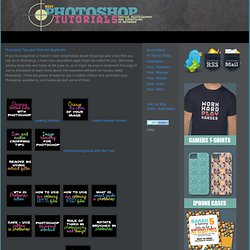
We'll keep adding more tips and tricks as life goes on, so it might be wise to bookmark this page if you're interested to learn more about this awesome software we hereby called Photoshop. There are plenty of ways for you to better utilized and optimized your Photoshop experience, and below are just some of them. Tags: more, PS Techniques and Tricks, PS: Full List of Tips 5 comments: affordable website design said... Those are great tips. September 21, 2010 at 3:05 PM Business Logo Design said... Nice tips and tricks share i like this post.keep it up.Nice and informative blog for us. September 22, 2010 at 2:38 PM. How to install Photoshop Brushes. If you've downloaded the .abr file and don't know what to do next, read this tutorial.
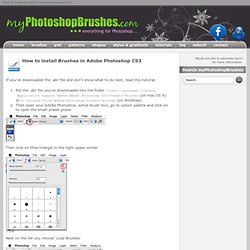
Put the .abr file you've downloaded into the folder /Users/{username}/Library/Application Support/Adobe/Adobe Photoshop CS3/Presets/Brushes (on mac OS X) or C:\Program Files\Adobe\Photoshop\Presets\Brushes (on Windows) . Then open your Adobe Photoshop, active brush tool, go to option palette and click on to open the brush preset picker. Then click on little triangel in the right upper corner. Next on the list you choose 'Load Brushes' In the dialog box choose the .abr file you want to load and your new brushes appear in the Brush palette and are just ready to use. How to install Photoshop Patterns. You've downloaded new pattern and you want to load it to yous Adobe Photoshop, read this tutorial.
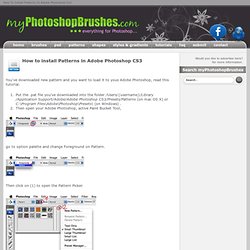
Put the .pat file you've downloaded into the folder /Users/{username}/Library/Application Support/Adobe/Adobe Photoshop CS3/Presets/Patterns (on mac OS X) or C:\Program Files\Adobe\Photoshop\Presets\ (on Windows) . Then open your Adobe Photoshop, active Paint Bucket Tool, go to option palette and change Foreground on Pattern. Then click on (1) to open the Pattern Picker. Than click on little triangel in the right upper corner (2).
How to create and define Photoshop Brushes. Two basic general features that characterize brushes set limits on what can be successfully turned into a brush.
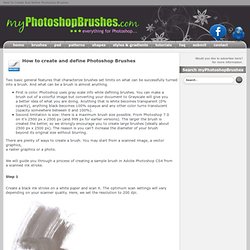
And what can be a brush is almost anything. First is color. Photoshop uses gray scale info while defining brushes. You can make a brush out of a colorful image but converting your document to Grayscale will give you a better idea of what you are doing. Anything that is white becomes transparent (0% opacity), anything black becomes 100% opaque and any other color turns translucent (opacity somewhere between 0 and 100%). There are plenty of ways to create a brush. We will guide you through a process of creating a sample brush in Adobe Photoshop CS4 from a scanned ink stroke. Step 1 Create a black ink stroke on a white paper and scan it. Step 2. Photoshop Tips. 5 Useful Little Photoshop Tricks to Add Extra Elegance For Your Design.
5 Useful Little Photoshop Tricks to Add Extra Elegance For Your Design Join 640-553 web designing training course to learn how to create beautiful images and boost up your creative skills using PMI-001 photoshop tutorials and 220-702 DIY guide.
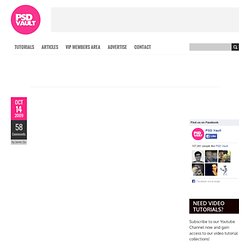
Recently I have been focusing on providing some simple, beginner-leveled Photoshop tutorials here on psdvault.com, aiming to helping Photoshop starters to learn some basic, but useful things towards their design. After all, I do get lots of emails from beginners wanting to learn from the basics. Therefore, I made a few mini Photoshop tutorials and compiled them into one, big tutorial with some tricks I learnt and discovered in the past.
In this post, I will show you 5 Useful Little Photoshop Tricks to Bring Out That bit of Extra Elegance for Your Design. The topics I will be focusing on in the post include: Give Your Text A Bit More Depth Here is the problem – You typed some text onto the canvas, but somehow it looks just boring, like this text below: Photoshop Tips. Tips Page. Sorry, no technical support is available for my tips and techniques Please report any web-related problems by sending an email to the address listed below.

Sorry for the inconvenience, but I will not have the chance to respond to questions relating to these tutorials. For immediate response to your issues and questions, check out the Adobe Forum: forums.adobe.com Also be sure to visit the Adobe TV site for a great collection of information and tutorials: tv.adobe.com Sincerely, Russell Brown russellprestonbrown@mac.com Intellectual property; limited license to users The Materials and Services on this Site, as well as their selection and arrangement, are protected by copyright, trademark, patent, and/or other intellectual property laws, and any unauthorized use of the Materials or Services at this Site may violate such laws and the Terms of Use.