

50 Best Responsive Website Design Examples of 2013. 50 Best Responsive Website Design Examples of 2013. Wedding & Bespoke Cakes Oxfordshire. How to boost your SEO with Google+ Posted on 4 Mar 2013 at 10:55 Google+ is a free and easy way to boost your search engine optimisation, says Kevin Partner Adding that +1 button to its site proved fortunate for the music shop, as otherwise it would have been invisible unless it paid for an ad.
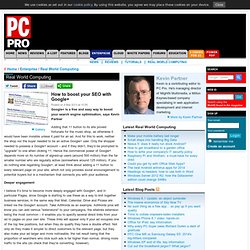
And for this to work, neither the shop nor the buyer needed to be an active Google+ user. Only the shopper needed to possess a Google+ account – and if they didn’t, they’d be prompted to “upgrade” to one when clicking +1. Hence the commercial power of Google+ depends more on its number of signed-up users (around 500 million) than the far smaller number who are regularly active (somewhere around 125 million). Deeper engagement I believe it’s time to become more deeply engaged with Google+, and in particular Pages, since Google is starting to use these as a way to knit together business services, in the same way that Mail, Calendar, Drive and Picasa are linked via the Google+ account.
SEO Basics: Basic SEO Terms Definitions. SEO Basics is the eCreative IM blog column written for SEO beginners just learning the basics of search engine optimization.
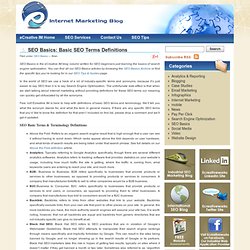
You can find all our SEO Basics articles by browsing the SEO Basics Archive or find the specific tips you’re looking for in our SEO Tips & Guides page. In the world of SEO we use a heck of a lot of industry-specific terms and acronyms, because it’s just easier to say SEO than it is to say Search Engine Optimization. The unfortunate side-effect is that when we start talking about internet marketing without providing definitions for these SEO terms our meaning can quickly get obfuscated by all the acronyms. Fear not! Ecreative IM is here to help with definitions of basic SEO terms and terminology. Ranking for Specific Terms on Google IS NOT SEO / MARKETING.
There have been so many critical and life changing updates at Google search in the past 12-16 months, it’s pretty difficult to ignore.
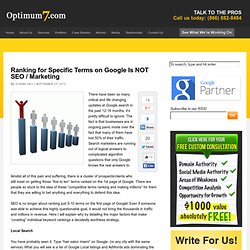
The fact is that businesses are in ongoing panic mode over the fact that many of them have lost 50% of their traffic. Search marketers are running out of logical answers to complicated algorithm questions that only Google knows the real answers to. Amidst all of this pain and suffering, there is a cluster of prospects/clients who still insist on getting those “five to ten” terms ranked on the 1st page of Google. Parallax Scrolling in an Easy Way.
If you want to add a parallax scrolling effect to your WordPress background in an easy way, search no more.
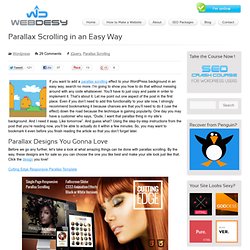
Above The Fold In Website Design - Blog - The Web Showroom. The term ‘above the fold’ is an age old design concept and historically related to content that would appear on the upper-half of the front page of a newspaper.
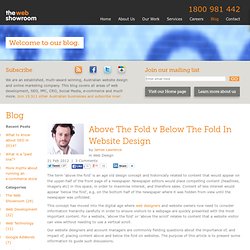
Newspaper editors would place compelling content (headlines, imagery etc) in this space, in order to maximise interest, and therefore sales. Content of less interest would appear ‘below the fold’, e.g. on the bottom half of the newspaper where it was hidden from view until the newspaper was unfolded. This concept has moved into the digital age where web designers and website owners now need to consider information hierarchy carefully in order to ensure visitors to a webpage are quickly presented with the most important content.
For a website, ‘above the fold’ or ‘above the scroll’ relates to content that a website visitor can view without needing to use a vertical scroll. Where Does A Website ‘Fold’ - Screen Resolution Users Don’t Scroll – True or False? Users Scroll, But Don’t Pay Attention Summary for Web Designers In conclusion: Css - Adjust size based on height (vertical length) Edit this Fiddle. Wordpress Custom Menu Icons. Adding icons to WordPress custom menus is a relatively simple 2-step process that does not involve any php coding whatsoever.
None. Zip. Nada. Zilch. All we need to do is upload the icons we want to use to our WordPress media library, and then futz with the CSS to get stuff looking awesome. Step #1, uploading images, is the really easy part. But, no worries, that’s what this tutorial is all about: to make it as simple as possible for you to just add the icons you want to the menu items you want.
Before we begin, here’s a quick word about editing your style-sheet (I always add this to all my CSS tuts). Add custom styles directly to the child-theme’s style.css file and upload via FTP.Add them via the “Theme Editor” in your WordPress admin area.Use the new “Custom CSS” panel added to Jetpack (gotta love it!) Upload some cool menu icons Like I said, this is the easy part. Be sure that the icons you upload fit the existing dimensions of your menu items. Identify the main nav container OK. Dynamically-Related Files Dreamweaver CS5 Working with Wordpress/CMS.