

Online Logo Maker - Create your own logo! Supalogo - create nice logo. Bean: MS Word Compatibility. .doc and .docx formats in Bean Word 97 (.doc) support in Bean: The Word 97 file format is commonly used for sharing files through email, since many PC’s are sold new with Microsoft Works installed, which includes Microsoft Word. Files in the Word 97 format often (but not always) end with a ‘.doc’ extension. Bean uses Apple’s file conversion service (part of OS X) to read Word 97 format files. However, Bean should not be considered a replacement for Word, or any other word processor designed for complex documents involving, for example, citations.
Limitations: Bean cannot import images contained in Word 97 format files. Having said all this, formatted text is imported and exported quite well in Word 97 format by Bean. Export to .rtf and .doc formats with images intact: Documents with images can be exported to .doc compatible and .rtf formats through the menu items found under File > Export. WordML (.xml) support: Bean: FAQ. Frequently asked questions: How do I associate a file type with Bean so that it always opens in Bean when I click on a document's icon? In the Finder, select a file of the type you're interested in. Next, in the Finder's menu bar, select Find > Get Info, then Open with: Bean. Then, click the 'Change All...' button and OK the change.
Starting with OS X 10.6 Snow Leopard, the application that created a file is not necessarily the default application the Finder uses to open the file. Selections copied from web pages sometimes display weirdly in View > Show Layout mode. Tables can sometimes trigger inappropriate pagination and text display (a bug, The tables are not always apparent, as sometimes they do not display a grid and are only used for positioning text.
How do I create a reusable 'template' document? To create a template, open the document in Bean, then select File > Make Template (which locks the file). How do I change the 'new document' template? What are "Smart Quotes"? Learning. Adobe User Groups For more information on Adobe Community Groups please send us an email at ADBEGroups@adobe.com Adobe Forums Meet, ask, and follow community experts or become an MVP (Most Valuable Participant) by sharing your expertise with the community.
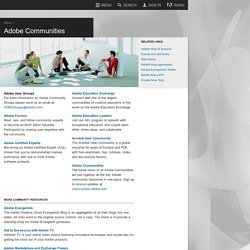
Adobe Certified Experts Becoming an Adobe Certified Expert (ACE) shows that you've demonstarted marked proficiency with one or more Adobe software products. Adobe Education Exchange Connect with one of the largest communities of creative educators in the world on the Adobe Education Exchange. Adobe Education Leaders Join our AEL program to network with exceptional educators who inspire each other, share ideas, and collaborate. Acrobat User Community The Acrobat User Community is a global resource for users of Acrobat and PDF, with free eseminars, tips, tutorials, video, and discussions forums. Adobe Communities The future home of all Adobe Communities will pull together all the key Adobe community resources in one place. More community resources. Free Online PDF Editor, PDF Form Filler & PDF Viewer. DocQ powered Document annotation, editing. Securely save, send and download.
TinyUploads, caricare online più foto contemporaneamente da desktop - Geekissimo. Angelo Iasevoli 30 novembre 2009 Tiny Uploads è un’applicazione sviluppata per Adobe AIR che vi permetterà di caricare molte foto contemporaneamente, e di condividerle grazie ad un URL accorciato.
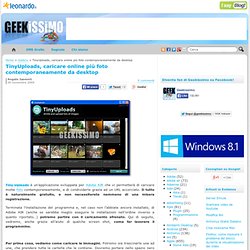
Il tutto è naturalmente gratuito, e non necessiterete nemmeno di una misera registrazione. Terminata l’installazione del programma e, nel caso non l’abbiate ancora installato, di Adobe AIR (anche se sarebbe meglio eseguire le installazioni nell’ordine inverso a quanto riportato…) potremo partire con il caricamento sfrenato.
Qui di seguito, vedremo, anche grazie all’aiuto di qualche screen shot, come far lavorare il programmino. Per prima cosa, vediamo come caricare le immagini. Adesso, vedremo tutte le miniature delle immagini trascinate, all’interno del programma. Potrete ora cliccare il tasto upload che troverete in basso a sinistra per caricare le immagini. Insomma, una validissima alternativa ai soliti servizi di hosting per le immagini.
Scarica il software per le Videoconferenze gratuito per la tua webcam.