

Setting up an ARM-GCC toolchain from Ubuntu Linux. Note: This tutorial is now outdated, but I will leave it here for reference anyway.
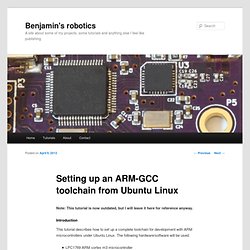
This tutorial describes how to set up a complete toolchain for development with ARM microcontrollers under Ubuntu Linux. The following hardware/software will be used: LPC1769 ARM cortex m3 microcontrollerEclipse IDEOlimex USB-TINY-H programmer/debugger (link)Alternatively, the Raisonance jtag cable can be usedOpenOCDarm-none-eabi-gcc (bare, not running any operating system)Ubuntu 11.10/12.04 32 or 64-bit The tutorial is aimed towards beginners who have little or no experience with this subject. At the end the reader should be able to run a basic “Hello World” application written in the C programming language that blinks an LED. Start by installing some dependencies. Build Bootable SD Card with Debian - Olimex. The A13-OLinuXino-WIFI board ships with pre-loaded Android 4.0.3 image on the NAND flash, so it runs out of the box and you can have access to millions of applications on Google Play.
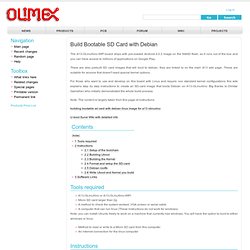
There are also prebuilt SD card images that will boot to debian, they are linked to on the main A13 wiki page. These are suitable for anyone that doesn't want special kernel options. For those who want to use and develop on this board with Linux and require non standard kernel configurations this wiki explains step by step instructions to create an SD-card image that boots Debian on A13-OLinuXino. Big thanks to Dimitar Gamishev who initially demonstrated the whole build process. Note: The content is largely taken from this page of instructions building bootable sd card with debian linux image for a13 olinuxino U-boot Sunxi Wiki with detailed info Tools required Note: you can install Ubuntu freely to work on a machine that currently has windows.
Method to read or write to a Micro SD card from this computer. 1. p. Compilando Qt e aplicações gráficas em Linux embarcado. Cada vez mais temos equipamentos embarcados com interfaces de vídeo disponíveis.
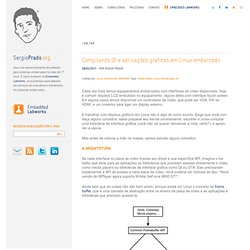
Hoje é comum displays LCD embutidos no equipamento, alguns deles com interface touch screen. Em alguns casos temos disponível um controlador de vídeo, que pode ser VGA, DVI ou HDMI, e um conector para ligar um display externo. E trabalhar com displays gráficos em Linux não é algo de outro mundo. Exige que você conheça alguns conceitos, sabia preparar seu kernel corretamente, escolher e cross-compilar uma biblioteca de interface gráfica (você não vai querer reinventar a roda, certo?) , e aprender a usá-la. Mas antes de colocar a mão na massa, vamos estudar alguns conceitos. Se cada interface ou placa de vídeo tivesse seu driver e sua específica API, imagina o trabalho que seria para as aplicações ou bibliotecas que precisam acessar diretamente o vídeo, como media players ou bibliotecas de interface gráfica como Qt ou GTK.
Que tal agora um pouco de ação? Cross Compiling GTK applications For the Raspberry Pi. How To Compile GTK Application For Arm. 1. add the following lines to your /etc/apt/sources.list at the bottom deb apophis main deb hathor main $ sudo apt-get update $ sudo apt-get install scratchbox-core scratchbox-libs scratchbox-devkit-qemu scratchbox-devkit-debian scratchbox-devkit-doctools scratchbox-devkit-perl scratchbox-toolchain-host-gcc scratchbox-toolchain-cs2007q3-glibc2.5-arm7 scratchbox-toolchain-cs2007q3-glibc2.5-i486 scratchbox-devkit-svn scratchbox-devkit-git scratchbox-devkit-apt-https 3. run $ sudo /scratchbox/sbin/sbox_adduser $USER 4.
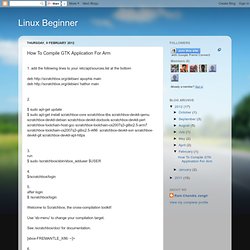
$/scratchbox/login 5. after login $ /scratchbox/login Welcome to Scratchbox, the cross-compilation toolkit! Use 'sb-menu' to change your compilation target. See /scratchbox/doc/ for documentation. [sbox-FREMANTLE_X86: ~]> 6. A)You will enter the main menu: Select the Setup option. b)First it will ask if you want to create a new target or change the configuration of a previously created target: Select the NEW option. c)Since we're creating a new target we need to specify a name: CLFS Trac.