

Tiki Wiki. Textile Reference. Weblog – Textpattern CMS. Installing MediaWiki on a Raspberry Pi. I cannot sing the praises of MediaWiki highly enough. For those who don't know, MediaWiki is the program which is used for Wikipedia. I introduced the company I work for to MediaWiki so they could use it as a repositry for all the information about projects, HR, Finance, IP etc. Basically anything which should be written down and referred to in the future is stored in the wiki. As an experiment I installed MediaWiki on my Raspberry Pi. I was surprised how well it ran and thought I would share with you the installation process for this. Before we get onto the installation of MediaWiki its worth pointing out that you are installing a LAMP server onto your Raspberry Pi.
Linux, you should all be familiar with, I hope. :-)Apache is a web server. OK enough talking on with it! Installation Most of the installation will be through the command line. Sudo apt-get update sudo apt-get install mediawiki. Quickstart — Pelican 3.6.3 documentation. Reading through all the documentation is highly recommended, but for the truly impatient, following are some quick steps to get started.
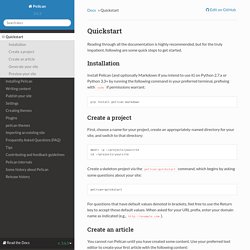
Create a project¶ First, choose a name for your project, create an appropriately-named directory for your site, and switch to that directory: mkdir -p ~/projects/yoursite cd ~/projects/yoursite Create a skeleton project via the pelican-quickstart command, which begins by asking some questions about your site: For questions that have default values denoted in brackets, feel free to use the Return key to accept those default values. Create an article¶ You cannot run Pelican until you have created some content. Title: My First Review Date: 2010-12-03 10:20 Category: Review Following is a review of my favorite mechanical keyboard. Given that this example article is in Markdown format, save it as ~/projects/yoursite/content/keyboard-review.md. Generate your site¶ From your site directory, run the pelican command to generate your site: Build Cheat Sheets and Share Your Favourites!
Manual for KeepNote: Note taking and organization - Documentation. Overview For troubleshooting see the Frequently Asked Questions (FAQ).
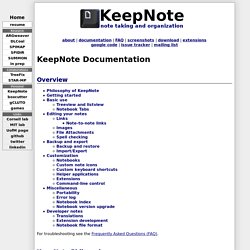
KeepNote Philosophy KeepNote is designed to be a general note-taking program that can be used in many different ways depending on the user's needs. I believe note-taking programs have not quite yet settled on the perfect format and interface for note-taking. In comparison, there are well understood standards (expectations) for web browsers, word processors, text editors, etc. I like to think of my notes as emails to myself. Why not a wiki or some other program? Obviously, there are many ways to take notes. For very large notebooks, a treeview (the left side of the window) becomes overwhelming, a problem I have run into with many other programs.
Another feature that I have focused on is image manipulation. I have several ideas about where I want to take KeepNote in future development. Long term note taking strategy Notes are most valuable when you can easily access them. Getting started Basic use Treeview and listview Links. BeginnersGuide/NonProgrammers. Python for Non-Programmers If you've never programmed before, the tutorials on this page are recommended for you; they don't assume that you have previous experience.
If you have programming experience, also check out the BeginnersGuide/Programmers page. Books Each of these books can be purchased online but is also available as free textual, website, or video content. Automate the Boring Stuff with Python - Practical Programming for Total Beginners by Al Sweigart is "written for office workers, students, administrators, and anyone who uses a computer to learn how to code small, practical programs to automate tasks on their computer. " You can find many free Python books online. Interactive Courses These sites give you instant feedback on programming problems that you can solve in your browser. Automate the Boring Stuff with Python. “You’ve just done in two hours what it takes the three of us two days to do.”

My college roommate was working at a retail electronics store in the early 2000s. Occasionally, the store would receive a spreadsheet of thousands of product prices from its competitor. A team of three employees would print the spreadsheet onto a thick stack of paper and split it among themselves. For each product price, they would look up their store’s price and note all the products that their competitors sold for less. It usually took a couple of days. “You know, I could write a program to do that if you have the original file for the printouts,” my roommate told them, when he saw them sitting on the floor with papers scattered and stacked around them. After a couple of hours, he had a short program that read a competitor’s price from a file, found the product in the store’s database, and noted whether the competitor was cheaper. This is the power of computer programming.