

The Best iPad Apps for Creating Videos, Animations and Tutorials for Students. 10 Signs that You are an Excellent iPad Educator. My good friend, fellow French teacher and colleague Sylvia Duckworth and I brainstormed the following.
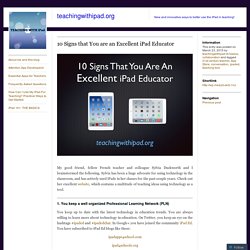
Sylvia has been a huge advocate for using technology in the classroom, and has actively used iPads in her classes for the past couple years. Check out her excellent website, which contains a multitude of teaching ideas using technology as a tool. 1. You keep a well organized Professional Learning Network (PLN) You keep up to date with the latest technology in education trends. Ipadapps4school.com ipad4schools.org www.educatorstechnology.com. Using Show Me to Create Lessons on iPads - Guest Post. 10 Great Apps for a Teacher’s New iPad. Did you receive a gift of a new iPad this year?
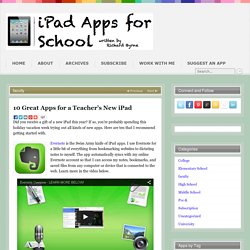
If so, you’re probably spending this holiday vacation week trying out all kinds of new apps. Here are ten that I recommend getting started with. Evernote is the Swiss Army knife of iPad apps. I use Evernote for a little bit of everything from bookmarking websites to dictating notes to myself. The app automatically syncs with my online Evernote account so that I can access my notes, bookmarks, and saved files from any computer or device that is connected to the web.
Use the Gooru iPad App to Find Good Educational Videos and More. A Small Collection of Studies of iPad Use in Education. This week I got the itch to go beyond anecdotal stories about iPads in the classroom and look for some more substantial research and writing on the topic.
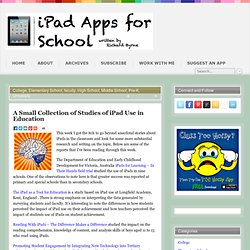
Below are some of the reports that I’ve been reading through this week. The Department of Education and Early Childhood Development for Victoria, Australia iPads for Learning – In Their Hands field trial studied the use of iPads in nine schools. One of the observations to note here is that greater success was reported at primary and special schools than in secondary schools. The iPad as a Tool for Education is a study based on iPad use at Longfield Academy, Kent, England . There is strong emphasis on interpreting the data generated by surveying students and faculty.
Excellent Tools for Creating Videos Without Installing Software. Over the years I've published some lists and reviews of free tools for creating videos online.
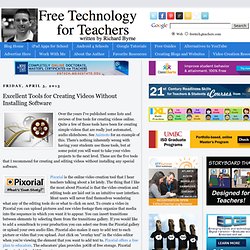
Quite a few of those tools have been for creating simple videos that are really just automated, audio slideshows. See Animoto for an example of this. There's nothing inherently wrong with having your students use those tools, but at some point you will want to take your video projects to the next level. These are the five tools that I recommend for creating and editing videos without installing any special software. Pixorial is the online video creation tool that I hear teachers talking about a lot lately. WeVideo is a collaborative online video creation tool.
A Short Guide to Using Google Drive on Your iPad. RE iPad Apps. S Guide To The iPad (And iOS 7) As part of our newest course, we’ve built up a course designed to make beginners feel truly at home with the iPad.
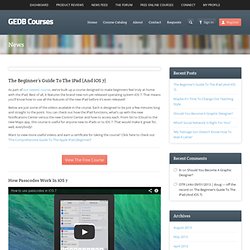
Best of all, it features the brand new not-yet-released operating system iOS 7. That means you’ll know how to use all the features of the new iPad before it’s even released! 5 Critical Mistakes Schools Make With iPads (And How To Correct Them) Over the last few years K-12 schools and districts across the country have been investing heavily in iPads for classroom use .
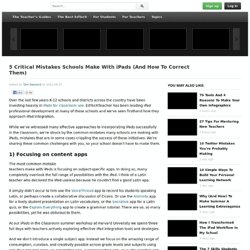
EdTechTeacher has been leading iPad professional development at many of these schools and we’ve seen firsthand how they approach iPad integration. While we’ve witnessed many effective approaches to incorporating iPads successfully in the classroom, we’re struck by the common mistakes many schools are making with iPads, mistakes that are in some cases crippling the success of these initiatives. We’re sharing these common challenges with you, so your school doesn’t have to make them. 1) Focusing on content apps The most common mistake teachers make with iPads is focusing on subject-specific apps. It simply didn’t occur to him use the VoiceThread app to record his students speaking Latin, or perhaps create a collaborative discussion of Cicero. 23 Things Every Teacher Should Be Able To Do With An iPad. Using an iPad is simple due to its intuitive interface, elegant touch interface, and user-friendly operating system.
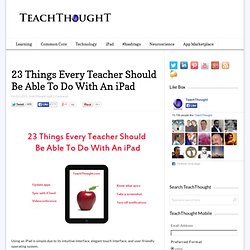
Below we’ve listed 23 different tasks a teacher should be able to perform with their iPad. We’ve tried to focus on the basics, along with some typical tasks a teacher may be required to complete. We’ve also (roughly) arranged them from less complicated to more complicated, so consider yourself an Unofficial iPad “Basic Hacker” if you can get to the bottom. Three Good Ways to Use Socrative In Your Classroom. 50 resources for iPad use in the classroom. The transition to the more extensive use of technology in classrooms across the West has resulted in the integration of bring your own device (BYOD) schemes, equipping students with netbooks and tablet computers, and lessons that use social media & online services.
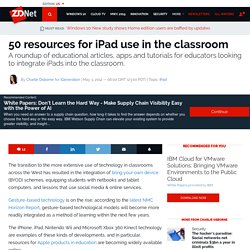
Gesture-based technology is on the rise; according to the latest NMC Horizon Report, gesture-based technological models will become more readily integrated as a method of learning within the next few years. The iPhone, iPad, Nintendo Wii and Microsoft Xbox 360 Kinect technology are examples of these kinds of developments, and in particular, resources for Apple products in education are becoming widely available online. For teachers, some of which are just beginning to use tablets and mobile devices in class, these resources can be invaluable in promoting more interactive classrooms and understanding how best to use and control such products.
Tutorials: Ofsted, Outstanding Teaching and the iPad. If OFSTED were to walk into a lesson tomorrow they would see the following: Prior to the lesson students would have viewed an 8-10 min screencast introducing the topic.
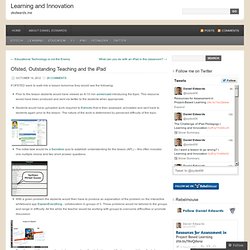
This resource would have been produced and sent via twitter to the students when appropriate.Students would have uploaded work required to Edmodo that is then assessed, annotated and sent back to students again prior to the lesson. The nature of the work is determined by perceived difficulty of the topic. The initial task would be a Socrative quiz to establish understanding for the lesson (AFL) – this often includes one multiple choice and two short answer questions. With a given problem the students would then have to produce an explanation of the problem on the interactive whiteboard app ExplainEverything - collaboration in groups of 3. 5 Ways Students Can Create Audio Slideshows. Somewhere between a PowerPoint presentation and a full-fledged video is the audio slideshow.
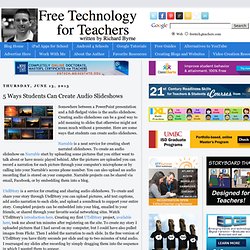
Creating audio slideshows can be a good way to add meaning to slides that otherwise might not mean much without a presenter. Here are some ways that students can create audio slideshows. Narrable is a neat service for creating short narrated slideshows. To create an audio slideshow on Narrable start by uploading some pictures that you either want to talk about or have music played behind. After the pictures are uploaded you can record a narration for each picture through your computer's microphone or by calling into your Narrable's access phone number. UtellStory is a service for creating and sharing audio slideshows. Present.me is a handy service for recording video and or audio to accompany your slides. In my mind one of the original audio slideshow tools is Animoto. Ipadschools - home.