

Manage Notes and Lists With Sublime Text. There are a lot of free plugins created by the (awesome!)
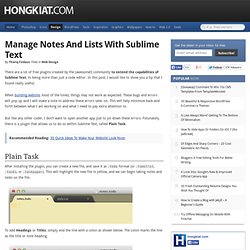
Community to extend the capabilities of Sublime Text, to being more than just a code editor. In this post, I would like to show you a tip that I found really useful. When building website, most of the times, things may not work as expected. These bugs and errors will pop up and I will make a note to address these errors later on. This will help minimize back and forth between what I am working on and what I need to pay extra attention to. But like any other coder, I don’t want to open another app just to jot down these errors. Recommended Reading: 30 Quick Ideas To Make Your Website Look Nicer Plain Task After installing the plugin, you can create a new file, and save it as .todo format (or .todolist, .tasks, or .taskpaper). To add Headings or Titles, simply end the line with a colon as shown below.
You can add a new todo list by hitting the Command + Enter in Mac or Ctrl + Enter in Windows. To check the list off (it’s done!) Best of Sublime Text 3: Features, Plugins, and Settings. Related Course Get Started with JavaScript for Web Development JavaScript is the language on fire.
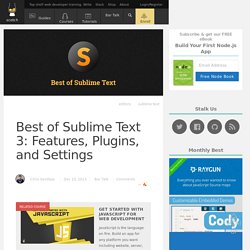
Build an app for any platform you want including website, server, mobile, and desktop. Sublime Text 3 is an amazing piece of software. To start, it is a clean, functional, and fast code editor. I know there have already been many articles like this online, but I am teaching a class on Sublime Text and thought it would be good to have all the information online. . # Features Command Palette ctrl + shift + p The command palette let’s you access pretty much anything in the settings menus, call your package commands, change file syntax, handle Sublime projects, and so much more.
For instance, you are able to call Git commands add, branch, commit, push, and pull all from the command palette. To Use: ctrl + shift + p File Switching ctrl + p Sublime Text provides a really fast way to open up new files. To Use: ctrl + p Goto Symbols ctrl + r Sublime Text 3 also has a new feature (Goto Definition). Snippets Git. 12 Most-Wanted Sublime Text Tips and Tricks. You probably know by now that we are fans of Sublime Text.
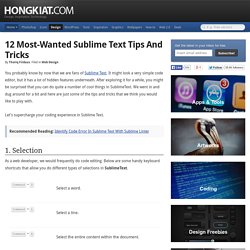
It might look a very simple code editor, but it has a lot of hidden features underneath. After exploring it for a while, you might be surprised that you can do quite a number of cool things in SublimeText. We went in and dug around for a bit and here are just some of the tips and tricks that we think you would like to play with. Let’s supercharge your coding experience in Sublime Text.
Recommended Reading: Identify Code Error In Sublime Text With Sublime Linter 1. As a web developer, we would frequently do code editing. Furthermore, Sublime Text brings lets us select multiple lines at once, which can significantly boost your productivity. See how multi-line selection works below. 2. Commonly, we do not mind how CSS properties are sorted, as CSS will give us the desired output in the browser regardless of their position.
You can also use a third-party plugin like CSSComb to give you more control over the property sorting rule.