

How to Change Border Style and Border Color in WordPress. Add a little extra look to your images on WordPress by changing the border color and/or border style around you images.
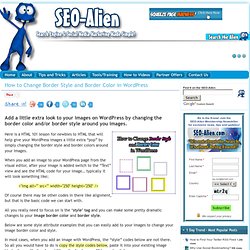
Here is a HTML 101 lesson for newbies to HTML that will help give your WordPress images a little extra “pop” by simply changing the border style and border colors around your images. When you add an image to your WordPress page from the visual editor, after your image is added switch to the “Text” view and see the HTML code for your image… typically it will look something like; Of course there may be other codes in there like alignment, but that is the basic code we can start with. WordPress Help Sheet Wallpaper. New WordPress Keyboard Shortcuts. WordPress Keyboard shortcuts are a good option to save your time by allowing you to perform your actions quickly.
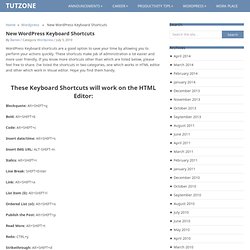
These shortcuts make job of administration a lot easier and more user friendly. If you know more shortcuts other than which are listed below, please feel free to share. I’ve listed the shortcuts in two categories, one which works in HTML editor and other which work in Visual editor. Hope you find them handy. These Keyboard Shortcuts will work on the HTML Editor: Blockquote: Alt+SHIFT+q Bold: Alt+SHIFT+b Code: Alt+SHIFT+c Insert date/time: Alt+SHIFT+s Insert IMG URL: ALT-SHIFT-m. Get Famous. WordPress Cheat Sheets & PDFs. We all need a little reminder about various WordPress tags and functions when coding our templates, if you don’t want to keep refering to the Codex all the time, then a Cheat Sheet can really come in handy.
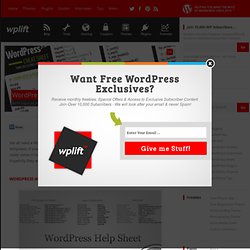
In this post I have rounded up as many examples as I could find – hopefully they will come in handy for you. Become a WordPress Expert. Allow contributors to upload files. If you have contributors to your blog, you probably got annoyed to see that they can’t upload files and images while writing guest posts for you. Today’s recipe will solve the problem, allowing contributors to upload files to your blog. Nothng hard with this code: The only thing you have to do is to paste it in your functions.php file: if ( current_user_can('contributor') && !
Current_user_can('upload_files') ) add_action('admin_init', 'allow_contributor_uploads'); function allow_contributor_uploads() { $contributor = get_role('contributor'); $contributor->add_cap('upload_files'); } Top 100 Resources for WordPress Tips & Tutorials. Updated June 30, 2013 WordPress is by far the most common blogging platform online.

It powers 22% of sites on the Internet; no other content management system comes close to its widespread usage. It’s free. It’s robust. It’s highly extensible, making it a developer’s playground for plugins, so site owners can customize and tweak blogs in a thousand different ways to create a useful and unique site experiences for visitors. Best of all, most of the backend, including information architecture, designs/themes, and plugins can be customized with little or no coding experience. Wordpress 3.0! How It’s Different? WordPress is one of the content management systems usually used for blog publishing.
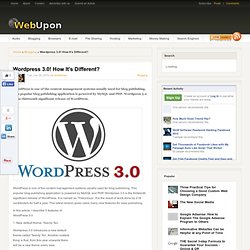
This popular blog publishing application is powered by MySQL and PHP. Wordpress 3.0 is the thirteenth significant release of WordPress. It is named as ‘Thelonious’. It is the result of work done by 218 contributors for half a year. This latest version gives users many new features for easy publishing. In this article, I describe 5 features of WordPress 3.0 1.
Wordpress 3.0 introduces a new default theme called Twenty Ten. 2. In the earlier version, when you install WordPress, you will be assigned ‘admin’. 3. In the earlier version, you can create two types of contents namely post and pages. Installing WordPress. Languages: English • Español • Deutsch • বাংলা • Français • Italiano • Nederlands • のインストール 日本語 한국어 • Português • Português do Brasil • Русский • Slovenčina • Српски • ไทย • 中文(简体) • 中文(繁體) • (Add your language) WordPress is well-known for its ease of installation.
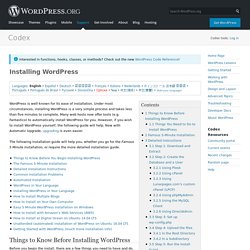
Under most circumstances, installing WordPress is a very simple process and takes less than five minutes to complete. Many web hosts now offer tools (e.g. How to Go Back to a Previous Version of WordPress. There may be a time that after you update to a newer version of WordPress you may need to go back to a previous version of WordPress because a plugin, or even your theme has not been updated to work with the new version.
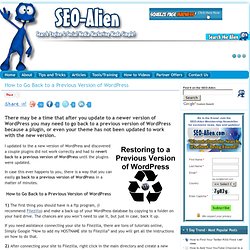
I updated to the a new version of WordPress and discovered a couple plugins did not work correctly and had to revert back to a previous version of WordPress until the plugins were updated. In case this ever happens to you, there is a way that you can easily go back to a previous version of WordPress in a matter of minutes. How to Go Back to a Previous Version of WordPress 1) The first thing you should have is a ftp program, (I recommend Filezilla) and make a back up of your WordPress database by copying to a folder on your hard drive.
The chances are you won’t need to use it, but just in case, back it up. 2) After connecting your site to Filezilla, right click in the main directory and create a new folder. How to turn off comments for a single post on Wordpress. By default comment are enabled on WordPress and can be disabled from the settings on dashboard (Settings > Discussion) if need be.
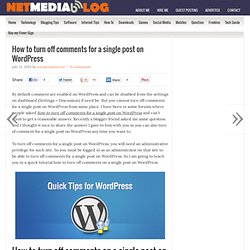
Wordpress. Stupid WordPress Tricks. One of the most popular articles here at Perishable Press is my January 2005 post, Stupid htaccess Tricks.
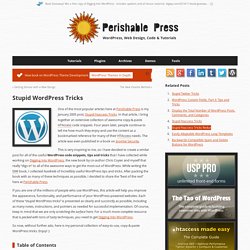
In that article, I bring together an extensive collection of awesome copy-&-paste HTAccess code snippets. Four years later, people continue to tell me how much they enjoy and use the content as a bookmarked reference for many of their HTAccess needs. The article was even published in a book on Joomla! Security. This is very inspiring to me, so I have decided to create a similar post for all of the useful WordPress code snippets, tips and tricks that I have collected while working on Digging into WordPress, the new book by co-author Chris Coyier and myself that really “digs in” to all of the awesome ways to get the most out of WordPress. If you are one of the millions of people who use WordPress, this article will help you improve the appearance, functionality, and performance of your WordPress-powered websites.
Table of Contents. 10 Tutorials to Take Your WordPress Development Skills to the Ne. Get the FlatPix UI Kit for only $7 - Learn More or Buy Now As the community of WordPress designers and developers continues to grow, and as new versions of WordPress are released, there are more opportunities to learn different techniques and tricks that you can apply in your own work.
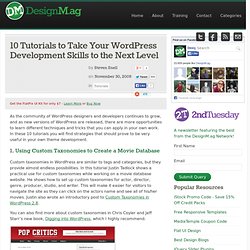
In these 10 tutorials you will find strategies that should prove to be very useful in your own theme development. 1. Using Custom Taxonomies to Create a Movie Database Custom taxonomies in WordPress are similar to tags and categories, but they provide almost endless possibilities. You can also find more about custom taxonomies in Chris Coyier and Jeff Starr’s new book, Digging into WordPress, which I highly recommend. 2.