

3DS Max Camera Matching Tutorial - 3DTutorials.net. Présentation de T.S Claire. Selected Artworks — Conrad Leach. How To Create Geometric Stripy Line Art in Illustrator. Adobe Illustrator is the perfect tool for creating abstract art with basic shapes and lines.
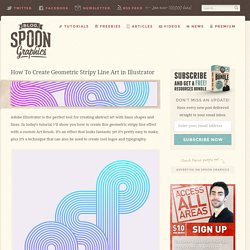
In today’s tutorial I’ll show you how to create this geometric stripy line effect with a custom Art Brush. It’s an effect that looks fantastic yet it’s pretty easy to make, plus it’s a technique that can also be used to create cool logos and typography. The artwork we’ll be creating is this interwoven stripy line effect. It’s a really simple process but it can be used to create some really cool designs. We’ll be using it to create a bright and colourful poster, but it also looks great when used to create intricate logo symbols or custom typography. Create a new document and use the rectangle tool to draw a long thin shape with a black fill.
Repeatedly press the shortcut CMD+D to “Transform Again”, which repeats the duplication and creates a series of perfectly aligned shapes. Select every alternate rectangle shape and change the fill colour to white to create a stripe pattern. TipOfTheWeek. Simple interior lighting - part 1. Wave and Ripple Space Warps to deform meshes in 3D Studio MAX tutorial (with subs) CYRIAK'S AMAZING VIDEO BLOG. Gong “Occupy” music video March 18th, 2015 Here is a music video I made for Gong, a crazy psychedelic band I grew up listening to back in the grey world of the 1980s.
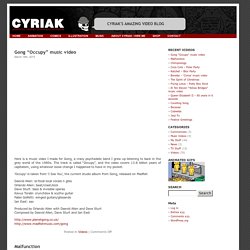
The track is called “Occupy”, and the video covers 13.8 billion years of capitalism, using whatever loose change I happened to have in my pocket. ‘Occupy’ is taken from ‘I See You’, the current studio album from Gong, released on Madfish Daevid Allen: bi-focal local vocals n gliss Orlando Allen: beat/crash/kick Dave Sturt: bass & invisible operas Kavus Torabi: crunchbox & scythe guitar Fabio Golfetti: winged guitars/glissando Ian East: sax Produced by Orlando Allen with Daevid Allen and Dave Sturt Composed by Daevid Allen, Dave Sturt and Ian East Malfunction November 21st, 2014 Here’s a video that fell out of my brain one day. I know, I’m terrible at updating this website, but I figure anyone who is interested in my stuff is probably subscribed to my youtube channel anyway. Chimpnology This is how my videos are made. V-Ray 3.0 Beta Review. Hammer Chen is an FX Artist and V-Ray certified professional.
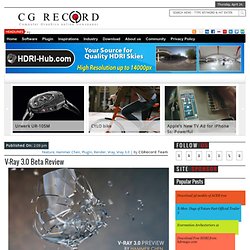
He works as Senior Designer at Al Jazeera Network. Today, He gives us an Insider’s Look at V-Ray 3.0 Beta and you also can see the Chinese version of the Review in his blog here. Introduction I have over a decade of experience in using rendering softwares. I was cebas finalRender fan, then I switched to mental ray for a few years (since it comes free with 3ds max ). Pros -Switchable user interface (Basic, Advanced and Expert) -Optimized rendering times around 40 ~75 % faster than old versions(through new rendering core, Embree, Probabilistic lights, progressive rendering and Dynamic Splitting of the render buffer) -Suppress single over bright pixels effectively through "Max ray intensity" Cons -with same settings, V-Ray 3.0 beta sometimes produce slightly noisy images compare with V-Ray 2.4 -currently, V-Ray BPTracer is not ready for production With V-Ray 2.4, rendering time was 51 minutes and 13.6 seconds.
Other new features: Studio Lighting in V-Ray - 3DS Max 2014. HDRI Interior Lighting Setup From Scratch with Vray & 3ds Max. In this tutorial we are going to learn how to setup our interior lighting using Vray HDRI, this method is really great for realistic lighting because you are using a real real environment to lit your scene.
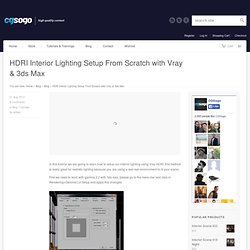
First we need to work with gamma 2.2 with 3ds max, please go to the menu bar and click in Rendering>Gamma/Lut Setup and apply this changes: After setting up the gamma within 3ds max, now let’s start with the lighting settings: In the command panel go to Lights>Vray>Vray Light and the type of Light use a Dome and place the light in your viewport, now select the light and go to the modifier panel apply these settings to the light: Now it is time to add the HDRI to the Vray Dome Light, in the Texture slot make click in none, the material /map browser will open and scroll down and look for VRayHDRI select it and click OK No you need to drag and drop the VrayHDRI into a material slot and choose Instance and OK.