

How to Make Pixel Art on MS Excel. Teach ICT - Software Section : Excel. Simon Haughton's website: Introducing Spreadsheets. For the fourth lesson I decided opt for a bit of an unusual spreadsheet activity to let the children consolidate their understanding of =SUM() formulae from last time and to also teach them how it can be adapted to provided statistical information on a set of numbers.
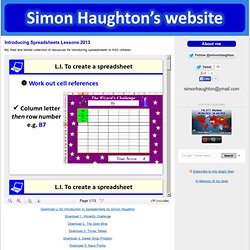
To begin, I let them all have a go at playing an online game called Starry Night where the aim was to keep the stars in the air by bouncing them on a moving bubble controlled with the mouse (you could easily use something different here but I picked this because it was: short, intuitive to play and had an outcome based on mouse control skills as opposed to curriculum knowledge). Simon Haughton's website: Theme Park Spreadsheets. Having introduced basic spreadsheet skills to Year 5 using this series of lessons , when the children move up it into Year 6 some consideration needs to be given as to how these skills are going to then be built upon so as to not repeat stuff which they are already familiar and confident in doing. They are given half a million pounds to spend on putting various rides and amenities into it to make the best park they can which will hopefully make a high profit.
To inspire them with ideas and get them eager to do the project, I show them this video tour of the theme park in Florida. Having watched it, we then discuss what four elements contribute to making a good theme park experience, notably: rollercoasters, gentle rides, cafes/shops and scenery. Teach ICT - Software Section : Excel. Excel Technique: Conditional Formatting. Suppose we want a cell, that has numbers in blue, to switch to red type if that cell value becomes negative.
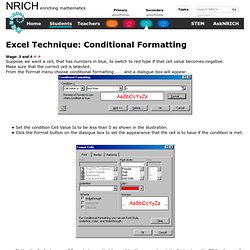
Make sure that the correct cell is selected. Staffweb.psdschools.org/benj/10/Excel/crosswordpuzzle.pdf. Apply conditional formatting based on text in a cell. Need to make certain text stand out, such as a product name, or a person’s name?
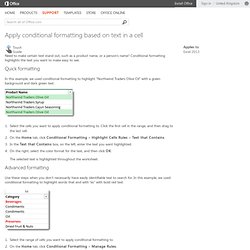
Conditional formatting highlights the text you want to make easy to see. Quick formatting In this example, we used conditional formatting to highlight “Northwind Traders Olive Oil” with a green background and dark green text. Select the cells you want to apply conditional formatting to. Click the first cell in the range, and then drag to the last cell. The selected text is highlighted throughout the worksheet. Advanced formatting Use these steps when you don’t necessarily have easily identifiable text to search for. Simon Haughton's website: Introducing Spreadsheets. Use a formula to apply conditional formatting. Conditional formatting quickly highlights important information in a spreadsheet.
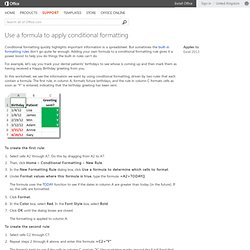
But sometimes the built-in formatting rules don’t go quite far enough. Adding your own formula to a conditional formatting rule gives it a power boost to help you do things the built-in rules can’t do. For example, let’s say you track your dental patients’ birthdays to see whose is coming up and then mark them as having received a Happy Birthday greeting from you. In this worksheet, we see the information we want by using conditional formatting, driven by two rules that each contain a formula. The first rule, in column A, formats future birthdays, and the rule in column C formats cells as soon as “Y” is entered, indicating that the birthday greeting has been sent.
To create the first rule: Select cells A2 through A7. The formula uses the TODAY function to see if the dates in column A are greater than today (in the future). How to make a multi choice quiz on microsoft Excel 2007. Excel Interactive Crossword Tutorial. Iacomps.wikispaces.com/file/view/Interactive+Crossword+Puzzle.pdf. Www.educationworld.com/a_tech/techtorial/techtorial042.pdf. Creating an Interactive Crossword in Excel. Creating an Interactive Crossword in Excel First you must come up with your clues and your answers.
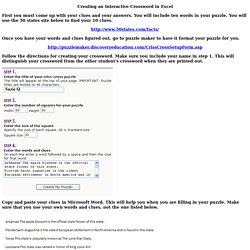
You will include ten words in your puzzle. You will use the 50 states site below to find your 10 clues. Once you have your words and clues figured out, go to puzzle maker to have it format your puzzle for you. Follow the directions for creating your crossword. Making an Interactive Crossword Puzzle with Excel. Let's make a crossword puzzle that will tell your students if they type the right letters or not.
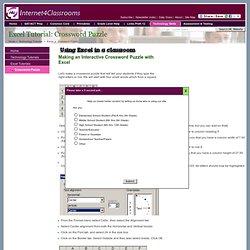
We will start with four small words which form a square. Open Excel and type the letters above in the same places you see them. [I made the columns narrow, but you can wait on that] Click on the letter A in gray (column heading), leave your mouse button depressed and drag over to column heading F. Put your cursor on the line between any two column headings, click and drag until Excel informs you that you have a column width of 7.00 (54 pixels). Click on the number 1 in gray (row heading), leave your mouse button depressed and drag down to row 6. All that you have to change in the Conditional Formatting window is the letter. Let's make a crossword puzzle that will tell your students if they type the right letters or not.