

Chrome Extensions. Edmodo. ePals. GCISD Digital Portal. Google Tools for Education. Interactive Whiteboard Resources. iPad Resources. Publishing Tools. QR Codes. SAMR Tools. Skype in the Classroom. TechChef. Website Creators. Word Cloud Tools. Kathy Schrock's Guide to Everything - Home Page. The Beginner's Guide to Vine.
Vine's meteoric rise through the social media world comes as little surprise to anyone who's browsed through the looping six-second video clips that define the app.
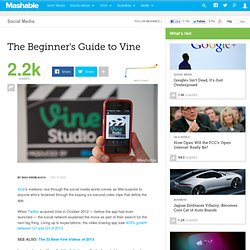
When Twitter acquired Vine in October 2012 — before the app had even launched — the social network explained the move as part of their search for the next big thing. Living up to expectations, the video sharing app saw 403% growth between Q1 and Q3 of 2013. Learning how to utilize all of Vine's features effectively probably seems daunting to a beginner, so we've created this guide to help get you started.
Setting Up Vine is available as a free download on all three major smartphone platforms, including Android, iOS and Windows Phone. After installation, you'll be prompted to sign up with either your Twitter account or email address. Finding Users to Follow Image: Mashable, Christina Ascani Outside of your contacts, you can discover creative and popular Vine users through the app's Explore tab. Rubrics - Bloom's Digital Taxonomy. Stay IN the app! One of the issues that crops up in a lot of classrooms that are stocked up with tablets and other devices is that students often vary off their path of productivity.
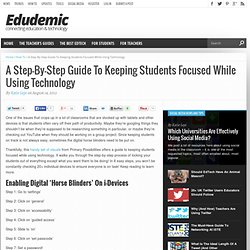
Maybe they’re googling things they shouldn’t be when they’re supposed to be researching something in particular, or maybe they’re checking out YouTube when they should be working on a group project. Since keeping students on track is not always easy, sometimes the digital horse blinders need to be put on. Thankfully, this handy set of visuals from Primary Possibilities offers a guide to keeping students focused while using technology. It walks you through the step-by-step process of locking your students out of everything except what you want them to be doing! In 8 easy steps, you won’t be constantly checking 20+ individual devices to ensure everyone is on task! Step 1: Go to ‘settings’ Technology Integration Matrix. Create, share and explore Learning Playlists. Five Steps to Starting a Class Blog in 2012. 50 Ways to Use Wikis for a More Collaborative and Interactive Classroom.
Wikis are an exceptionally useful tool for getting students more involved in curriculum.
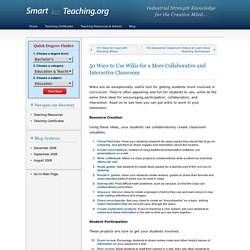
They’re often appealing and fun for students to use, while at the same time ideal for encouraging participation, collaboration, and interaction. Read on to see how you can put wikis to work in your classroom. Resource Creation Using these ideas, your students can collaboratively create classroom valuables. Student Participation These projects are sure to get your students involved. Group Projects Allow wikis to facilitate group work by using these ideas. Student Interaction. Free Classroom Guides and Educational Downloads. GCISD Training - home. Mrs. B's First Grade: Using a Green Screen to Support AND Enhance Your Curriculum! Do you have access to a green screen?
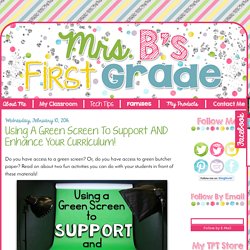
Or, do you have access to green butcher paper? Read on about two fun activities you can do with your students in front of these materials! This past summer my school went through several renovations. One of the renovations included creating a green screen room. I have always wanted access to one, but once we had it I wasn't sure the best way to use it. Who doesn't have their students perform reader's theaters in their classrooms? This winter I found new and fun reader's theater scripts from Jessica Tobin's TpT store. The first step was to help my students find backgrounds for their plays. The result? For the background my students and I downloaded pictures from google images. The second result? Jonathan Wylie: Instructional Technology Consultant. There are lots of great learning opportunities when you use green screen effects in the classroom.
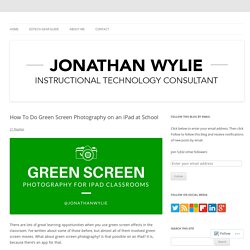
I’ve written about some of those before, but almost all of them involved green screen movies. What about green screen photography? Is that possible on an iPad? It is, because there’s an app for that. Recently I was reminded of the ability to do green screen photography when I read a blog post by Dr. 1. 2. 3. 4. 5. 6. Green screen photography could easily be integrated into a variety of curricular areas with students, and the finished images can be imported into other apps to add text, borders, frames and more.
Creating book covers or feature images for book reviews.Souvenir postcards from a virtual field tripHistorical backgrounds for student biography daysWhole class (or individual) photos of students in Halloween costumesCreative backgrounds for things created in Art or other subjectsStaged scenes for a digital storyVisual representations of vocabulary words. Green Screen Smash - Cool Media.