

Lightroom 4 Soft Proof Indepth. Photoshop Lightroom 4 videos at PhotoshopCAFE. Lightroom 4 learning site. Upgrading your Catalog to Lightroom 4!

Lightroom 4 beta – Image Processing The way images are processed has changed in Lightroom 4 beta. Join Colin Smith as he explains what has changed and addresses the new way of adjusting your images using PV2012. Lightroom 4 beta – The Map Module and GPS Geotag your photographs and tie them to a location on an interactive map. Colin Smith shows you how to get around the world and take your photos with you. The map module in Lightroom 4 beta is nothing short of fun! Lightroom 4 beta – The book Module Colin Smith gives you a brief tour of the book module in Lightroom 4 public beta. Lightroom 4 beta – Take your videos to the cinema. Full Review of Lightroom 4 Click to Join PhotoshopCAFE for the free presets (It's free). Launch Center – Lightroom 4. Photometadata.org. Lightroom 4 video - creative looks for video and colorizing. Using The Lightroom 4 Beta Basic Panel Controls to Produce Great Results.
Laura Shoe: Using the Lightroom 4 Beta Basics Panel. UPDATE: While this was written during the Lightroom 4 beta release, these instructions and video are completely applicable to the official Lightroom 4 release and Lightroom 5!
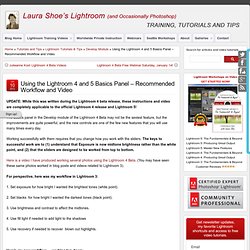
The Basics panel in the Develop module of the Lightroom 4 Beta may not be the sexiest feature, but the improvements are quite powerful, and the new controls are one of the few new features that you will use many times every day. Working successfully with them requires that you change how you work with the sliders. The keys to successful work are to (1) understand that Exposure is now midtone brightness rather than the white point, and (2) that the sliders are designed to be worked from top to bottom. Here is a video I have produced working several photos using the Lightroom 4 Beta.
(You may have seen these same photos worked in blog posts and videos related to Lightroom 3). For perspective, here was my workflow in Lightroom 3: 1. 2. 3. 4. 5. Here’s my new workflow — working top down: 1. 2. 3. Photoshop Lightroom 4 Beta Preview. Getting used to the PV2012 Develop Sliders? The Lightroom 4 beta was released just over a week ago.
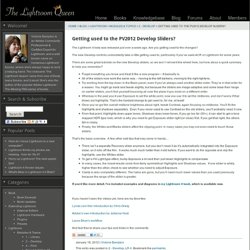
Are you getting used to the changes? The new Develop controls undoubtedly take a little getting used to, particularly if you’ve used ACR or Lightroom for some years. There are some great tutorials on the new Develop sliders, so we won’t reinvent the wheel here, but how about a quick summary to help you remember? Forget everything you know and treat it like a new program – it basically is. All of the sliders now work the same way – moving to the left darkens, moving to the right lightens.
Try working from the top down in the Basic panel, even if you’ve always used another slider order. Whereas in the past you’d use Exposure to set the white point, now you use it to set the midtones, and don’t worry if that blows out highlights. Once you’ve got the overall midtone brightness about right, tweak Contrast, again focusing on midtones. From that point, Highlights does upper tones, Shadows does lower tones. That’s the basic overview. Lightroom 4 Beta: Maps. What's New in Lightroom 4 Beta.
Digital Ohotography connection: Lightroom 4 Beta Tutorials.