

How to capture user name in sharepoint designer workflows. You will not be able to do that without using custom code.
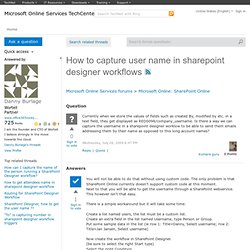
The only problem is that SharePoint Online currently doesn't support custom code at this moment.Next to that you will be able to get the username through a SharePoint webservice. This however isn't that easy. There is a simple workaround but it will take some time: Create a list named users, the list must be a custom list.Create an extra field in the list named Username, type Person or Group.Put some sample data in the list (ie row 1: Title=Danny, Select username; row 2: Title=Jan Jansen, Select username) Настройка форм работы со списками - SharePoint по-русски. Думаю, вам хоть раз, но приходила в голову мысль, что формы работы с некоторыми списками хочется изменить.
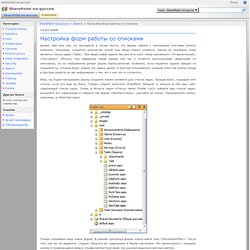
Создание настраиваемой формы списка - SharePoint Designer. По умолчанию, большинство списков и библиотек SharePoint включают формы, которые отображаются, когда в этот список или библиотеку требуется добавить элемент или отредактировать или отобразить его в этом списке или библиотеке.
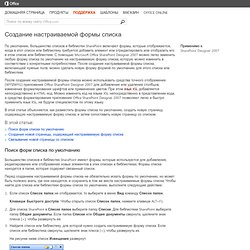
С помощью Microsoft Office SharePoint Designer 2007 можно легко заменить любую форму списка по умолчанию на настраиваемую форму списка, которую можно изменить в соответствии с конкретными потребностями. После создания настраиваемой формы списка, включающей нужные поля, можно сделать новую форму формой по умолчанию для этого списка или библиотеки. После создания настраиваемой формы списка можно использовать средства точного отображения (WYSIWYG) приложения Office SharePoint Designer 2007 для добавления или удаления столбцов, изменения форматирования шрифтов или применения цветов.
При этом язык XSL (Язык XSL (Extensible Style Language). В этой статье: Поиск форм списка по умолчанию Если список Список папок не отображается, то выберите в меню Вид команду Список папок. View topic - Date format in an email. SharePoint Designer Workflows 2 – Developing a For Each Loop for Workflows. (For those using SharePoint 2010 please see my other post - Create a For Each Loop for Workflows Using SharePoint Designer 2010 - the technique described below will only work for SharePoint 2007) 1.
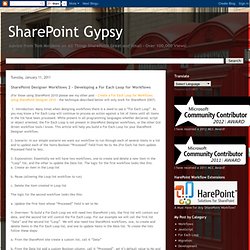
Introduction: Many times when designing workflows there is a need to use a “For Each Loop”. As you may know a For Each Loop will continue to process an action against a list of items until all items in the list have been processed. While present in all programming languages whether declared, script or object oriented, the For Each Loop is not present in SharePoint Designer workflows, or the other GUI driven workflow tools I know. Service Pack 2 prevents an on-change workflow from starting itself - Microsoft SharePoint Designer Team Blog. Hello all, Stephen here again — I’m a writer for SharePoint Designer.
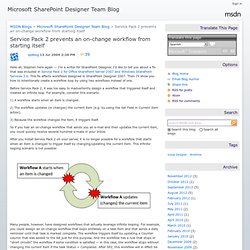
I’d like to tell you about a fix that was included in Service Pack 2 for Office SharePoint Server 2007 and Windows SharePoint Services 3.0. This fix affects workflows designed in SharePoint Designer 2007. Then I’ll show you how to intentionally create a workflow loop by using two workflows instead of one. Before Service Pack 2, it was too easy to inadvertently design a workflow that triggered itself and created an infinite loop.
For example, consider this scenario: 1) A workflow starts when an item is changed. 2) The workflow updates (or changes) the current item (e.g. by using the Set Field in Current Item action). 3) Because the workflow changes the item, it triggers itself. So if you had an on-change workflow that sends you an e-mail and then updates the current item, you could quickly receive several hundred e-mails in your Inbox. Many people, however, have designed workflows that actually leverage infinite looping. Watch this: Design a document review workflow solution - SharePoint Designer. March 21, 2008 Stephen Howard Learn how to design a document review workflow and a custom Workflow Dashboard that shows you at a glance the status of all workflow tasks related to a specific document.
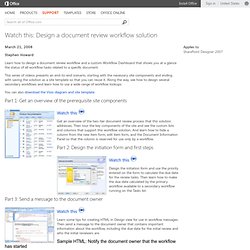
This series of videos presents an end-to-end scenario, starting with the necessary site components and ending with saving the solution as a site template so that you can reuse it. Along the way, see how to design several secondary workflows and learn how to use a wide range of workflow lookups. You can also download the Visio diagram and site template. The Dog Ate My Task - Use SharePoint Designer to Email Daily Task Reminders.
It never fails to happen. Your company invests in SharePoint, takes time to define business processes and automate them using workflow (with a dash of InfoPath, perhaps), tests the solution to within an inch of its life and finally launches in production. Two days later, it comes to a screeching halt . Business processes don’t run to completion, KPIs are flashing amber and red. Someone has just got around to blaming the problem on global warming … Of course, failing to complete tasks won’t normally cause that much trouble. Users always have plenty of excuses: “I can’t find the task.” “I didn’t know I was assigned a task.” “The dog ate my task.” This a common business problem and we can solve it.
Companies often turn to some kind of automated reminder system to prod End Users into marking their tasks complete, thereby allowing those beautifuly orchestrated business processes to proceed as designed. First, the business requirement: Development Hole: Locked Workflow. I've periodically come across this SPException: "This task is currently locked by a running workflow and cannot be edited" when using the SPWorkflowTask.AlterTask method, even when it seems that the workflow is not in fact locked, and is instead patiently listening for an OnTaskChangedEvent. It turns out that this exception is thrown when the WorkflowVersion of the task list item is not equal to 1, which, if you believe the error message is the same thing as checking to see if the workflow is locked.
Only it isn't - apparently sometimes at least, the Workflow version is non zero and the workflow is not locked (the InternalState flag of the workflow does not include the Locked flag bits). Workflow-eventdelivery-throttle: Stsadm property (Windows SharePoint Services) Updated: September 13, 2007 Applies To: Windows SharePoint Services 3.0 Updated: 2007-09-13 Specifies the number of workflows that can be processed (that is, using the processor, not idle) at the same time across all front-end Web servers.
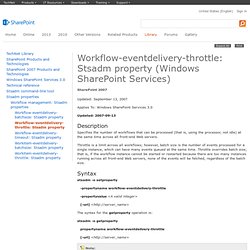
Throttle is a limit across all workflows; however, batch size is the number of events processed for a single instance, which can have many events queued at the same time. Throttle overrides batch size; that is, if the workflow instance cannot be started or restarted because there are too many instances running across all front-end Web servers, none of the events will be fetched, regardless of the batch size.