

15+ Awesome Android Tasker Profiles & Tutorials. Tasker is one of the best applications ever built for android and is among the important reasons why I chose an android as my companion.

From automating phone profiles to acting as a location reminder tool, it does everything that I can think of and pushes the limit of the phone to a new height. I’m not really a tasker guru but I’ve played with it for long and have collected a bunch of profiles that make my (already awesome) phone even awesome. Basic Things to be known Adding a new Profile Click on New –> Give it a name –> Add a Context.
New Task Tap on the + icon and then, select an action category. I suppose you’ve got the basic ideas. 1. An anti-theft application is among the most essential app for your multi-hundred bucks phone. A) Tracking with GPSLifehacker has written a very detailed tutorial on getting your phone’s location with GPS. 2. 3. Context: State –> USB Plugged Action: Net –> USB Tether 4. Context: State –> Calendar Entry (Available – No) Action: Audio –> Silent Mode 5. Android. How To Use Titanium Backup For Android [Complete Guide]
Titanium Backup is the ultimate app of choice for every avid Android user with a rooted device.
![How To Use Titanium Backup For Android [Complete Guide]](http://cdn.pearltrees.com/s/pic/th/titanium-android-complete-29724779)
This app is your answer to the most frequently asked question coming from Android users who just rooted their device – “How do I backup my apps when moving to a custom ROM?”. Titanium Backup will not only backup your apps, but their data as well. This means, that by backing up a game, you can back up your progress in the game as well. If you’re really into music, Shazam, for example, can be backed up with all the tags intact. Of course, Titanium Backup does allow you to restore, otherwise, what’s the point? We’ll start off with what any novice user would when installing Titanium Backup for the first time.
Titanium Backup can seem intimidating to the first timers, but the app is actually quite simple to use once you know your way around it, and that’s exactly what we’re here to do. Good, so you have Titanium Backup installed, now how do you backup your apps? Download Titanium Backup. What Is Recovery & Download Mode? I'm now going to try and explain some basic concepts of the SGS2, in a very simple way, with illustrations.
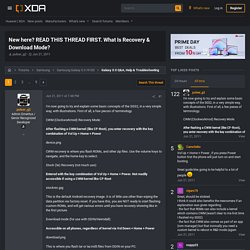
First of all, a few pieces of terminology. CWM (Clockworkmod) Recovery Mode: After flashing a CWM kernel (like CF-Root), you enter recovery with the key combination of Vol Up + Home + Power CWM recovery is where you flash ROMs, and other zip files. Use the volume keys to navigate, and the home key to select. Stock (3e) Recovery (not much use): Entered with the key combination of Vol Up + Home + Power. This is the default Android recovery image. Download mode (for use with ODIN/Heimdall): Accessible on all phones, regardless of kernel via Vol Down + Home + Power This is where you flash tar or tar.md5 files from ODIN on your PC.
Don't mix up these different modes. MIUI.