

Add Fantastic Color to 3D Text – Part I. This is the first part of a two part series.
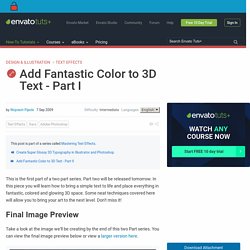
Part two will be released tomorrow. In this piece you will learn how to bring a simple text to life and place everything in fantastic, colored and glowing 3D space. Some neat techniques covered here will allow you to bring your art to the next level. Don't miss it! Take a look at the image we'll be creating by the end of this two Part series. This tutorial series is kind of a continuation of the tutorial Super Malleable Lines. First of all, to create the 3D text, you need to download the demo version of Xara 3D6. The best way to start a colorful art piece is finding the right colors. Pop Art Inspired by Lichtenstein - Online Tutorial at Melissa Clifton page 1. Tutorial Links: Page 1 | Page 2 | Page 3 Pop Art Recommended for Beginner to Intermediate Level Photoshop Users If you are a fan of pop art then you’re probably already well acquainted with the work Roy Lichtenstein.
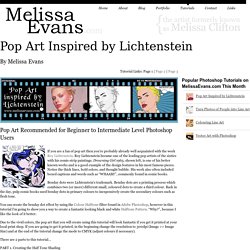
Roy Lichtenstein became one of the leading pop artists of the sixties with his comic-strip paintings. Drowning Girl 1963, shown left, is one of his better known works and is a good example of the design features in his most famous pieces. Notice the thick lines, bold colors, and thought bubble. Benday dots were Lichtenstein’s trademark. 70 Photoshop Tutorials For Creating Perfect Typography. The aim post was not to create an article as such bu t to create a resource, which can be used as a reference point for designers to expand their knowledge on how they can use Photoshop in order to create spectacular text effects.
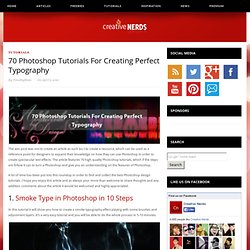
The article features 70 high quality Photoshop tutorials, which if the steps are follow it can to turn a Photoshop and give you an understanding on the features of Photoshop. A lot of time has been put into this roundup in order to find and collect the best Photoshop design tutorials. I hope you enjoy this article and as always your more than welcome to share thoughts and any addition comments about the article it would be welcomed and highly appreciated. 1.
50+ Great Photoshop Text Effect Tutorials, Part II. Few months ago we showcased 22 best Photoshop text effects Photoshop tutorials here at hongkiat.com, but then we soon realized they were still plenty of good tutorials out there and the current ones aren’t enough to satisfy most designers anyway.
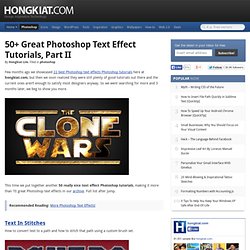
So we went searching for more and 3 months later, we beg to show you more. Create a Complete Vexel Image Using Photoshop. This tutorial will instruct the reader on how to take a picture and create a vexel image out of it, through Photoshop.
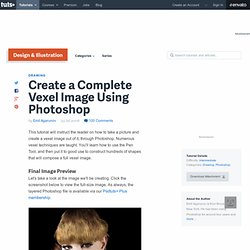
Numerous vexel techniques are taught. You'll learn how to use the Pen Tool, and then put it to good use to construct hundreds of shapes that will compose a full vexel image. Final Image Preview Let's take a look at the image we'll be creating. Click the screenshot below to view the full-size image. Introduction. The Creation of “Lost in Memory” Epic Fantasy Artwork in Photoshop. The Creation of “Lost in Memory” Epic Fantasy Artwork in Photoshop In this tutorial, i will show you the steps I took to create this epic Fantasy Style artwork “Lost in Memory” in Photoshop.
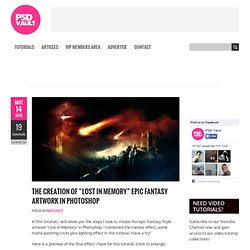
I combined the meteor effect, some matte-painting tricks plus lighting effect in this tutorial. Create Beautiful Surreal Photo Effect via Cloud, Star and Vexel Hair in Photoshop. Create Beautiful Surreal Photo Effect via Cloud, Star and Vexel Hair in Photoshop In this tutorial, I will show you how you can Create Beautiful Surreal Photo Effect via Cloud, Star and Vexel Hair in Photoshop.
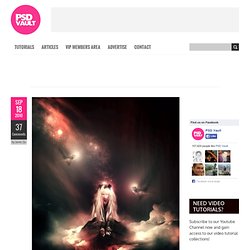
This is an intermediate level tutorial so some steps can be tricky, but why not have a try! The purpose of this tutorial is to revise several skills taught in previous tutorials, such as: Vexel HairCloud WarpingFocal PointsAdjustment Layers Here is a preview of the final effect for this tutorial: (click to enlarge) PSD File Download You can download the PSD File for this tutorial via the VIP Members Area for only $6.95/Month (or less)! Selecting & Extracting Hair - Masking Tutorial - Extraction Tips. Try before you buy.
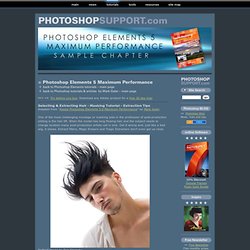
Download any Adobe product for a free 30 day trial. Selecting & Extracting Hair - Masking Tutorial - Extraction Tips Adapted from "Adobe Photoshop Elements 5.0 Maximum Performance" by Mark Galer One of the most challenging montage or masking jobs in the profession of post-production editing is the hair lift. When the model has long flowing hair and the subject needs to change location many post-production artists call in sick. Get it wrong and, just like a bad wig, it shows. Portrait image by Dan Stainsby The first secret step must be completed before you even press the shutter on the camera. The post-production is the easy bit - simply apply the correct sequence of editing steps and the magic is all yours. Photoshop Fur Tutorial by ~neecolette on deviantART. Handy Techniques for Cutting Out Hair in Photoshop.
This post was originally published in 2009 The tips and techniques explained may be outdated.

When trimming out images in Photoshop, human hair or animal fur always proves troublesome and can be tricky to achieve a realistic look. Here are two techniques I use on images with both plain backgrounds, and those with a varied background tones, each achieving pretty decent end results. Technique One: Images with Plain Backgrounds The best photos are those professional studio type shots that are taken against a plain white background. These shots make it much easier to find the edges of the subject, but trimming out fine hairs can still be a little tricky. Open up your image in Photoshop. Head over to the Channels palette and review each of the Red, Green and Blue channels. With only the new channel selected, adjust the Levels (CMD+L) to dramatically increase the contrast between light and dark areas.
Due to the slight variation in tone of the background, it appears grey in the darker areas. A Comprehensive Introduction to Photoshop Selection Techniques. Have you ever had difficulties making selections and thought there was a better way?
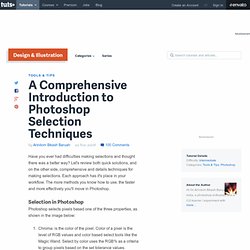
Let's review both quick solutions, and on the other side, comprehensive and details techniques for making selections. Each approach has it's place in your workflow. The more methods you know how to use, the faster and more effectively you'll move in Photoshop. Using Photoshop and Your Brain to Produce Diorama Illusions. Have you ever built a diorama? It's a depiction of a scene in miniature. Or perhaps you remember owning a dollhouse or train set as a kid. You lay on the floor, inches away from tiny versions of full-size objects. In the background, your brain was busy writing the software that makes this illusion effective. This fun photo treatment can be performed by almost anyone in short order, once some basics are understood of how the brain processes images. Background 1: Understanding the Mind's Eye The mind is an interesting construct. At the risk of sounding a bit Zen for an image editing tutorial, the answer becomes clear when you remember that you are not actually experiencing reality when you look at the world.
When you were very young, your brain wrote the software that it uses to process image data from your eyes. How to make a Typographic, Retro, Space Face. In this tutorial, I will show you how to make a typographic face by using simple techniques. Using the Brush Tool and experimenting with light, you will get this amazing Typographic Space Face that looks like it's created by letters and an amazing explosion. Let's get started! Manipulate Smoke to Create Hyper-Real Images. Learn to apply the Warp Tool effectively and a few other tricks to make smoke look like a skull. This technique has a variety of outcomes and works well with water, clouds and a whole bunch of other stuff. This is probably more for intermediate users, as I guide you through the process well, but not every Warp Grid point handle move.
Let's get started! Final Image Preview Take a look at the image we'll be creating. How to Create a 3D Leaf from a Texture Photograph. In this beginners level tutorial, you will learn how to create a vibrant 3D leaf compilation from a single 2D photograph. You will be able to manipulate the object however you prefer. Let's have fun with this display of greenery.! Final Image Preview Take a look at the image we'll be creating. Want access to the full PSD files and downloadable copies of every tutorial, including this one? How To Create A Gold Text Effect In Photoshop. A Basic Guide to Photoshop’s 3D Tools. From opening a 3D file to rotating, scaling and moving it, working with meshes, creating textures or even materials, adding lights, and more, this tutorial covers most of the secrets of the useful feature 3D Tools of Photoshop CS4 Extended.
If you have it, why don't you try? I can assure you that you will discover a brand new world of infinite possibilities. We are living on the golden age of 3D technology, we can see art pieces, architectural models, biological simulations, fantasy creatures, futuristic machines, and almost realistic objects everywhere. Most of those graphics have been through Photoshop, from texture editing to final mock-ups; making it a must know tool for anyone interested in 3D design.
Photoshop CS3 Extended allowed users to open their 3D files and edit directly some features like textures and lights, but CS4 takes 3D editing into another level where you can actually work with the 3D file just like most of the commercial 3D editing software. Add Dynamic Lighting to a Flat Photograph. Create a Leather-Textured, Realistic Briefcase Icon. How to Paint a Fantasy Portrait From Scratch With Photoshop.
For many of us, painting a portrait from scratch may seem like an impossible task. Turn a Flawless Blonde Beauty Into a Sword-Wielding Fantasy Action Hero. Create an Extruded Glossy 3D Text Effect in Photoshop. People love 3D effects. They also love the look of shiny, glossy, graphics as well. Create a Glossy High Resolution Box Art Icon with Photoshop. Software applications and stock art designs often need box designs to help with the marketing. We frequently use box designs on Psdtuts to promote our exclusive freebie or premium sets. The Making of Rapture – Psd Premium Tutorial.