

Templates - C++ Documentation. Overloading operators Classes, essentially, define new types to be used in C++ code.
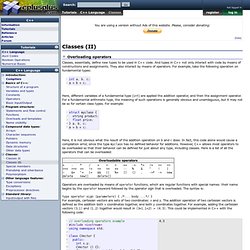
And types in C++ not only interact with code by means of constructions and assignments. They also interact by means of operators. For example, take the following operation on fundamental types: Here, different variables of a fundamental type (int) are applied the addition operator, and then the assignment operator. Here, it is not obvious what the result of the addition operation on b and c does. Operators are overloaded by means of operator functions, which are regular functions with special names: their name begins by the operator keyword followed by the operator sign that is overloaded. Type operator sign (parameters) { /*... body ...*/ } For example, cartesian vectors are sets of two coordinates: x and y. The function operator+ of class CVector overloads the addition operator (+) for that type.
Both expressions are equivalent. For example: The keyword this Static members Const member functions. Tutorial: Building your first website using a free website template (part 1) This is the first in a series of blog posts that will explain how to use a free website template to build and publish a complete website. The series will explain what a website template is, how you download a template, how you use code editing software to make changes in the template and add your own content, how you create multiple pages and add a navigation menu, how you make changes to the design and finally how you publish your website on an own domain so that the world can see it. New posts will be published with a few days in between, allowing the series to be dynamic and include feedback from readers and answers to questions that may come up on the way. To follow this tutorial as new posts are published, you can subscribe to the feed or follow Andreas on Twitter.
Feedback, questions and requests can be posted as comments to each entry. Introduction So, you have decided to build a website? But let’s start from the beginning… The first decision to make: The starting point. Template. 36 High Quality Templates & Tutorials To Design Business Website. It’s a solid fact that real world companies have been trying very hard to infuse their brand into the web, due to the popularity of the internet.
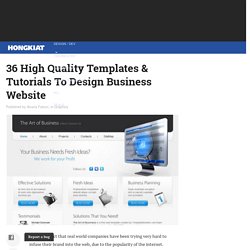
Apple knows about that, Coca-cola knows about that, even local fresh mart near my home knows about that. For giant corporation like Nike, they can probably invest a small part of their fund to hire top-notch web designer to build an epic site, but for small companies without funds and design experience, it will be a crucial challenge for them to get their website existed online with nice design and functionality. This post exists to solve this problem. Here we’ve collected 35 high quality resources which include WordPress themes, HTML templates, PSD mockups and even step-by-step tutorials to help you build a website that meets your business need. You can either download, work on a bit and put it online directly, or hire a web designer to perform the customization until it fulfills your company’s need.
HTML/CSS Templates Art of Business Euphoria. Create A Template. Create A Template You can create your own templates or you can use ready-made templates that are included in OpenOffice.
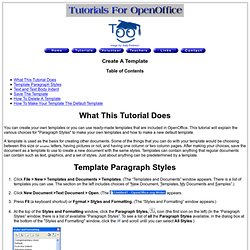
This tutorial will explain the various choices for "Paragraph Styles" to make your own templates and how to make a new default template. A template is used as the basis for creating other documents. Some of the things that you can do with your template would be choosing between this size or smaller letters, having pictures or not, and having one column or two column pages. After making your choices, save the document as a template to use to create a new document with the same styles. Click File > New > Templates and Documents > Templates. At the top of the window, click on the Character Styles If you save your file at this point, it will contain not only what you typed but also the original styles and the modified styles. Click File > Templates > Save. In the New template box, type a name for your template. Click Yes. Click Yes. Click Organizer.
How to Create Website Online Tutorials.