

Best Practices for Speeding Up Your Web Site. The Exceptional Performance team has identified a number of best practices for making web pages fast.
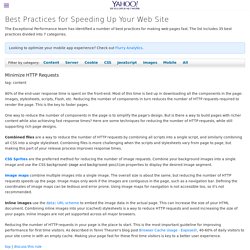
The list includes 35 best practices divided into 7 categories. Minimize HTTP Requests tag: content 80% of the end-user response time is spent on the front-end. Most of this time is tied up in downloading all the components in the page: images, stylesheets, scripts, Flash, etc. One way to reduce the number of components in the page is to simplify the page's design. Combined files are a way to reduce the number of HTTP requests by combining all scripts into a single script, and similarly combining all CSS into a single stylesheet. CSS Sprites are the preferred method for reducing the number of image requests. Image maps combine multiple images into a single image.
Inline images use the data: URL scheme to embed the image data in the actual page. Reducing the number of HTTP requests in your page is the place to start. Top | discuss this rule Use a Content Delivery Network tag: server tag: css. Make a Local Backup Of Your Gmail Account. From Wired How-To Wiki Web-based e-mail services like Gmail, Yahoo Mail or Windows Live Mail are great for their access-anywhere capabilities.
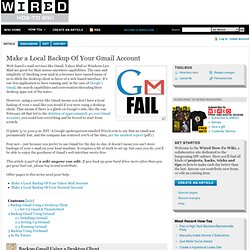
The ease and simplicity of checking your mail in a browser have caused many of us to ditch the desktop client in favor of a web-based interface. It's one less application to have running and, in the case of Google's Gmail, the search capabilities and conversation threading blow desktop apps out of the water. However, using a service like Gmail means you don't have a local backup of your e-mail like you would if you were using a desktop client. That means if there is a glitch on Google's side, like the one February 28 that led to the deletion of approximately 40,000 Gmail accounts, you could lose everything and be forced to start from scratch. (Update 3/11 3:00 p.m. Fear not— just because you prefer to use Gmail for the day-to-day, it doesn't mean you can't store backups of your e-mail on your local machine. Backup Gmail Using a Desktop Client. Process Explorer v11.04. Introduction Ever wondered which program has a particular file or directory open?
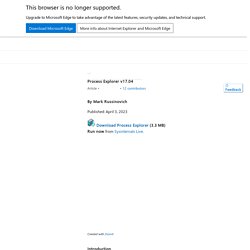
Now you can find out. Process Explorer shows you information about which handles and DLLs processes have opened or loaded. The Process Explorer display consists of two sub-windows. The top window always shows a list of the currently active processes, including the names of their owning accounts, whereas the information displayed in the bottom window depends on the mode that Process Explorer is in: if it is in handle mode you'll see the handles that the process selected in the top window has opened; if Process Explorer is in DLL mode you'll see the DLLs and memory-mapped files that the process has loaded.
The unique capabilities of Process Explorer make it useful for tracking down DLL-version problems or handle leaks, and provide insight into the way Windows and applications work. Download Download Process Explorer(1,215 KB) Run Process Explorer now from Live.Sysinternals.com.