

Installing Microsoft System Center Operations Manager “SCOM” 2012. Step by Step guide-Part 2- Planning. Let’s continue our series for installing Microsoft System Center 2012 Operations Manager, in the first part we have discussed some of the new features in SCOM 2012 and we have seen how to do a proper sizing for your deployment using the Tool provided by Microsoft, and today we will go through planning for a clean deployment for SCOM 2012.
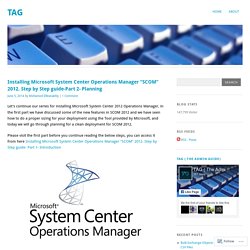
Please visit the first part before you continue reading the below steps, you can access it from here Installing Microsoft System Center Operations Manager “SCOM” 2012. Step by Step guide- Part 1- Introduction Planning for a clean Installation of SCOM 2012 When deploying your SCOM Servers there are two possible scenarios, a Single Server or a Distributed Servers deployment, a Single Server deployment is only good for POCs, Evaluation or Management Packs development, not for production environments where you need to achieve a highly available and reliable deployment. You should always have two management servers in ANY environment. Resource Pools Web Console. System Center, Cloud and more... Blog - Service Manager 2012 Self Service Portal not working (blank) Service Manager 2012 Self Service Portal not working (blank) Feb 14 Written by: Tuesday, February 14, 2012 12:23:24 PM My last two blog posts: and showed how I installed SCSM 2012 RC in my lab with a minimum set of hardware/software.
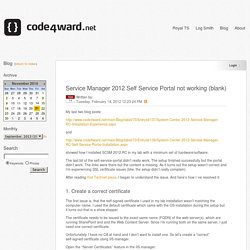
The last bit of the self-service-portal didn’t really work. After reading that Technet piece, I began to understand the issue. 1. The first issue is, that the self-signed certificate I used in my lab installation wasn’t matching the computer name. The certificate needs to be issued to the exact same name (FQDN) of the web server(s), which are running SharePoint and and the Web Content Server. Unfortunately I have no CA at hand and I don’t want to install one. Open the “Server Certificates” feature in the IIS manager: Once opened, click on “Create Self-Signed Certificate” and enter the FQDN of the server: 2.
Go to the “Service Manager Portal” web site and double-click on “Application Settings”: 3. 4. After those changes and an iisreset, the portal worked for me: System Center Technical Documentation Library. Download System Center Technical Preview Data Protection Manager – Evaluation (VHD) from Official Microsoft Download Center. Microsoft System Center Advisor. Search results - Microsoft Download Center. Powerpivotarchitecture.jpg (JPEG Image, 1920 × 1440 pixels) - Scaled (53%) SCOM & More - System Center Central. Project Plan: System Center 2012. Project Plan System Center 2012 is Microsoft’s all-encompassing systems management suite, consolidating eight previously separate products into one: Configuration Manager, Service Manager, Orchestrator, App Controller, Operations Manager, Endpoint Protection, Data Protection Manager, and Virtual Machine Manager.
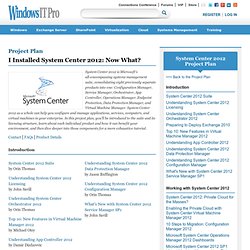
System Center 2012 as a whole can help you configure and manage applications, services, computers, and virtual machines in your enterprise. In this project plan, you’ll be introduced to the suite and its licensing structure, learn about each individual product and how it can benefit your environment, and then dive deeper into those components for a more exhaustive tutorial. ContactFAQsProduct Details Introduction. Automation – Orchestrator Back to Basics – Use Cases Spotlight (1 of 5) - Building Clouds Blog. With automation getting an increasing focus in our stack and datacenter /cloud discussions, we figured it could be interesting to take a step back and look at some of the use cases for automation, which apply to any automation engine, but happen to be easier to create and maintain with the Microsoft automation stack Beyond words, this blog post series will feature sample Runbooks to showcase what we are really talking about – and some of these are being made available as part of a download on TechNet Gallery.
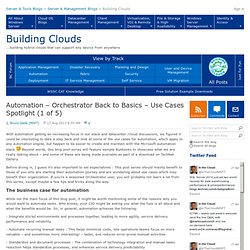
Before diving in, I guess it’s also important to set expectations : This post series should mainly benefit to those of you who are starting their automation journey and are wondering about use cases which may benefit their organization. If you’re a seasoned Orchestrator user, you will probably not learn a lot from this series, except maybe a few tips and tricks along the way. The business case for automation What are the use cases we are going to cover in this series. A hotfix is available that adds support for GUID partition table (GPT) volumes that are larger than 2 terabytes on a Windows Server 2003-based server cluster. A hotfix is now available to add support for GUID partition table (GPT) volumes that are larger than 2 terabytes on a Microsoft Windows Server 2003-based server cluster.
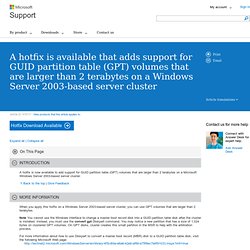
When you apply this hotfix on a Windows Server 2003-based server cluster, you can use GPT volumes that are larger than 2 terabytes. Note You cannot use the Windows interface to change a master boot record disk into a GUID partition table disk after the cluster is installed. Instead, you must use the convert gpt Diskpart command. You may notice a new partition that has a size of 1,024 bytes on clustered GPT volumes. On GPT disks, cluster creates this small partition in the MSR to help with the arbitration process.