

The delegate settings were not saved correctly. Could not activate free/busy information. Hi Winnie that doesnt work, there is no free busy in mfcmapi tool for that profile.
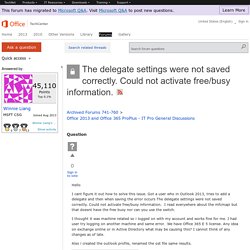
Best regards,<br/><br/><strong>Joe C<br/></strong>Partner Online Technical Community<br/> Hi Joe, Have you followed my suggestions step by step? After opened the MfcMapi.exe, make sure you have clicked Tools > Options, and checked the following two option: Use the MDB_ONLINE flag when calling Open MsgStoreUse the MAPI_NO_CACHE flag when calling OpenEntry After do that, you can view the PR_FREEBUSY_ENTRYIDS entry: If there is no PR_FREEBUSY_ENTRYIDS entry, please open Outlook and confirm if you can view the free/busy information using this problematic account in Outlook.
Regards, Winnie Liang Please remember to mark the replies as answers if they help. Modify registry to control AutoComplete. By Rod Trent Published: 24 May 2005 Using some registry modifications you can turn AutoComplete on and off, as well as clear the recent list.
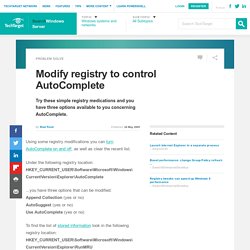
Under the following registry location: HKEY_CURRENT_USER\Software\Microsoft\Windows\ CurrentVersion\Explorer\AutoComplete ...you have three options that can be modified: Append Collection (yes or no) AutoSuggest (yes or no) Use AutoComplete (yes or no) To find the list of stored information look in the following registry location: HKEY_CURRENT_USER\Software\Microsoft\Windows\ CurrentVersion\Explorer\RunMRU About the author: Rod Trent, manager of myITforum.com and a Microsoft MVP, is an expert on Microsoft Systems Management Server. Dig Deeper on Windows systems and network management. Autodiscover: Some quick methods to get it working - HowTo-Outlook. Autodiscover: Some quick methods to get it working - HowTo-Outlook.
Enable Modern Authentication for Office 2013 on Windows devices - Office 365. To enable modern authentication for any Windows devices that have Office 2013 installed, you need to set specific registry keys.
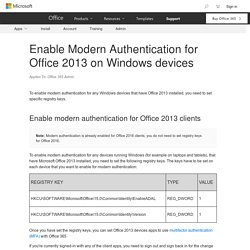
Enable modern authentication for Office 2013 clients Note: Modern authentication is already enabled for Office 2016 clients, you do not need to set registry keys for Office 2016. To enable modern authentication for any devices running Windows (for example on laptops and tablets), that have Microsoft Office 2013 installed, you need to set the following registry keys. The keys have to be set on each device that you want to enable for modern authentication: Once you have set the registry keys, you can set Office 2013 devices apps to use multifactor authentication (MFA) with Office 365 If you're currently signed-in with any of the client apps, you need to sign out and sign back in for the change to take effect. Mailbox (Discovery): Permissions, Open without “Full Access” Permission – Office 365. Tests as on 27 November 2014.
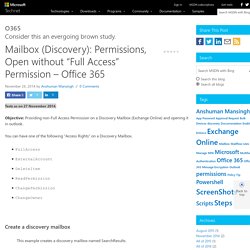
Objective: Providing non-Full Access Permission on a Discovery Mailbox (Exchange Online) and opening it in outlook. You can have one of the following "Access Rights" on a Discovery Mailbox. FullAccess ExternalAccount DeleteItem ReadPermission ChangePermission ChangeOwner This example creates a discovery mailbox named SearchResults. New-Mailbox -Name SearchResults -Discovery To display a list of all discovery mailboxes in an Exchange organization, run the following command:
Message Trace, the PowerShell Way – EOP Field Notes. From my experience, a very small number of people actually choose PowerShell over the GUI (Graphical User Interface, ie.
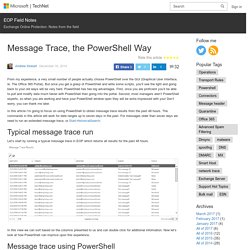
The Office 365 Portal). But once you get a grasp of PowerShell and write some scripts, you’ll see the light and going back to your old ways will be very hard. PowerShell has two big advantages. First, once you are proficient you’ll be able to pull and modify data much faster with PowerShell than going into the portal. Second, most managers aren’t PowerShell experts, so when you are working and have your PowerShell window open they will be extra impressed with you! Typical message trace run Let’s start by running a typical message trace in EOP which returns all results for the past 48 hours. In this view we can sort based on the columns presented to us and can double click for additional information.
Message trace using PowerShell You’ll see below that I’m going to be piping my results to Out-GridView. $dateEnd = get-date $dateStart = $dateEnd.AddHours(-48) Other Benefits.