

Photoshop Courses. Learn How to Retouch Your Images in Photoshop – uLearn tech & design. Have you ever seen a fantastic photo but wonder how it was taken?
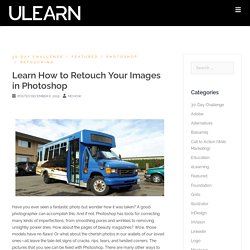
A good photographer can accomplish this. And if not, Photoshop has tools for correcting many kinds of imperfections, from smoothing pores and wrinkles to removing unsightly power lines. How about the pages of beauty magazines? Wow, those models have no flaws! Or what about the cherish photos in our wallets of our loved ones—all leave the tale-tell signs of cracks, rips, tears, and twisted corners. For those who are adventurous, try all 70 Beauty Retouching Tutorials, that goes into in-depth detail what the many tools do. Three tools that aide in retouching is the Spot Healing Brush Tool, Healing Brush Tool, and the Patch Tool. The Spot Healing tools allow you to fix flaws such as scratches, blemishes, or inconsistencies in your images. Spot Healing Brush Tool: 30 Stupidly useful tips in Photoshop that you will regret not knowing - PhotoshopCAFE.
Make a Trendy Double Exposure Effect in Adobe Photoshop.
Photoshop Creative - Photoshop Tutorials, Galleries, Reviews & Advice. Posted in: Tips & Tutorials, by Mark White March 15, 2017 1.
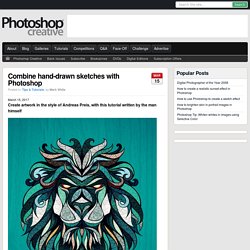
Produce an initial sketch Start with a simple pencil sketch as a rough layout. 2. Now scan in the sketch and open it in Photoshop. 3. Print your (half) layout at an A4 size and trace it on a new piece of paper using a pencil. 4. Using the sketch, you can now start toprepare the detailed sections. 5. Working with fine-liners sized at 0.03 – 1mm, you can start to fill all the single fragments. 6. To finish, you need to emphasise the outlines of every single fragment, as well as the lion itself. 7. After finishing your drawing, scan it at 800dpi. 8. Now you can remove any dirt that appears on the scanned images. 9.
Now remove the overlapping parts at your central line. 10. Digitalcameraworld. How to Install Plug-ins in Photoshop. Among the most popular questions asked by newbies about Photoshop compatible plugins are: Where do I install a plugin and how do I load it afterwards?
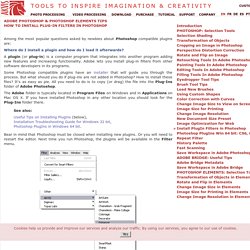
A plugin (or plug-in) is a computer program that integrates into another program adding new features and increasing functionality. Adobe lets you install plug-in filters from other software developers in its programs. Some Photoshop compatible plugins have an installer that will guide you through the process. But what should you do if plug-ins are not added in Photoshop? The Adobe folder is typically located in Program Files on Windows and in Applications on Mac OS X. See also: Useful Tips on Installing Plugins (below), Installation Troubleshooting Guide for Windows 32 bit, Photoshop PlugIns in Windows 64 bit. Graphic Design & Illustration Tutorials by Envato Tuts+ 50 free photo frames and borders for Photoshop. Download our fantastic free photo frames and borders to add to your pictures in Photoshop and Elements.
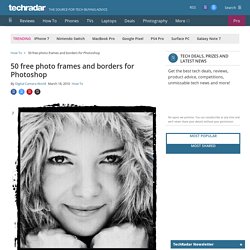
Adding Photoshop frames or borders to your pictures is a great way of giving them an artistic finish. Here we've created 50 free photo frames, ranging from distressed edges to classic black borders, for you to download and use on your digital photos. If you find these useful, please feel free to share this url with others. Photoshop Tutorials, How To Edit Pictures. Photoshop on Smashing Magazine. Posts Tagged ‘Photoshop’.
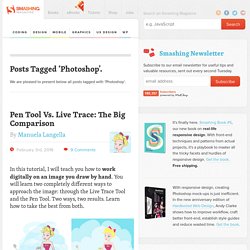
We are pleased to present below all posts tagged with ‘Photoshop’. Pen Tool Vs. Live Trace: The Big Comparison In this tutorial, I will teach you how to work digitally on an image you draw by hand. You will learn two completely different ways to approach the image: through the Live Trace Tool and the Pen Tool. Along the way, I will give you some Photoshop tips, too. Read more... 10 Quick & Easy Photoshop Tutorials. An Idiot's Guide to Photoshop, Part 1: Easy Photoshop. Table of Contents §1–Introduction §2–Creating a new document §3–Using the paint brush tool §4–Using the text tool to add text §5–Using the move tool §6–Adding layer effects like drop shadow and bevel an emboss.
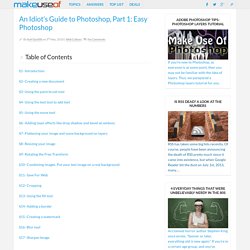
Digital Photography projects on Behance. TipSquirrel - Nuts About Photoshop. Photoshop Training Channel – Photoshop Tutorials & Training. Majestic Clicks. Tripwire magazine re PS. 50+ Cool Photoshop Gradient Brush and Gradient Sets by LarsMarch 27, 2013Photoshop Designers use gradients as a common element in both web and graphic design.
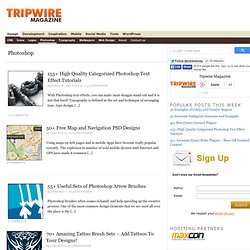
As an example, it is very popular to use gradients in web page navigation and on submit […] 70+ Useful Photoshop Line Brushes by LarsMarch 7, 2013Photoshop. Photoshop Tutorials. Create A Scrapbook Alphabet In this Photoshop Text Effect you'll learn to create a simple Scrapbook style text effect that can be used as a stand alone word treatment or converted to individual reusable .png files with a transparent background.
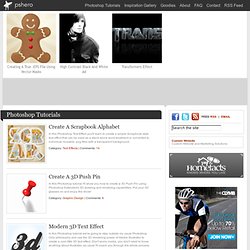
Create A 3D Push Pin In this Photoshop tutorial I'll show you how to create a 3D Push Pin using Photoshop Extended's 3D drawing and rendering capabilities. Put your 3D glasses on and enjoy the show! Modern 3D Text Effect. Mapping A Texture To A Face With Photoshop. Step 1: Select The Channel With The Best Image Contrast Let's begin with the photo we'll be applying the texture to.
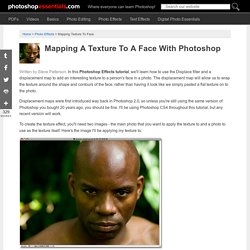
Switch over to your Channels panel for a moment. You'll find the Channels panel grouped in with the Layers and Paths panels ("panels" are called "palettes" in earlier versions of Photoshop). Click on the Channels name tab at the top of the group to select it. You'll see three color channels listed - Red, Green, and Blue - along with a composite RGB channel at the top: 20 Stunning Photoshop Tutorials. Photoshop tutorials are everywhere, but good Photoshop tutorials can be hard to find.

Designers often have trouble finding enough time to design the many projects that come across their desks, which means they are usually short on the time needed to search for excellent tutorials to improve their skills. The goal of the following collection is to provide a shortcut to twenty tutorials that are worth your time. Keep exploring, though, and let me know about others that you have enjoyed! This roundup starts with the beautiful interesting stuff. If the first tutorials are over your head, however, skip down to number sixteen for some basic photo editing techniques that should be in anyone’s bag of tricks.
Tuts plus.