

Master Boot Record. Fix “Logitech Control Center” (LCC) Support. I found another incompatiblity issue with Snow Leopard, this time it’s from a small company, you might have heard of it.
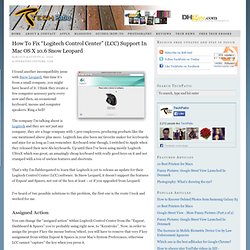
I think they create a few computer accesory parts every now and then, an occassional keyboard, mouse and computer speakers. Ring a bell? The company I’m talking about is Logitech and they are not just any company, they are a huge company with 7,500 employees, producing products like the one mentioned above plus more. Logitech has also been my favorite maker for keyboards and mice for as long as I can remember. Keyboard-wise though, I switched to Apple when they released their new Alu keyboards. That’s why I’m flabbergasted to learn that Logitech is yet to release an update for their Logitech Control Center (LCC) software. I’ve heard of two possible solutions to this problem, the first one is the route I took and worked for me. Assigned Action So go to System Preferences > Exposé & Spaces. Copy Exposé & Spaces Tagged as: Bug, Logitech, Mac OS X, Snow Leopard comments. Home folder permissions repair in OS X. The home folder permissions in OS X are set up in such a way as to provide you access to your files, but only allow other users to see certain shared folders in your account.
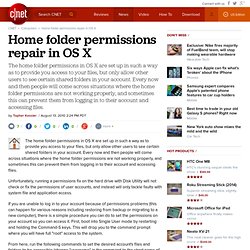
Every now and then people will come across situations where the home folder permissions are not working properly, and sometimes this can prevent them from logging in to their account and accessing files. Unfortunately, running a permissions fix on the hard drive with Disk Utility will not check or fix the permissions of user accounts, and instead will only tackle faults with system file and application access. If you are unable to log in to your account because of permissions problems (this can happen for various reasons including restoring from backup or migrating to a new computer), there is a simple procedure you can do to set the permissions on your account so you can access it.
First, boot into Single User mode by restarting and holding the Command-S keys. General Keyboard Shortcut Commands for Mac OS X. Repair User Permissions in Mac OS X. In modern versions of Mac OS X, repairing permissions from the Disk Utility app doesn’t repair the users file permissions, oddly this has to be done separately on a per-user basis.
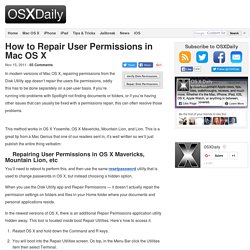
If you’re running into problems with Spotlight not finding documents or folders, or if you’re having other issues that can usually be fixed with a permissions repair, this can often resolve those problems. This method works in OS X Yosemite, OS X Mavericks, Mountain Lion, and Lion. This is a great tip from a Mac Genius that one of our readers sent in, it’s well written so we’ll just publish the entire thing verbatim: You’ll need to reboot to perform this, and then use the same resetpassword utility that is used to change passwords in OS X, but instead choosing a hidden option.
When you use the Disk Utility app and Repair Permissions — it doesn’t actually repair the permission settings on folders and files in your Home folder where your documents and personal applications reside. Reset Home Folder Permissions. Resetting the home folder permissions can resolve problems with your user account on your Mac.
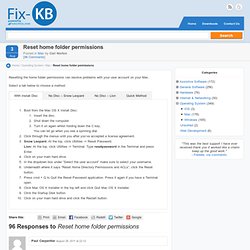
Select a tab below to choose a method: Boot from the Mac OS X Install Disc:Insert the disc.Shut down the computer.Turn it on again whilst holding down the C key. You can let go when you see a spinning dial.Click through the menus until you after you’ve accepted a license agreement.Snow Leopard: At the top, click Utilities -> Reset Password. Lion: At the top, click Utilities -> Terminal. Type resetpassword in the Terminal and press Enter.Click on your main hard drive.In the dropdown box under “Select the user account” make sure to select your username.Underneath where it says “Reset Home Directory Permissions and ACLs”, click the Reset button.Press cmd + Q to Quit the Reset Password application. Turn on the Mac whilst holding down cmd + R. This method may not be as effective as the others listed. Reset Password - OSX 10.6 Snow Leopard w/out CD. If you have lost a password to an OS X user account on your Apple Macintosh, this will help you reset it.
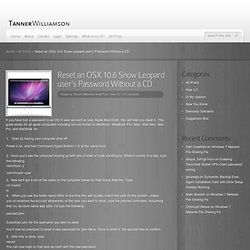
This guide works for all apple computers including but not limited to MacBook, MacBook Pro, iMac, Mac Mini, Mac Pro, and MacBook Air. Start by having your computer shut off. Power it on, and hold Command (Apple Button) + S at the same time. Soon you’ll see the computer booting up with lots of lines of code scrolling by. When it comes to a rest, type the following. OS X Lion - Clean Install At Boot-Up - Snow Leopard Not Required.