

Photoshop Touch Up 101: Smooth, Brighten & Polish Skin Textures. Photo manipulation in Photoshop isn’t hard.
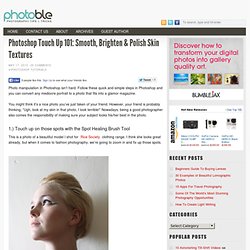
Follow these quick and simple steps in Photoshop and you can convert any mediocre portrait to a photo that fits into a glamor magazine. You might think it’s a nice photo you’ve just taken of your friend. However, your friend is probably thinking, “Ugh, look at my skin in that photo, I look terrible!” Nowadays, being a good photographer also comes the responsibility of making sure your subject looks his/her best in the photo. 1.) This is a photo of a beautiful model I shot for Rice Society clothing range. The easiest way to fix the spots is by using the Spot Healing Brush Tool. Before (left) and After (right) 2.) Don’t worry about the finer wrinkles, but for the obvious lines, I’d like to use the Patch Tool to eliminate them.
After selecting this tool, simply circle the line you wish to eliminate Now click in the circle and drag this outline to a smoother textured surface that matches the skin color. 3.) Now, invert the Overlay HP layer. 4.) 5.) Useful Photoshop Tips And Tricks For Photo Retouching. Advertisement When it comes to designing in Photoshop, there is a myriad of ways one could use to achieve a certain result, especially when it comes to photo retouching.
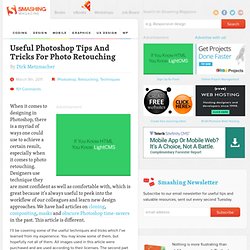
Designers use technique they are most confident as well as comfortable with, which is great because it’s always useful to peek into the workflow of our colleagues and learn new design approaches. We have had articles on cloning1, compositing2, masks3 and obscure Photoshop time-savers4 in the past. This article is different. I’ll be covering some of the useful techniques and tricks which I’ve learned from my experience. Here is a short overview of the techniques we’ll be covering: Naturally Increased Light The light of the sun creates texture. Increase light on a separate layer. Then use the brush tool with a soft brush, and hold the Alt/Option key to pick up colors from the area that you want to brighten. The blending mode “Color Dodge” creates realistic results. Simulate Infrared Images It’s almost like an infrared image.
Soft Glow Photo Effect - Tutorialstreet.com. Light and glow effect in Photoshop. Second Picture is devoted to original tutorials about 3D graphics, Photoshop, Photography and Web Design. Picture 1. In this tutorial we are going to create the picture above using several different Photoshop effects. Click here to see a larger version. 29.10.2008 Category: Photoshop In this Photoshop effect tutorial I cover the creation of several different light and glow effects in Photoshop. In this tutorial we are going to recreate picture 1. Smoke Effect in Photoshop Picture 2.
Picture 3. Let's start with the smoke effect in the background. Create a new image document (600x500px). Overlay Text.
Advanced Photoshop. Backgrounds. Basics of Photoshop. Black and White. Signature/Watermarks. GIMP.