

Google Tutor: Tutorials and Tips for Google Users. Google Guide Cheatsheet. How to Search Google Like a Pro: 11 Tricks You Have to Know. Google is a powerful tool, but you’re missing out on a lot of that power if you just type words into it.
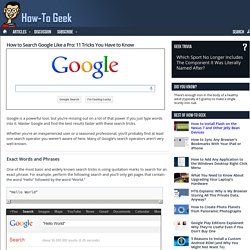
Master Google and find the best results faster with these search tricks. Whether you’re an inexperienced user or a seasoned professional, you’ll probably find at least one search operator you weren’t aware of here. Many of Google’s search operators aren’t very well-known. Exact Words and Phrases One of the most basic and widely known search tricks is using quotation marks to search for an exact phrase.
“Hello World” This same method now works for exact-word queries. “mining” Excluding a Word The minus sign allows you to specify words that shouldn’t appear in your results. Linux distributions -ubuntu Site Search The site: operator allows you to perform a search in a specific site. Site:howtogeek.com windows 7 You can also use the site: operator to specify a domain. Related Words ~geek Apparently, “Linux” is the most similar word to geek, followed by “Greek.” The Wildcard Time Ranges File Type. 40 Google Plus Tips for Newbies.
Ok, so at this point, we are all newbies at Google Plus, right?
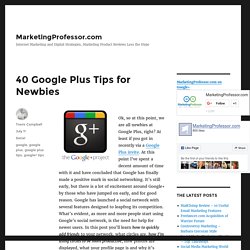
At least if you got in recently via a Google Plus invite. At this point I’ve spent a decent amount of time with it and have concluded that Google has finally made a positive mark in social networking. It’s still early, but there is a lot of excitement around Google+ by those who have jumped on early, and for good reason. Google has launched a social network with several features designed to leapfrog its competition. What’s evident, as more and more people start using Google’s social network, is the need for help for newer users.
Ultimate Guide to Google Plus. I’ve seen quite a few people who don’t understand Google Plus or think Google Plus is some sort of wasteland with giant swaths of inactivity.
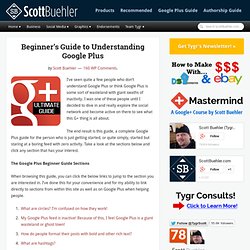
I was one of these people until I decided to dive in and really explore the social network and become active on there to see what this G+ thing is all about. The end result is this guide, a complete Google Plus guide for the person who is just getting started, or quite simply, started but staring at a boring feed with zero activity. Take a look at the sections below and click any section that has your interest. 8 Things Every Teachers should Be Able to Do with Google Docs. Today I am sharing with you a little guide I have created specifically for readers of Educational Technology and Mobile Learning.
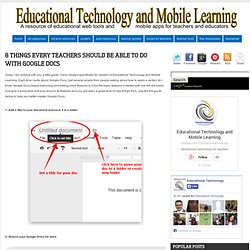
Each time I write about Google Docs I get several emails from people asking about how to apply a certain tip. I know Google Docs keeps improving and adding more features to it but the basic features it started with are still the same. Just give it some time and play around its features and you will learn a great deal of new things from. Use Shared Google Drive Folders to Distribute Assignments to Students. One of the ways that I like to share documents, presentations, and files in Google Drive is through shared folders.
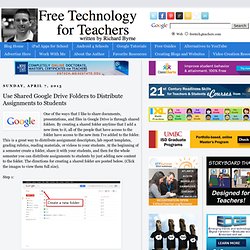
By creating a shared folder anytime that I add a new item to it, all of the people that have access to the folder have access to the new item I've added to the folder. This is a great way to distribute assignment descriptors, lab report templates, grading rubrics, reading materials, or videos to your students. At the beginning of a semester create a folder, share it with your students, and then for the whole semester you can distribute assignments to students by just adding new content to the folder.
The directions for creating a shared folder are posted below. (Click the images to view them full size). Step 1: Step 2: Step 3: Step 4: Step 5: Note: Anything that you create inside the folder will have the same visibility permissions as the folder itself. 12 Roles For Google Drive In The Classroom. Google Apps for Learning: 9 Best Practices. Starting March 3, educational technology specialist Jennifer Bloomingdale launches three exciting courses on Google Apps.
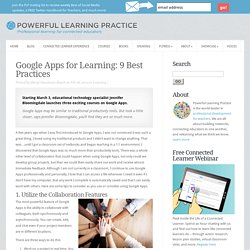
Google Apps may be similar to traditional productivity tools. But look a little closer, says Jennifer Bloomingdale, you’ll find they are so much more. One Stop Resource for Google Docs. If you’re a Google Docs user, curious about Google Docs, work with Google Docs with students, and especially if you’re looking for help understanding all of the features of Google Docs, then you’ve got to bookmark MaryFran’s Google Docs Tutorials.
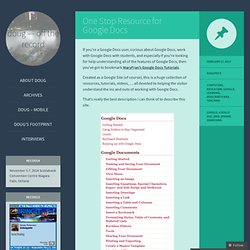
Created as a Google Site (of course), this is a huge collection of resources, tutorials, videos, … all devoted to helping the visitor understand the ins and outs of working with Google Docs. That’s really the best description I can think of to describe this site. Navigation and use is as simple and powerful as Google Docs itself. Just select a topic of interest from the left side navigation menu and read on. Screen captures are included along with complete descriptions of just what activity is being discussed. Easy Steps to Create Self Grading Assessment Using Google Forms. Advanced Google Forms. 32 Ways to Use Google Apps in the Classroom. Google Tutorials. How To Use Google Voice In Education. Education is about communication, but few educators are willing to hand out their personal mobile number.
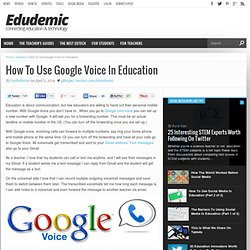
With Google Voice you don’t have to. When you go to Google.com/voice you can set up a new number with Google. It will ask you for a forwarding number. This must be an actual landline or mobile number in the US. (You can turn off the forwarding once you are set up.) With Google voice, incoming calls can forward to multiple numbers; say ring your home phone and mobile phone at the same time. As a teacher, I love that my students can call or text me anytime, and I will see their messages in my Gmail.
On the voicemail side I love that I can record multiple outgoing voicemail messages and save them to switch between them later. Google Hangout Resources for Teachers. Home / Google Hangout Resources for Teachers Feb11 By Matt Gomez Google Hangout Resources for Teachers Category: Collaboration, Creativity, Digital Citizenship, Global Classroom, Google, Google Docs, Tech, Video, Websites 1 Comment EduHangout Website (ideas for class and teachers) by @catlett1.
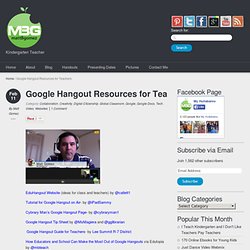
Google Privacy Settings: 10 important links for every Google user. Preview of Classroom for Google Apps for Education. Embed Audio in Google Sites - Technology Resources for Teachers. Earth Movements Map. Classroom Presentation - Google Slides. Five Essential Google Drive Skills For Teachers. This school year I've worked with a few school districts that are using Google Apps for Education for the first time.
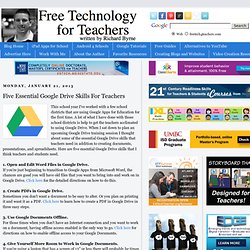
A lot of what I have done with those school districts is help to get the teachers acclimated to using Google Drive. When I sat down to plan an upcoming Google Drive training session I thought about some of the essential Google Drive skills that teachers need in addition to creating documents, presentations, and spreadsheets. Here are five essential Google Drive skills that I think teachers and students need. 1. Open and Edit Word Files in Google Drive. 2. 3. 4. 5. Lots of Answers to Common Google Apps Security & Privacy Questions. This morning I received an email that I get on a fairly regular basis. The question always goes something like this... "we're thinking about using Google Apps in our school but we worry about storing company projects on a third party servers, can you give us some guidance? " The first thing that I always share with people asking that question is a link to the Google Apps security and privacy overview.
There you will find answers to the most common questions about security and privacy including perhaps the most frequently asked question, "who owns the data that organizations put into Google Apps? " 20 Google Docs Secrets for busy teachers and students. Google Docs has revolutionised the way we create and edit content on the web. It is a genuine collaboration tool like nothing that has come before it. Up to 50 people can simultaneously edit a spreadsheet, presentation or document at no expense, and it is available on all mobile and desktop platforms. Today we are going to look at 20 great tips every teacher and student should be using to get the most of the collaborative learning opportunities Google Doc’s offers.
Allow editing without signing in: If you’re sharing a document with classmates who don’t have a Google login, just make it available to edit without signing in. Chat away: In Google Docs, you can see anyone who is currently editing the document, and if needed, send a message to chat with them. Embed Docs anywhere: Get a link to your document or spreadsheet, and you can embed or publish it anywhere, including Facebook or a class blog. Create graphs: Visuals are great tools for getting your point across.