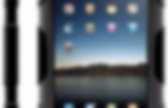
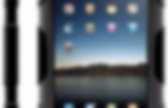
Instruktioner till en favoritapp – Explain Everything | gunillaalmgrenback. iPad Screen Record on a Mac via Airplay! | Those of you that follow me on Twitter know that I’ve been begging for an app that let’s me screen capture everything I’m doing on my iPad. Ideally, this would be on the iPad itself, but I realize that might be a couple of revs away. Today I heard about Reflector App ( a $12.99 app that your run on your Mac that lets you mirror your iPad on the screen via Airplay.
Now you can screen record (via Quicktime) everything you do on your iPad or iPhone! Gone are the days of recording in a dark room with a camera over your shoulder and a bad glare on the screen. Some items to test out before using this: (Step-by-Step Instructions here) Option 1: Network Connection Are both devices on the same network? Option 2: Bluetooth pairing Another option is to “pair” your iPad to your laptop via bluetooth.
See sample video below: Like this: Like Loading... Four Great Ways to Use Explain Everything in Your Classroom. Four Great Ways to Use Explain Everything in Your Classroom The History 2.0 Classroom has a great list of four ways to use Explain Everything (a powerful screencasting iPad app) for everything but screencasting! If you’re unfamiliar with Explain Everything, here is a brief and information video: Explain Everything 2.0 from MorrisCooke on Vimeo. You can use this powerful application (that costs a mere $2.99 and is available for educational pricing) to: Create Graphics/Posters/DiagramsBrainstorm ideas and projects (recording the process)An interactive white board with a recordable option! For step by step instructions, check out the full blog post by Greg Kulowiec here!
Like this: Like Loading... About Jennifer Carey My name is Jennifer Carey and I am a student and educator of the human condition. Five Free iPad Apps for Creating Video Lessons (AKA Flipped Classroom Lessons) One of the things that I’m often asked about is creating explanatory videos on the iPad. Whether you want to create these videos for students to watch as part of a “flipped curriculum” or you want students to create the explanatory videos to demonstrate what they know, these apps are good choices for reaching those ends. The Knowmia Teach iPad app is an excellent app for creating your own whiteboard videos. Some of the highlights of Knowmia Teach app include the option to use your iPad’s camera to record yourself while drawing on the whiteboard.
You will appear in the corner of the screen so that your students can see you while you’re talking them through the lesson. The app includes the option to import images and graphics from your iPad to your lessons. You can draw free-hand on the whiteboard screen, type on the whiteboard screen, and insert pre-made shapes and figures. Ask3 is a free iPad app from TechSmith. Educreations is a free iPad app that turns your iPad into a whiteboard. Vad kan man göra mer med AirServer? | Gästbloggen.
När jag började använda Airserver höll jag i en presentation över hur jag tänkte att man skulle kunna använda airserver tillsammans med projektorn i undervisningen, dessa appar använde jag som inspiration till kollegor: Explain everything: Utmärkt som whiteboard, man kan lägga in en webbläsare som man kan ha aktiv eller rita på. Finns flera alternativ till denna såklart som Show me eller Educreation, men det är nog mer en smaksak eller tillfälle som avgör vilken man vill använda. Google Drive: Använder google apps på jobbet, så uppgiften kan ges där/bygga upp i introduktionen och sen dela dokumentet med eleverna.
TeachersPick: SlumpApp. Moji Klocka: Jobba med klockan tillsammans, skicka runt iPaden i klassrummet för att diskutera och hjälpas åt att ställa in klockan rätt. Let´s name things: Rolig app till engelskan, har även använt den som förslag till våra SvA-elever på skolan, genom att inte ta det på engelska, utan svara på svenska istället. Probability tools: Sannolikhet! Airserver! – Hur har jag klarat mig utan alla dessa år? | Gästbloggen. Efter sommaren 2012 började jag ett nytt jobb på Vittra Telefonplan som matematiklärare för år 4-6. Skolan har en tydlig IT-inriktning då eleverna har en varsin dator från år 4. Med tillgång till dator, iPad och projektor kan man ju inte låta bli testa olika IKT-verktyg för att se hur detta påverkar eleverna och hur man kan nå det omdefinierade lärandet.
Jag är ett iPad-fan av rang, inte för att själva iPaden i sig är ett grymt verktyg, utan för att jag som pedagog kan tänka till hur jag på bästa sätt kan använda mig utav nya arbetssätt med hjälp av den. Men det som störde mig var att när jag hade iPaden inkopplad i projektor halkade ofta adaptern ur och möjligheten att kunna använda iPaden tillsammans med eleverna försvann. Jag hade hört talas om Appletv, men aldrig satt mig in i hur den fungerade. I min jakt på information ramlade jag över ett program som genast blev väldigt intressant: Airserver! Vad har jag gjort i klassrummet idag med Airserver som jag inte kunde göra tidigare? Screencasting Apps for the iPad Teaching ourselves, our students and other educators how to use screenshooting (images) and screencasting (video) tools is a relevant skill to have that integrates in so many areas.
Think Tutorial Designers (A role from the Digital Learning Farm) or the Flipped Classroom model. Being able to create, share and take advantage of readily available screencasts touch upon so many of the skills (create, communicate) and literacies (network, media, information literacy). Maybe you have never heard about screencasting, have not paid much attention to it and/or have never tried to create one of your own. Or maybe you have plenty of experience in creating your own screencasts and incorporated screencasting into your lessons or assessments before.
I agree with many others who say that: “The ability to effectively create and share a screencast is one of the most important skills of teachers in the 21st century.” Screencasting software ranges from basic to elaborate, from free to expensive. Screencasting Apps for the iPad Ipad Screencast apps review #1 – 3 free apps and then one awesome app : Katie Regan.
I have spent the last several week with an ipad for the first time. Being a screecaster for the last few years, my first interest was finding screencast apps that I could use to teach concepts and ideas to my students remotely. The first four apps – Showme, Educreations, Screenchomp, and Explain Everything. After I played with each app, I thought about how I might review them from the educator’s eyes. When I’m looking for a product, I am looking for something robust because I love options. Sometimes, people like it simple. The link below is to a chart that compares and reviews these four apps and gives you your best bet at the end. Some categories that I compare are: importing/exporting, image editing, and recording. Before you view the table, I’d like to share some general ideas that you could take away and take to the classroom: 1. 2. 3. 4. 5. 6. 7.
These are just SOME ways to use any one of the screencasting apps. Click here Compare/Review Table.