

Tutorial: Ultimate Makeup. Every photographer who makes portraits or takes photographs of people, be it a wedding or event photographer, at some point in time encounters a need to retouch the photograph - to make people look better.
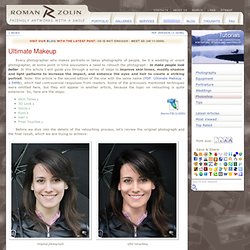
In this article I will guide you through a series of steps to improve skin tones, modify shadow and light patterns to increase the impact, and enhance the eyes and hair to create a striking portrait. Note: this article is the second edition of the one with the same name (PDF: Ultimate Makeup - 2.54Mb), which had controversial responses from readers. Some of the previously mentioned techniques were omitted here, but they will appear in another article, because the topic on retouching is quite extensive. So, here are the steps: Before we dive into the details of the retouching process, let's review the original photograph and the final result, which we are trying to achieve: Original photograph After retouching As you see the original photograph is more like a snap shot, which it is. Photoshop CS Tutorials - Photo Enhancement Tutorial - Photo Manipulation Tutorials - Photoshop CS Tutorials - Beginner Photoshop Tutorial.
Photo Enhancement / Photo Manipulation / Beautify Effect / Make up Art Tutorial 1.
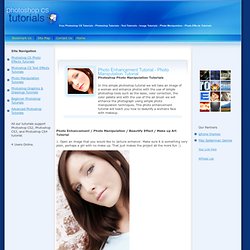
Open an image that you would like to 'picture enhance'. Make sure it is something very plain, perhaps a girl with no make up. That just makes the project all the more fun :) 2. 3. 4. 5. 6. 7. 8. 9. You are done! 60 Photoshop Tutorials for Photo Touch-Ups. Photoshop has tons of potential for improving photos in one way or another.
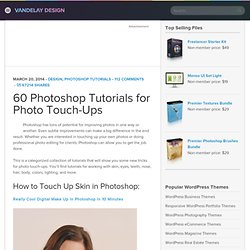
Even subtle improvements can make a big difference in the end result. Whether you are interested in touching up your own photos or doing professional photo editing for clients, Photoshop can allow you to get the job done. This is a categorized collection of tutorials that will show you some new tricks for photo touch-ups. You’ll find tutorials for working with skin, eyes, teeth, nose, hair, body, colors, lighting, and more. How to Touch Up Skin in Photoshop: Really Cool Digital Make Up in Photoshop in 10 Minutes Airbrushing – Natural Smooth Skin How to Smooth Skin in Photoshop.
Awesome Photoshop Techniques – Cutting Out Hair. Airbrushing – Natural Smooth Skin. Smoothing & Softening Edition for Image. Really Cool Digital Make up in Photoshop in 10 min. Why use real make up if you can do a digital make up and make the skin look pretty and smooth. It's simple, fast and very effective. Well, on this tutorial you will learn step by step the basics of digital make up on a persons body. First you have to get the photo you want to apply the digital make up, I choose a photo from the stock gallery of Samantha Draven.
After you open the photo you want to use, duplicate the layer. And apply Filter > Noise > Dust & Scratches ( Radius: 5 pixels and Thereshold 0 levels ). Now add a mask to your layer. On the layer mask you just created, select a good size brush select the color black and paint the background and the hair, leaving only the skin area white as you see here: ( This way only the skin will have the Dust & Scratches effect we applied earlier) And the photo will look like this: Now with a smaller brush keep painting with the color black, but now only the eyes and the bikini so they will also have the original look as you see here: Tutorials.