

4 Common PC Problems and How To Fix Them. There are thousands of problems that your PC could have, from an endless list of possible error messages to various hardware failures.
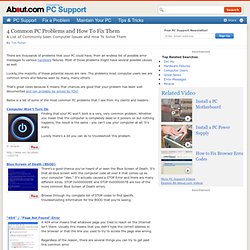
Most of those problems might have several possible causes as well. Luckily, the majority of these potential issues are rare. The problems most computer users see are common errors and failures seen by many, many others. That's great news because it means that chances are good that your problem has been well documented and can probably be solved by YOU! How To Fix a Computer That Won't Turn On. It's a dreadful way to start a day - you press the power button on your computer and nothing happens.
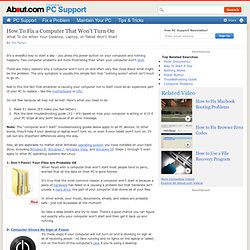
Few computer problems are more frustrating than when your computer won't boot. There are many reasons why a computer won't turn on and often very few clues about what might be the problem. The only symptom is usually the simple fact that "nothing works" which isn't much to go on. Add to this the fact that whatever is causing your computer not to start could be an expensive part of your PC to replace - like the motherboard or CPU. Do not fear because all may not be lost! Read #1 below (it'll make you feel better). Vista-XP.fr. The Basic Guide to Troubleshooting Common Windows PC Problems. This is a fantastic list, even for the experienced.
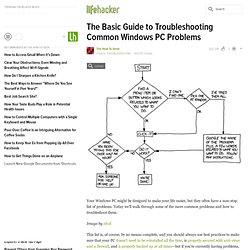
Often times when troubleshooting - I'll be the first to admit it, I forget the basics. My only addition is for viruses: there is no such thing as overkill when cleaning. My preferred method is this, when noticing a system is seriously infected: 1.) Remove the hard drive from the system and place it as a slave on a "lab" PC that boots from a USB drive 2.) 3.) Common PC problem troubleshooting. Ok, here it is!
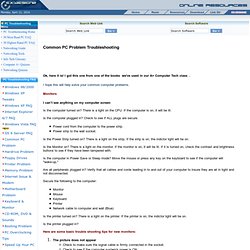
I got this one from one of the books we've used in our A+ Computer Tech class . I hope this will help solve your common computer problems. Monitors. Tech-Recipes Category. How to fix Boot Block. Boot Block Recovery For Free You don't need to pay a measly sum of dollars just to recover from a boot block mode.
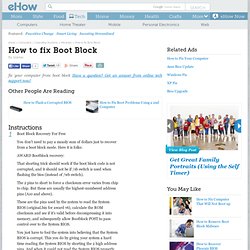
Here it is folks: AWARD Bootblock recovery: That shorting trick should work if the boot block code is not corrupted, and it should not be if /sb switch is used when flashing the bios (instead of /wb switch). The 2 pins to short to force a checksum error varies from chip to chip. These are the pins used by the system to read the System BIOS (original.bin for award v6), calculate the ROM checksum and see if it's valid before decompressing it into memory, and subsequently allow Bootblock POST to pass control over to the System BIOS. You just have to fool the system into believing that the System BIOS is corrupt. Sometimes, any combination of the high address pins won't work to force a checksum error in some chips, like my Winbond W49F002U. But do not short the pins while the system is on. About how to do the shorting, the tip of a screwdriver would do.
Super User. Community help, online manuals and customer support for products, automobiles and services. Fixing Error "Windows cannot start this hardware device because its configuration information (in the registry) is incomplete or damaged. (Code 19)" Solution to Windows XP inability of connecting to WPA and WPA2 encrypted Wi-Fi Networks. While Microsoft Windows 7 is the mainstream Windows OS in use now, people still prefer and use Windows XP.
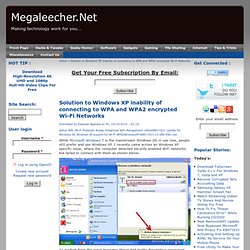
I recently came across an Windows XP specific issue, where the computer detected security enabled WiFi networks but failed to connect with them as shown below. As evident from the error message above and pretty descriptive error-icon shown below, Windows XP SP2 is having issues trying to negotiate security certificate. To fix this, enabling WPA and WPA2 encryption support on Windows XP in Wireless Group Policy (WGP) we need to install KB917021 update from Microsoft. Downloading and installing the Microsoft KB917021 patch , solves the issue and letting users connect to WPA/WPA2 encrypted wireless networks.
Motherboard Troubleshooting Procedures. A.)GENERAL TESTING TIPS.
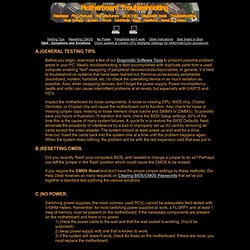
Before you begin, download a few of our Diagnostic Software Tools to pinpoint possible problem areas in your PC. Ideally, troubleshooting is best accomplished with duplicate parts from a used computer enabling "test" swapping of peripheral devices/cards/chips/cables. In general, it is best to troubleshoot on systems that have been leaned-out. Remove unnecessary peripherals (soundcard, modem, harddisk, etc.) to check the unworking device in as much isolation as possible. Also, when swapping devices, don't forget the power supply. Inspect the motherboard for loose components. Did you recently 'flash' your computers BIOS, and needed to change a jumper to do so? If you require the CMOS Reset and don't have the proper jumper settings try these methods: Our Help Desk receives so many requests on Clearing BIOS/CMOS Passwords that we've put together a standard text outlining the various solutions. 2. 1. 2. 1.