

Make Up Effect for the Face. Welcome to PhotoshopStar.com!
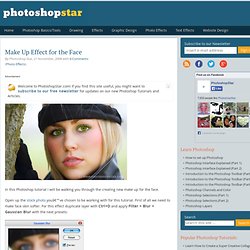
If you find this site useful, you might want to subscribe to our free newsletter for updates on our new Photoshop Tutorials and Articles. In this Photoshop tutorial I will be walking you through the creating new make up for the face. Open up the stock photo you’ve chosen to be working with for this tutorial. First of all we need to make face skin softer. For this effect duplicate layer with Ctrl+D and apply Filter > Blur > Gaussian Blur with the next presets: After that mess with the layer mode & opacity/fill.
Merge two layers in one. After that I think we should add some lipstick on lips. Press Ctrl+J to duplicate selected area and change the color with Image > Adjustments > Hue/Saturation using similar settings to these: Now we have something like this: To bring it real view find and get out the Eraser Tool and clear unnecessary parts of the layer out of lips. Now I would like to change eyes color and add some eye shadows. Tutorial: Ultimate Makeup. Every photographer who makes portraits or takes photographs of people, be it a wedding or event photographer, at some point in time encounters a need to retouch the photograph - to make people look better.
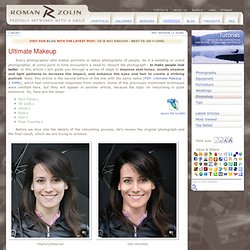
In this article I will guide you through a series of steps to improve skin tones, modify shadow and light patterns to increase the impact, and enhance the eyes and hair to create a striking portrait. Note: this article is the second edition of the one with the same name (PDF: Ultimate Makeup - 2.54Mb), which had controversial responses from readers. Some of the previously mentioned techniques were omitted here, but they will appear in another article, because the topic on retouching is quite extensive. So, here are the steps: Before we dive into the details of the retouching process, let's review the original photograph and the final result, which we are trying to achieve: Original photograph After retouching As you see the original photograph is more like a snap shot, which it is.
Smile. Really Cool Digital Make up in Photoshop in 10 min. Why use real make up if you can do a digital make up and make the skin look pretty and smooth. It's simple, fast and very effective. Well, on this tutorial you will learn step by step the basics of digital make up on a persons body. First you have to get the photo you want to apply the digital make up, I choose a photo from the stock gallery of Samantha Draven. After you open the photo you want to use, duplicate the layer. And apply Filter > Noise > Dust & Scratches ( Radius: 5 pixels and Thereshold 0 levels ). Now add a mask to your layer. On the layer mask you just created, select a good size brush select the color black and paint the background and the hair, leaving only the skin area white as you see here: ( This way only the skin will have the Dust & Scratches effect we applied earlier) And the photo will look like this: Now with a smaller brush keep painting with the color black, but now only the eyes and the bikini so they will also have the original look as you see here: