

25 Useful Blender tricks that aren't so obvious. Automatically add a number to the end of your .blend filename In the ‘Save As’ window, press ‘+’ to add a number to the end of the name.
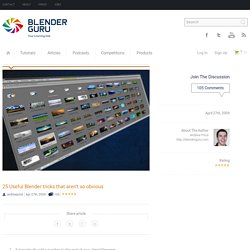
This is very useful if you are saving multiple versions.If there is a number already in the name, blender will automatically increase that number by one.Preview textures The feature you always wanted was right under your nose! Simply Hold Ctrl whilst clicking the ‘Load’ button to take advantage of thumbnail previews. This feature however, is currently in an unstable state (which is why it hasn’t been made official yet), so use it at your own risk! Changing the cameraCtrl + NumPad 0. This also works on non-camera objects as well, making it very useful for positioning spotlights.Copy any attribute of another objectIn object mode: Ctrl + L brings up a menu that allows you to copy the attributes of any other object.
Matlib VX 5.5 - Alfonso Serra. Matlib VX is a Blender addon that will create a material library.
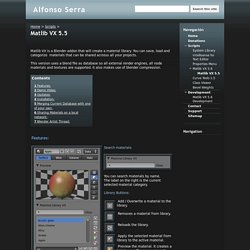
You can save, load and categorize materials that can be shared acrosss all your projects. This version uses a blend file as database so all external render engines, all node materials and textures are supported. It also makes use of blender compression. Demo Video: Updates: v5.5: - Compatible with Blender 2.66 - Overwrite materials is fixed. v 5.4: -Fixed windows paths. V 5.3: -The script has his own folder, this improves portability.
When you preview a material the selected object loses its focus for a dummy object, but the selected object is saved, so if you apply the material the selected object will gain the focus again and the material will be applied. Thanks to BrikBot for his help and ideas. Installation: Before installing the script we should make sure theres no other previous versions of the script installed prior v5.3. Viewport - Why does Blender 2.70 not stay in Orthographic view when rotating from, say, Front Ortho view? Blender 2.5 Tips n Tricks. 57 Blender Tips, Tricks, Factoids, Methods, and Shortcuts that I Should Have Learned a Long Time Ago. - Blender Tutorials. Being relatively new to Blender, I know which of the features in Blender are the most annoying to not have known existed and are the most difficult to learn.
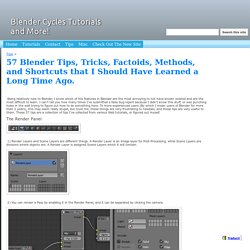
I can't tell you how many times I've submitted a false bug report because I didn't know this stuff, or was punching holes in the wall trying to figure out how to do something here. To more experienced users (By which I mean users of Blender for more than 2 years), this may seem really stupid, but trust me, these things are very frustrating to newbies, and these tips are very useful to them. These 57 tips are a collection of tips I've collected from various Web tutorials, or figured out myself. The Render Panel 1) Render Layers and Scene Layers are different things. 2) You can render a Pass by enabling it in the Render Panel, and it can be separated by clicking the camera. 25 Useful Blender tricks that aren't so obvious. Automatically add a number to the end of your .blend filename In the ‘Save As’ window, press ‘+’ to add a number to the end of the name.
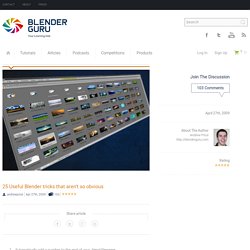
This is very useful if you are saving multiple versions.If there is a number already in the name, blender will automatically increase that number by one.Preview textures The feature you always wanted was right under your nose! Simply Hold Ctrl whilst clicking the ‘Load’ button to take advantage of thumbnail previews. This feature however, is currently in an unstable state (which is why it hasn’t been made official yet), so use it at your own risk! 57 Blender Tips, Tricks, Factoids, Methods, and Shortcuts that I Should Have Learned a Long Time Ago. - Blender Tutorials. These 10 Blender tips will help you work faster.
Andrew Price 1.
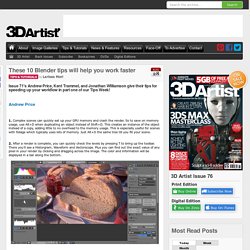
Complex scenes can quickly eat up your GPU memory and crash the render. So to save on memory usage, use Alt+D when duplicating an object instead of Shift+D. This creates an instance of the object instead of a copy, adding little to no overhead to the memory usage. 13 Blender tips from the pros. Blender may be free, but it isn’t just a tool for hobbyists.
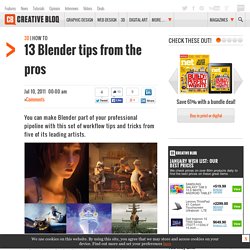
The powerful open-source 3D package is now used on a variety of professional projects, from the Blender Foundation’s own ‘open movies’ to illustrations, animated commercials and even visual effects work. While the fundamentals of Blender are well covered by training materials available online, there is little information targeted specifically towards this new group of professional users. To help you get the most from the software, we asked five of the world’s 8leading Blender artists to provide their tips for working quicker and smarter under real-world production conditions.
Their tips are presented here in roughly the order they would be used in a real pipeline, beginning with some simple but easily overlooked tricks for modelling and texturing more complex scenes; then moving on to rigging, animation and compositing; plus a couple of tips for asset management on large commercial jobs. 1717950.pdf. 11 Useful Blender Tricks You May Not Know. Like with any other graphical applications, Blender is equipped with hotkeys and keyboard shortcuts that users can utilize for various purposes – the majority of which is to speed up access.
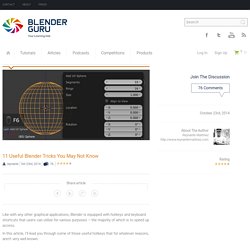
In this article, I’ll lead you through some of those useful hotkeys that for whatever reasons, aren’t very well known. #1: Hide Everything Except the Selection In complex scenes, this can be very useful as it reduces the clutter and mess when working on you’re scene so you can focus on just these objects in the meantime. Hotkey: SHIFT+H. #2: Quad View This allows you to quickly and simultaneously check your scene on all the common axes and is similar to Maya’s default view.
Hotkey: CTRL+ALT+Q #3: Delete Nodes with Reconnect Sick of deleting a node in a setup, then having to go through and reconnect the holes in the setup?