

Lightroom Classic CC: is it faster than CC 2015? Read this article at Introduction With the latest version of Lightroom, Adobe has changed the name to "Lightroom Classic CC" from the old "Lighroom CC 2015" which now refers to Adobe's cloud-based photo service rather than the stand-alone desktop program.
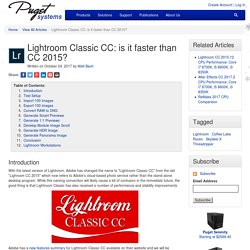
While this naming convention will likely cause a bit of confusion in the immediate future, the good thing is that Lightroom Classic has also received a number of performance and stability improvements. Adobe has a new features summary for Lightroom Classic CC available on their website and we will be investigating many of the claimed performance and stability enhancements. According to the notes, performance has been improved in a wide range of tasks such as importing, generating smart previews, and scrolling through images in the Library and Develop modules. Importing imagesExporting imagesConvert RAW to DNGGenerate 100 Smart & 1:1 PreviewsScroll through images in the Develop ModuleCreate HDR imageCreate Panorama image Test Setup. Learn how to use Photoshop Lightroom. In-Use - Tips&Tricks. Software Licence Agreement Important customer information The scope of delivery of this product covers copyright-protected computer programs ("software"), which are the inalienable intellectual property of Wacom Europe GmbH ("Wacom").
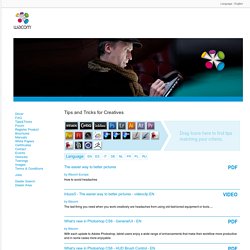
This software is an integral component of the product and is also held on the associated data carrier. The software of Wacom and the associated rights of use are not included with the purchase of this product from your retailer. Wacom grants you¿the user¿the right to use the software exclusively in accordance with the conditions stipulated in this licence agreement. How To Set-Up Your Wacom Intuos Pen Tablet For Lightroom. The Fader – Capture Monkey. Lightroom Slow? Try Setting a Huge Cache Size. Here’s a quick tip: if your Lightroom’s Develop module is a pain to work with because it’s so slow, try increasing the Camera Raw cache size in the settings to a huge limit.
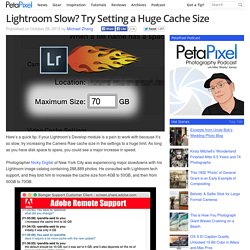
As long as you have disk space to spare, you could see a major increase in speed. Photographer Nicky Digital of New York City was experiencing major slowdowns with his Lightroom image catalog containing 288,889 photos. He consulted with Lightroom tech support, and they told him to increase the cache size from 4GB to 50GB, and then from 50GB to 70GB. The change worked, and now Nicky’s Lightroom is usable again: The Adobe Photoshop Lightroom 3 Book: The Ideal Computer Setup for Lightroom. The ideal computer setup for Lightroom depends on the size of the files you intend to work with.
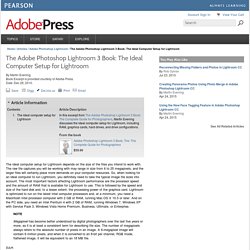
The raw file captures you will be working with may range in size from 6 to 25 megapixels, and the larger files will certainly place more demands on your computer resources. So, when looking for an ideal computer to run Lightroom, you definitely need to take the typical image file sizes into account. The most important factors affecting Lightroom performance are the processor speed and the amount of RAM that is available for Lightroom to use. This is followed by the speed and size of the hard disk and, to a lesser extent, the processing power of the graphics card. Lightroom is optimized to run on the latest Intel computer processors and, at a minimum, you need a Macintosh Intel processor computer with 2 GB of RAM, running Mac OS X 10.5 or later.
Graphics card. Will an SSD Improve Adobe Lightroom Performance? (Originally published 3 April 2011, updated 23 March 2012) It seems like never a week goes by without me receiving a query as to whether a Solid State Drive (SSD) will improve Lightroom’s overall performance.
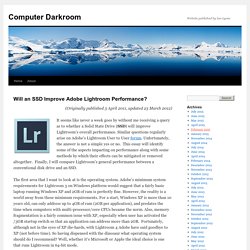
Similar questions regularly arise on Adobe’s Lightroom User to User forum. Unfortunately, the answer is not a simple yes or no. This essay will identify some of the aspects impacting on performance along with some methods by which their effects can be mitigated or removed altogether. Finally, I will compare Lightroom’s general performance between a conventional disk drive and an SSD. Optimize performance. Lightroom uses previews to display photo thumbnails in the Grid view, the Loupe view, and in the Develop, Slideshow, Print, and Web modules.
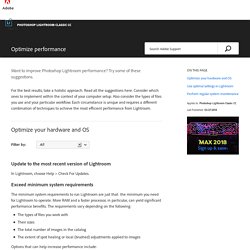
When you import photos, you can choose from three types of previews of progressively higher quality: Minimal: These previews are the small, low-resolution JPEG previews embedded in the photos, which the camera generates. They are the fastest type of preview to create. The Filmstrip and Grid view of the Library module uses minimal previews temporarily, until Lightroom renders standard-size previews for those thumbnails. Embedded & Sidecar: These previews are larger, also camera-generated, and they take a little longer to create than minimal previews.
Standard: Lightroom creates standard previews. 1:1: These previews are a 100% view of actual pixels and, like Standard previews, the Camera Raw engine processes them. To display and work with photos, Lightroom requires a standard or 1:1 preview, depending on the task. Organizing Your Photos with Lightroom 5 - The DAM Book. Product Update 6/5/14: This item is now available for iPad and Android tablets as an EPUB download.
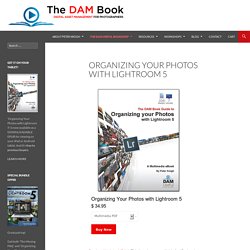
Past purchasers of any format of this book are eligible for a complimentary copy of the new format. Important info for iPad and Android readers! Please download your EPUB purchase to your computer, and then transfer it to your tablet. Adobe Photoshop Lightroom Help. Photographer's toolbox - your source for Lightroom Plugins and Web Engines. Photographer's toolbox - your source for Lightroom Plugins and Web Engines. Lightroom Tutorials by Julieanne Kost. DeHaze in Photoshop CC 2015 and Lightroom CC In this short tip, Julieanne demonstrates how the new Dehaze control in Lightroom CC and Phtooshop CC 2015 can help dramatically improve an image by removing haze or, add artistic atmosphere by adding haze.
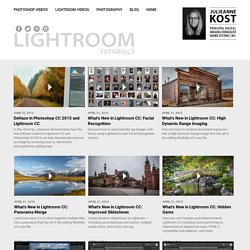
What's New in Lightroom CC: Hidden Gems Discover new features and enhancements Lightroom CC including faster performance, improved local adjustment tools, HTML 5 compatible web galleries, and more! Quick Tip: Panorama Merge Learn how easy it is to stitch together multiple files into a panorama that has all of the editing flexibility of a raw file. Lightroom Video – Installing and Organizing Your Presets in Lightroom 5. Lightroom Video: The Ultimate Trick for Working With Skies.
10 Quick and Easy Lightroom Tricks Every User Should Know. Phototuts+ author Ivaylo Gerchev recently published a series of in-depth tutorials aimed at taking you from beginner to pro in Lightroom in only one week.
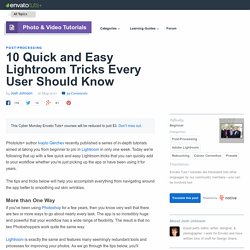
Today we're following that up with a few quick and easy Lightroom tricks that you can quickly add to your workflow whether you're just picking up the app or have been using it for years. The tips and tricks below will help you accomplish everything from navigating around the app better to smoothing out skin wrinkles. If you've been using Photoshop for a few years, then you know very well that there are two or more ways to go about nearly every task. The app is so incredibly huge and powerful that your workflow has a wide range of flexibility. The result is that no two Photoshoppers work quite the same way. Adobe Photoshop Lightroom Killer Tips « Online Photoshop Lightroom Tutorials and Tips with Matt Kloskowski Adobe Photoshop Lightroom Killer Tips. This Gets My Vote For One Of The Top Lightroom Tips Of The Year - Lightroom Killer Tips.
I’ve got to hand it to Adobe’s own Terry White; this is one of the best, most useful Lightroom tips of the year and the answer to something a lot of folks have struggled with.
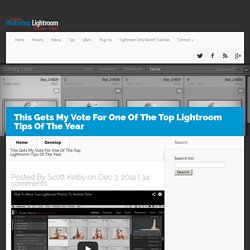
In the first part of the video, he shows you the most common way people move their entire Lightroom image library from one hard drive to another (maybe you’ve outgrown the space on your laptop), but then he shows a much better way to make the move where Lightroom does all the work for you, all behind-the-scenes and everything just works! (the tip part starts around the 9:00 mark in the video, but you should watch the whole video from the beginning to fully appreciate why this is a such a great tip). Really so incredibly helpful! How to do Noise Reduction in Lightroom. When you capture images using a high ISO setting you will invariably end up with some noise in your photos. If the noise is distracting and if you want to remove it, then Lightroom can help.
A word of warning Before start using any noise removal tool it will pay to understand that noise removal is generally achieved at the expense of losing some detail in the photo. This is because the noise removal process involves smoothing the image pixels, and this in turn compromises fine detail. 4 Not-so-Secret Tricks to Speed up Your Lightroom Workflow. A Post By: John Davenport Do you want to speed up your Lightroom workflow? You’re not alone – I get countless requests from people to help them optimize their photo processing workflow. However, because it is so commonly asked, it is also frequently answered and this makes it difficult to add a fresh spin on a topic that hasn’t changed much over the years.
One of the great things about dPS is the diverse nature of its writers and how we each have our own point of view, own skill set, and own way of explaining a topic. Make Lightroom Faster by Using DNG. A Post By: Andrew S. Gibson A question that often arises is how to make Lightroom faster. On my computer the biggest bottleneck comes when I’m looking at images in the Library module’s Loupe view or in the Develop module. Even images for which Lightroom has created 1:1 previews can take a few seconds to render properly. This may not sound much, but it’s annoying when flicking through images trying to decide which ones to process. Luckily, there’s a relatively easy fix – and it doesn’t involve upgrading your computer or adding RAM (although those things may help).
Fast Load Data. 6 of Lightroom's Hidden Treasures. A Post By: Navan Viswa Lightroom is very popular for post-processing lately. In this article I will go over a few of Lightroom’s hidden treasures. See if you use these, or maybe you have some others you can share with us in the comments section. 1. Virtual Copy. The Complete Picture with Julieanne Kost. Community Translation Your transcript request has been submitted. Adobe TV does its best to accommodate transcript requests. It can take a few weeks for the transcript to become available in the Community Translation Project, so keep checking back. All You Need to Know to Process a RAW File in Lightroom.
If you’re new to processing a RAW file, or you don’t particularly know what you’re doing, then this tutorial is for you. I’ll run through everything you need to know when processing your image. Lightroom Learning_2015. Will an SSD Improve Adobe Lightroom Performance? The Ultimate Lightroom Keyboard Shortcut Tool. Over on GitHub (a popular place for sharing code, and projects), just posted a web-based Lightroom Shortcut app. I have to say it’s pretty cool as a learning tool.
Basically, you can load up any module in Lightroom, set your keyboard style (Mac, PC), and it’ll show you exactly what keys are used for each feature. Plus, it even has a Search feature at the bottom which works really well. Lightroom Video: The Ultimate Trick for Working With Skies. Adobe lens profiles for Camera Raw, Photoshop CS5, Lightroom 3. Photographers using current versions of Adobe software including Camera Raw 6.1 or later, PhotoshopCS5, and Photoshop Lightroom 3 all have a useful tool at their disposal, which can correct for geometric distortion (both barrel and pincushion), chromatic aberration, and lens vignetting -- all with a minimum of fuss.
The feature relies on lens profiles, which can be created by the user community. (Adobe themselves also provide a modest number of lens profiles.) The process of creating a lens profile has been designed to be relatively straightforward, and is achieved using a free Lens Profile Creator tool available from Adobe Labs. (Full instructions are available from Adobe in their Lens Profile Creator Calibration Chart Shooting Quick Start Guide, as well as the full Calibration Chart Shooting Guide, and are beyond the scope of this article.) And so, the purpose of this article: to help Pentax photographers share their lens profiles, and to summarize the available profiles. Pentax lenses. Discussing FAQ - read before posting your question in Adobe Lightroom. Ambient troutmask says: Sharpening. Lightroom > Develop Module > 4 - White Balance Section. Look in the upper-right corner of Lightroom, and make sure you're in the Develop module.
Why Lightroom Users Should Seriously Consider Adding Photoshop Elements To Their Workflow. Most Lightroom users find themselves occasionally needing to step outside of its non-destructive workflow and use a “pixel pushing” (i.e. destructive) editor to finish processing a photo. The obvious choice for that task is Photoshop. Lightroom Forums. All Things Lightroom!