

OS X Command Line - Sublime Text 3 Documentation. Contents Overview Sublime Text includes a command line tool, subl, to work with files on the command line.
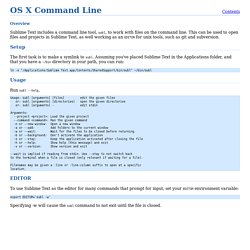
This can be used to open files and projects in Sublime Text, as well working as an EDITOR for unix tools, such as git and subversion. Setup The first task is to make a symlink to subl. Ln -s "/Applications/Sublime Text.app/Contents/SharedSupport/bin/subl" ~/bin/subl Usage Run subl --help, To use Sublime Text as the editor for many commands that prompt for input, set your EDITOR environment variable: export EDITOR='subl -w' Specifying -w will cause the subl command to not exit until the file is closed. How to add “Open in Sublime Text” service to any folder or a file on Mac – Shell Script. Hello everyone, I have been using the sublime text lately.
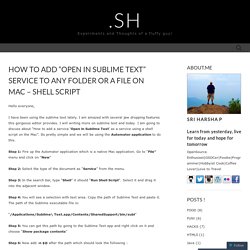
I am amazed with several jaw dropping features this gorgeous editor provides. I will writing more on sublime text and today I am going to discuss about “How to add a service ‘Open in Sublime Text‘ as a service using a shell script on the Mac”. Its pretty simple and we will be using the Automator application to do this. Step 1: Fire up the Automator application which is a native Mac application. Step 2: Select the type of the document as “Service” from the menu. Step 3: In the search bar, type “Shell” it should “Run Shell Script“.
Step 4: You will see a selection with text area. Popular Packages - Package Control. Sublime Text - Download. Sublime Text 3 is the current version of Sublime Text.
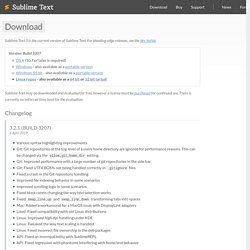
For bleeding-edge releases, see the dev builds. Sublime Text may be downloaded and evaluated for free, however a license must be purchased for continued use. There is currently no enforced time limit for the evaluation. 3.2.1 (Build 3207) 6 April 2019 Various syntax highlighting improvements Git: Git repositories at the top level of a users home directory are ignored for performance reasons. 3.2 (Build 3200) 13 March 2019 NEW: Git Integration NEW: Incremental Diff Editor Control Added block_caret setting Improve positioning and sizing of gutter icons in some situations Fixed draw_minimap_border setting not working Linux: Improved input method (IM) support - fcitx, ibus, etc Linux: Fixed a crash when using GTK_IM_MODULE=xim Linux: Tweaked behavior of up/down when on the first and last lines of a file to better match platform conventions Windows: Improved IME support.
Other Sublime Text Features and Packages for Writers. Learn Sublime Text's excellent word processing features, and install some packages to make writing and file management easier.
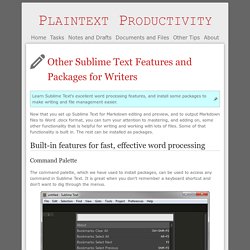
Now that you set up Sublime Text for Markdown editing and preview, and to output Markdown files to Word .docx format, you can turn your attention to mastering, and adding on, some other functionality that is helpful for writing and working with lots of files. Some of that functionality is built in. The rest can be installed as packages. Built-in features for fast, effective word processing Command Palette The command palette, which we have used to install packages, can be used to access any command in Sublime Text. Goto Anything Control+p opens Sublime Text's Goto Anything panel. Minimap Sublime Text shows you a miniature version of your entire file in the upper right-hand corner. Expand selection Control+l selects the entire line you are editing. Similarly, control+d selects the word your cursor is on.
Find/Replace Quickly moving lines/paragraphs up and down Word Count. SublimeCodeIntel in Sublime Text 3 – John Blackbourn. Update: Forget about SublimeCodeIntel and use the new CodeComplice package instead.
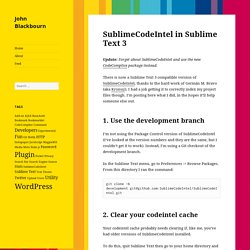
There is now a Sublime Text 3 compatible version of SublimeCodeIntel, thanks to the hard work of Germán M. Bravo (aka Kronuz). I had a job getting it to correctly index my project files though. I’m posting here what I did, in the hopes it’ll help someone else out. 1. I’m not using the Package Control version of SublimeCodeIntel (I’ve looked at the version numbers and they are the same, but I couldn’t get it to work). In the Sublime Text menu, go to Preferences -> Browse Packages. Git clone -b development git@github.com:SublimeCodeIntel/SublimeCodeIntel.git 2. Your codeintel cache probably needs clearing if, like me, you’ve had older versions of SublimeCodeIntel installed. To do this, quit Sublime Text then go to your home directory and delete the entire .codeintel directory (eg. on OS X this is at ~/.codeintel).