

Creating an Old-Collage Effect Poster. One of my favorite 'looks' is the sort of old-collage feel of old photos and old paper.
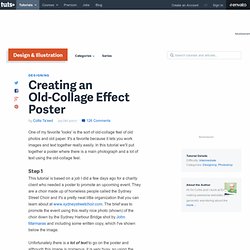
It's a favorite because it lets you work images and text together really easily. In this tutorial we'll put together a poster where there is a main photograph and a lot of text using the old-collage feel. Step 1 This tutorial is based on a job I did a few days ago for a charity client who needed a poster to promote an upcoming event. They are a choir made up of homeless people called the Sydney Street Choir and it's a pretty neat little organization that you can learn about at www.sydneystreetchoir.com. Unfortunately there is a lot of text to go on the poster and although this image is gorgeous, it is very busy, so using the photo as the background for the poster would present problems in getting all that text working over the top. The Text... www.sydneystreetchoir.com SYDNEY STREET CHOIR Performs With Jonathon Welch from THE CHOIR OF HARD KNOCKS Mark Trevorrow aka BOB DOWNE Step 2 Step 3 Step 4.
53 Mind-blowing Uses of Typography. Typography is an ancient foundation of graphic design.
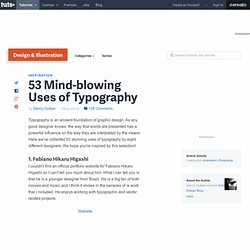
As any good designer knows, the way that words are presented has a powerful influence on the way they are interpreted by the viewer. Here we've collected 53 stunning uses of typography by eight different designers. We hope you're inspired by this selection! 1. Fabiano Hikaru Higashi I couldn't find an official portfolio website for Fabiano Hikaru Higashi so I can't tell you much about him. How to Create High Quality Metal 3D Text in Photoshop. Most of you probably know those awesome letters that were generated with 3D programs.
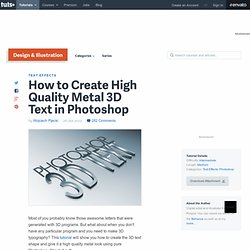
But what about when you don't have any particular program and you need to make 3D typography? This tutorial will show you how to create the 3D text shape and give it a high quality metal look using pure Photoshop. Check it out! Editor's note: This tutorial was originally published on Psdtuts in December of 2008. Step 1 Let's start with a new document of 1500 pixel by 1500 pixel, and 300px/inch resolution. Step 2 So now, right-click on the "3D TEXT_first" layer and select Rasterize Type.
Tip: If you fail by distorting, and some text edges look fuzzy, use Filter > Sharpen > Unsharp Mask, and increase the Amount. Step 3 Now that the text is way smaller and has a nice perspective, create a duplicate (Command + J) of this text layer and name it "3D TEXT_last. " Step 4 Create duplicates (Command + J) of both text layers and position them as you see in the image below. Step 5 Step 6 Step 7 Step 8 Step 9. Create a Gold Text Effect In Photoshop.