

Swift 3 Create A iOS Game #2 - Designing The Game Interface. Code.tutsplus. SKPopMenu: Swift tile-based menu for SpriteKit □ – Stephen Ceresia. Ever need to just quickly present a few options to the user in a SpriteKit game?
There are lots of menu options for UIKit-based iOS apps, but when it came time to add a simple, re-usable menu in my SpriteKit game, I couldn’t find what I needed. Enter SKPopMenu: a fast, tile-based menu for SpriteKit written in Swift. Github page Download SKPopMenuExample Xcode project Features Supports 1-6 menu itemsCustomize each menu item with a color and a label or sprite. Installation Open the SKPopMenuExample Xcode project, and drag and drop SKPopMenu.swift into your Xcode project Usage In your SKScene, add the following: let pop = SKPopMenu(numberOfSections:6, sceneFrame: self.frame) self.addChild(pop) Note: If you choose an odd number of items, the top-most item will be fullscreen width. To set all sections to the same color: pop.setColor(SKColor.magentaColor()) SpriteKit with Swift: Orienting Sprites to a Location.
About this project: This project uses Xcode’s SpriteKit Game template to practice moving sprites in response to touches.
It was created in Xcode v6.1.1 using the Swift programming language. Getting Started. SwiftTeamSelect - Swift example of SpriteKit player selection scene. Author: Kamil Burczyk Today I will describe Swift implementation of SpriteKit SKScene with scrollable team selection that works like a gif below.
Whole project is available on GitHub. SpriteKit game development with Swift tutorial series. SpriteKit. Project 10: Names to Faces - a free Hacking with Swift tutorial. Project 14: Whack-a-Penguin - a free Hacking with Swift tutorial. Description: Build a game using SKCropNode and a sprinkling of Grand Central Dispatch.
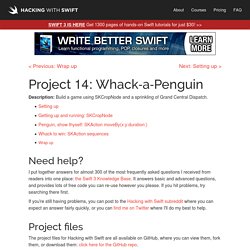
Need help? I put together answers for almost 300 of the most frequently asked questions I received from readers into one place: the Swift 3 Knowledge Base. It answers basic and advanced questions, and provides lots of free code you can re-use however you please. If you hit problems, try searching there first. Project 17: Swifty Ninja - a free Hacking with Swift tutorial. Description: Learn to draw shapes in SpriteKit while making a fun and tense slicing game.
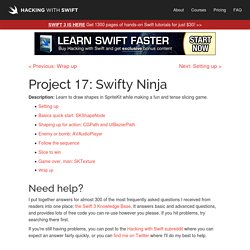
Need help? I put together answers for almost 300 of the most frequently asked questions I received from readers into one place: the Swift 3 Knowledge Base. It answers basic and advanced questions, and provides lots of free code you can re-use however you please. If you hit problems, try searching there first. Setting up - a free Hacking with Swift tutorial. In this game project we're going to let users create fireworks displays using their fingers.
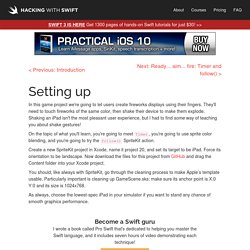
They'll need to touch fireworks of the same color, then shake their device to make them explode. Shaking an iPad isn't the most pleasant user experience, but I had to find some way of teaching you about shake gestures! On the topic of what you'll learn, you're going to meet Timer, you're going to use sprite color blending, and you're going to try the follow() SpriteKit action. Create a new SpriteKit project in Xcode, name it project 20, and set its target to be iPad. Force its orientation to be landscape. Project 26: Marble Maze - a free Hacking with Swift tutorial. Description: Respond to device tilting by steering a ball around a vortex maze.
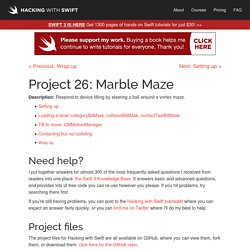
Need help? I put together answers for almost 300 of the most frequently asked questions I received from readers into one place: the Swift 3 Knowledge Base. It answers basic and advanced questions, and provides lots of free code you can re-use however you please. If you hit problems, try searching there first. Project 36: Crashy Plane - a free Hacking with Swift tutorial.
Description: Ever wanted to make a Flappy Bird clone?
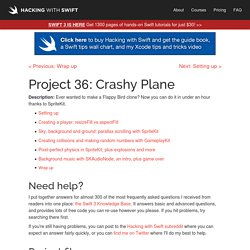
Now you can do it in under an hour thanks to SpriteKit. Need help? I put together answers for almost 300 of the most frequently asked questions I received from readers into one place: the Swift 3 Knowledge Base. It answers basic and advanced questions, and provides lots of free code you can re-use however you please.
If you hit problems, try searching there first. SpriteKit with Swift. In this tutorial your going to learn how to make a simple game called New Horizons where you dodge asteroids on the way to Pluto.
The more asteroids you evade the more points you get. Note: I'm going to assume that you have Xcode installed and that you have a good understanding of the Swift basics, and at the very least, have the ability to read and copy code. Getting Started Open up Xcode and create a new project. Using SpriteKit for Simple Data Visualization. Recently, we started working on another great project: Grand Central Board.
It’s a status board for the new Apple TV that splits the screen into a couple of sections, with each capable of displaying info from a separate widget. We’re developing it as an Open Source project, so everyone can write their own plugins to use the board as they see fit. I wanted to use one of the GCB screens to visualize data in an easy and meaningful way. There’s a service we use here at Macoscope to recognize the little ways in which our coworkers help us with the daily grind of software developments: bonus.ly (if you want to learn more about it, check out a post we wrote about our experience). One day, an idea struck me from out of the blue: wouldn’t it be great to use bonus.ly data to make a live visualization? SpriteKit Our app requires physics and some animations. SpriteKit Game From Scratch, Swift 2.0, part 1 - helpMeCodeSwift.com. Create the Game of Life using Swift and SpriteKit. In this tutorial, you will learn to develop Conway’s Game of Life using the new iOS programming language, Swift, and the SpriteKit game engine.
This is a Swift version of the Game of Life tutorial, which can be found at If you are unfamiliar with the game check out the Wikipedia article to learn more. Set up the project First, setup a new Xcode 6 project, by going to File —> New Project —> iOS Application —> Game. Make sure you set the “Language” to “Swift,” the “Game Technology” to “SpriteKit,” and “Devices” to “iPhone,” then create the project. (While the original Objective-C tutorial provides a screen resolution independent user interface, for simplicity we will only be developing for a single platform in this tutorial, the iPhone.) First things first, change the default orientation to Landscape by clicking on the project file and under "Deployment Info" on the "General" tab, uncheck the Portrait option on "Device Orientation" and make sure the landscape options are checked instead.
Spinning slots: SKAction – a free Hacking with Swift tutorial. The purpose of the game will be to drop your balls in such a way that they land in good slots and not bad ones. We have bouncers in place, but we need to fill the gaps between them with something so the player knows where to aim. We'll be filling the gaps with two types of target slots: good ones (colored green) and bad ones (colored red). As with bouncers, we'll need to place a few of these, which means we need to make a method. This needs to load the slot base graphic, position it where we said, then add it to the scene, like this: Oops! Unlike makeBouncerAt(), this method has a second parameter – whether the slot is good or not – and that affects which image gets loaded.
The X positions are exactly between the bouncers, so if you run the game now you'll see bouncer / slot / bouncer / slot and so on. One of the obvious-but-nice things about using methods to create the bouncers and slots is that if we want to change the way slots look we only need to change it in one place. Trigonometry for Games – Sprite Kit and Swift Tutorial: Part 1/2. If you're new here, you may want to subscribe to my RSS feed or follow me on Twitter.
Thanks for visiting! Learn Trigonometry for game programming! Update 04/20/2015: Updated for Xcode 6.3 and Swift 1.2. Update Note: This is the third incarnation of one of our very popular tutorials – the first version was written by Tutorial Team member Matthijs Hollemans for Cocos2D, and the second version was update to Sprite Kit by Tony Dahbura. This latest version still uses Sprite Kit, but is updated for iOS 8 and Swift. Does the thought of doing mathematics give you cold sweats? Don’t fret – math can be fun, and this cool 2-part game tutorial will prove it! Tutorials – sprite-kit.com. SKPopMenu: Swift Tile Based Menu For SpriteKit Nice tutorial teaching you how to make fast tile-based menu for SpriteKit written in Swift. Access it by clicking the link below...
Card Game Mechanics in Sprite Kit with Swift. Project 36: Crashy Plane - a free Hacking with Swift tutorial. Project 37: Psychic Tester - a free Hacking with Swift tutorial.