

Printopia - AirPrint to Any Printer - Print from iPad - Print from iPhone. ELT + Technology: TechTips (for teachers) Here are some Tech Tips (for teachers) that I've put together... Really useful ways to save time and use technology better: 1. It is truly amazing what google drive can do! Check out the pdf on this blog for classroom ideas. 2. Bullet points? Reason for above tips: At the weekend I watched David Pogue's TED talk on 10 top time-saving tech tips. Use the space bar to scroll down webpages, shift and space to go up Hit tab to move between boxes. I only really benefited from two tips here! Maybe those tips are kind of beginner level tips, surely there are loads of tips at a more 'advanced' level. 6 Free Online Collaborative Interactive White Boards – 2012 Update.
The original April 2010 article, “6 Free Online Interactive White Boards” and the more recent “Using The iPad As A Digital Whiteboard (Plus 4 Cool Free Apps To Try It Out)” have been consistent top 10 pages for viewership here on EmergingEdTech since they were published.
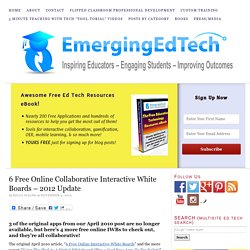
Between them, they’ve had over 55,000 views to date. There is obviously a good deal of interest in free Interactive White Board apps. Unfortunately, several of the tools cited in the first post are no longer online, but there are some other great free digital IWBs that readers provided information about, so it’s time for an updated post. I spent some time with each of the remaining functional tools from the April Post.
My two favorites from that review, Dabbleboard and ImaginationCubed, as well as Writeboard.com, have all been taken off line. Vyew.com ( If you click on the TAKE A TEST DRIVE button, a whiteboard session will open where you can invite others, make notations, etc. About Kelly Walsh Print This Post. Taking Screenshots in Mac OS X. From Mac Guides There are several keyboard combinations that can be used to take screenshots in OS X.
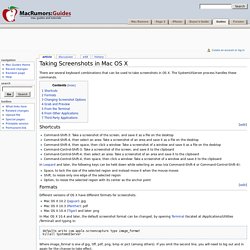
The SystemUIServer process handles these commands. Shortcuts Command-Shift-3: Take a screenshot of the screen, and save it as a file on the desktop Command-Shift-4, then select an area: Take a screenshot of an area and save it as a file on the desktop Command-Shift-4, then space, then click a window: Take a screenshot of a window and save it as a file on the desktop Command-Control-Shift-3: Take a screenshot of the screen, and save it to the clipboard Command-Control-Shift-4, then select an area: Take a screenshot of an area and save it to the clipboard Command-Control-Shift-4, then space, then click a window: Take a screenshot of a window and save it to the clipboard In Leopard and later, the following keys can be held down while selecting an area (via Command-Shift-4 or Command-Control-Shift-4): Formats Different versions of OS X have different formats for screenshots.
Grab and Preview.