

BARRY'S BEST COMPUTER TIPS - They'll Change Your Life: It may be tempting for some to fork over cash for ringtones, but why pay for them when you can create them yourself from your own music.
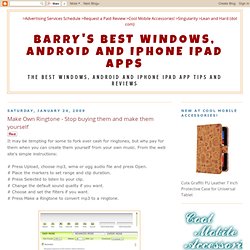
From the web site's simple instructions: # Press Upload, choose mp3, wma or ogg audio file and press Open.# Place the markers to set range and clip duration.# Press Selected to listen to your clip.# Change the default sound quality if you want.# Choose and set the filters if you want.# Press Make a Ringtone to convert mp3 to a ringtone. Make Own Ringtone Barry's Best Computer Tips is updated often; the easiest way to get your regular dose is by subscribing to our news feed. Stay on top of all our updates by subscribing now via RSS or Email. Sansa Resources: Where to Go For What You Need: Sansa Community. Whether you’re a longtime Sansa user or a newbie hoping to join the fun, you’ve come to this Sansa Community craving more information. This article is a piece of that. I can’t fix a broken screen for you, I can point you in the right direction. I’ve compiled a list of resources to help you get the most out of your Sansa music player.
How-to Articles and Tutorials My personal favorite is their big library of downloadable How to Videos. Another important resource is the Sansa Community which is continually adding informative articles and guides to their site. Sansa User Forums One of the best resources for anyone who has a Sansa media player is the SansaCommunity User Forum. Online Technical Support Having trouble with your Sansa? You select your product from their menus and work your way through model-specific FAQs. Then on the FAQ pages to keyword searches to find the answers you need. "Talk to a Person" Technical Support Sometimes you simply need to talk to somebody.
Getting Your Tunes onto Your New Player: Sansa Community. Now that you’ve got your new Sansa MP3 player, let’s get you on the short road to loading your tunes. No complicated programs to load, no software to install. Within just minutes of unwrapping your new toy, you can be using it to enjoy tunes on your way to the gym, in your car, at the grocery store…wherever you go, your music can be right there with you, in a matter of moments.
The Basics The ease of the Sansa player lies in its click-and-drag technology. In order to load your music directly from your computer onto your player, just follow these simple steps: Plug the USB end of the cable that your player came with into an available USB port on your computer. Now, from here, there are a few different options, depending on the size of your player and the size of your music library. If your whole library fits on your player: Go to your My Music window, and either click on Edit, then Select All, or hit Ctrl + A on your keyboard. TwittyTunes - Post your tunes to Twitter using FoxyTunes, and mo. Audiolizer Puts Your iTunes Library In The Cloud, But Lala Does. Audiolizer is a new music streaming service that lets you put your iTunes library in the cloud.
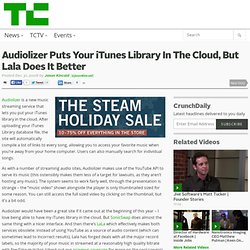
After uploading your iTunes Library database file, the site will automatically compile a list of links to every song, allowing you to access your favorite music when you’re away from your home computer. Users can also manually search for individual songs. As with a number of streaming audio sites, Audiolizer makes use of the YouTube API to serve its music (this ostensibly makes them less of a target for lawsuits, as they aren’t hosting any music). The system seems to work fairly well, through the presentation is strange – the “music video” shown alongside the player is only thumbnailed sized for some reason. You can still access the full sized video by clicking on the thumbnail, but it’s a bit odd.
Audiolizer would have been a great site if it came out at the beginning of this year – I love being able to have my iTunes library in the cloud.