

Services. Windows Tips: Supercharge Windows by Paring Unneeded Services. Windows Vista Default Services. Default settings for services. Optimize Vista by Disabling Unused, Unneeded or Unnecessary Windows Services. Windows Vista Services News, Information, Videos, Images. Improve performance by disabling Windows Vista-services. Windows Vista loads many services at startup, most of them are essential for the core system features.
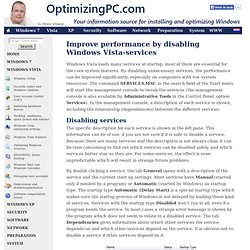
By disabling unnecessary services, the performance can be improved significantly, especially on computers with low system resources. The command SERVICES.MSC in the search field of the Start menu will start the management console to tweak the services (the management console is also available by Administrative Tools in the Control Panel, option Services). In the management console, a description of each service is shown, including the relationship (dependencies) between the different services.
Disabling services The specific description for each service is shown in the left pane. By double clicking a service, the tab General opens with a description of the service and the current start up settings. ATTENTION: After the startup of Windows some services with the startup type Automatic are disabled automatically to save system resources if the service is not needed anymore. Slow Computer: How To Fix A Slow Computer By Disabling Unnecessary Windows Services.
Start-Up Applications Windows. Last database update :- 28th March, 2014 38961 items listed Concerned about why your Windows 7/Vista/XP PC takes so long to boot when you switch it on?
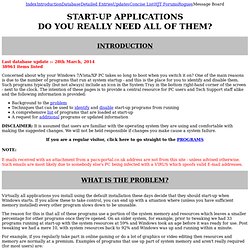
One of the main reasons is due to the number of programs that run at system startup - and this is the place for you to identify and disable them. Such programs typically (but not always) include an icon in the System Tray in the bottom right-hand corner of the screen - next to the clock. The intention of these pages is to provide a central resource for PC users and Tech Support staff alike and the following information is provided: Background to the problem Techniques that can be used to identify and disable start-up programs from running A comprehensive list of programs that are loaded at start-up A request for additional programs or updated information DISCLAIMER: It is assumed that users are familiar with the operating system they are using and comfortable with making the suggested changes.
Autoruns - Windows 7/Vista/XP/2K/NT/Me/9x. Windows processes – Free resource for windows files by Fileinspect.com. ProcessLibrary.com - The Online Resource For Process Information! ProcessLibrary.com - The Online Resource For Process Information! How to enable services that are disabled via command line. Windows XP Services. A list of all the standard services Before changing any of the defaults - use the links above to find what exactly the service does.
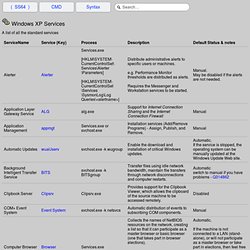
The Elder Geek also has some good advice about services. It is inadvisable to disable a service without being aware of the consequences, always start by setting the service to manual, reboot and test for any problems. A service set to manual may be automatically restarted if another service is dependent on it. A service set to disabled will not restart even if it's required to boot the machine! Stopping or disabling a service will generally save a small amount of memory and will reduce the number of software interrupts (cpu message queue.) To document all the services currently installed: SC QUERY state= all |findstr "DISPLAY_NAME STATE" >my_services.csv Some XP services communicate and send data directly to Microsoft, this is not generally something to lose sleep over.
Removing a service completely To delete a service use the SC delete command: Related: Services List Compiled.