

12 Adding Feedback and Annotations in the SketchFlow Player with Expression Blend 3. 11 Exporting your SketchFlow project with Expression Blend 3. 10 Using Sample Data in SketchFlow with Expression Blend 3. 9 Working with Behaviors in SketchFlow with Expression Blend 3. 8 Working with the SketchFlow Animation Panel with Expression Blend 3. 7 Working with States in SketchFlow with Expression Blend 3. 6 Adding Navigation to Buttons in SketchFlow with Expression Blend 3. 5 Working with Components in a SketchFlow Project with Expression Blend 3. 4 Using SketchStyle Controls to Enhance a SketchFlow Layout with Expression Blend 3. 3 Building Basic Layout in SketchFlow with Expression Blend 3. 2 Adding Navigation Screens in SketchFlow with Expression Blend 3. The proliferation of rich interactive web applications across the cloud and mobile devices continues to create new opportunities for creative design and development.
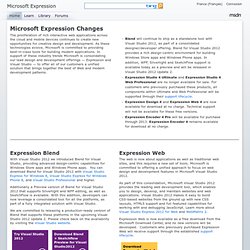
As these technologies evolve, Microsoft is committed to providing best-in-class tools for building modern applications. In support of these industry trends Microsoft is consolidating our lead design and development offerings — Expression and Visual Studio — to offer all of our customers a unified solution that brings together the best of Web and modern development patterns. Blend will continue to ship as a standalone tool with Visual Studio 2012, as part of a consolidated designer/developer offering. Blend for Visual Studio 2012 provides a rich design-centric environment for building Windows Store apps and Windows Phone apps. 1 Introducing SketchFlow with Expression Blend 3.