

4 compelling ideas for using Book Creator in the classroom - Book Creator app. Technology Coach Chris Loat shares his ideas on how Book Creator can be used effectively in the classroom.
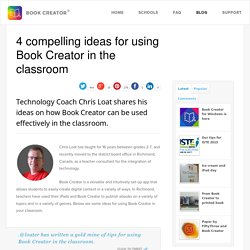
Chris Loat has taught for 16 years between grades 2-7, and recently moved to the district board office in Richmond, Canada, as a teacher consultant for the integration of technology. Book Creator is a versatile and intuitively set-up app that allows students to easily create digital content in a variety of ways. In Richmond, teachers have used their iPads and Book Creator to publish ebooks on a variety of topics and in a variety of genres. Below are some ideas for using Book Creator in your classroom. 1. Kirsten Wallace at Steves Elementary first taught a series of lessons on procedural writing to her grade 5 class. Each student wrote about this topic and explained the process with text, photos, audio recordings, and video.
The next assignment was to explain the steps to their Science experiment for the annual district Science Jam event. 2. Sentence starters 3. 4. 7 Essential iPad Apps for Designers. Keynote: Create Stunning Presentations on the Move. Quite a while ago we did an article on Pages for the iPad and now we’re going to be taking a look at another program from the iWork suite — Keynote.
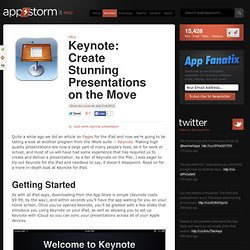
Making high quality presentations are now a large part of many people’s lives, be it for work or school, and most of us will have had some experience that has required us to create and deliver a presentation. As a fan of Keynote on the Mac, I was eager to try out Keynote for the iPad and needless to say, it doesn’t disappoint. Read on for a more in-depth look at Keynote for iPad. Getting Started As with all iPad apps, downloading from the App Store is simple (Keynote costs $9.99, by the way), and within seconds you’ll have the app waiting for you on your home screen.
Getting started with Keynote is easy. As a user who often likes to dive right in and start using software, the 24 “Getting Started” slides were rather annoying, but I’m glad I took the time to look through them so I knew exactly what I was doing. Creating a new presentation. Add Interactive Elements to Videos With TouchCast. This is guest post from ETT Summit presenter Sabba Quidwai (@askmsq) first appeared on Free Technology for Teachers.
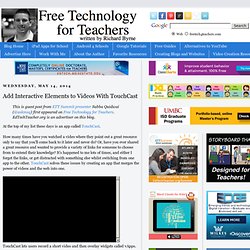
EdTechTeacher.org is an advertiser on this blog. At the top of my list these days is an app called TouchCast. How many times have you watched a video where they point out a great resource only to say that you’ll come back to it later and never do? Or, have you ever shared a great resource and wanted to provide a variety of links for someone to choose from to extend their knowledge?
It’s happened to me lots of times, and either I forget the links, or get distracted with something else whilst switching from one app to the other. TouchCast lets users record a short video and then overlay widgets called vApps. Outlining your TouchCast and having all your vApps lined up will definitely make the process smoother and allow for a more flawless finished product. At first glance, you’ll immediately think of the power this tool has for the flipped classroom. How to Combine Tellagami Clips in iMovie.