

Thinglink – Online Tools for Teaching & Learning. ThingLink is a tool for creating interactive images by tagging content to a photo or drawing.
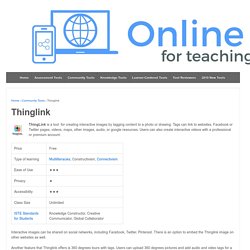
Tags can link to websites, Facebook or Twitter pages, videos, maps, other images, audio, or google resources. Users can also create interactive videos with a professional or premium account. Interactive images can be shared on social networks, including Facebook, Twitter, Pinterest. There is an option to embed the Thinglink image on other websites as well. Another feature that Thinglink offers is 360 degrees tours with tags. ThingLink & the SAMR Model Substitution: Interactive images can substitute linear PowerPoint presentations, educational videos, presentations, and posters.Augmentation: Creating interactive images can improve the processes of searching and curating online content.
Screenshot of the Thinglink database Learning Activities. ClassDojo: Tips to Get Started as a Teacher. Here's some really helpful advice written by Meghan B., a teacher in Philadelphia: ClassDojo has been a part of my classroom over the last few years, and I will continue using it because it's SO easy, and families love it. I'd highly recommend you watch ClassDojo's Getting Started video, but I've also shared my top 5 tips and how to introduce ClassDojo to your students! My top 5 tips for getting started: Make ClassDojo a regular part of the school day: Record attendance, give homework points, points for being on time, etc. Consistency is key.Allow students to take ownership: Let students vote on rewards, encourage them to customize their avatars, check their reports, and make time on the class computer for kids that don't have computers at home.Focus on positive reinforcement: Communicate that ClassDojo is in your classroom to help the team.
Creating Your First Animoto Video. How to Use Storybird: 15 Steps (with Pictures) How to Create a Quiz in Kahoot! How to Assign Assignments on CK-12. Are you tired of lugging piles of papers home at night to grade?
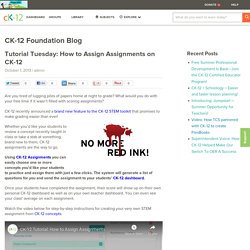
What would you do with your free time if it wasn’t filled with scoring assignments? CK-12 recently announced a brand new feature to the CK-12 STEM toolkit that promises to make grading easier than ever! Whether you’d like your students to review a concept recently taught in class or take a stab at something brand new to them, CK-12 assignments are the way to go. Using CK-12 Assignments you can easily choose one or more concepts you’d like your students to practice and assign them with just a few clicks. The system will generate a list of questions for you and send the assignment to your students’ CK-12 dashboard. Once your students have completed the assignment, their score will show up on their own personal CK-12 dashboard as well as on your own teacher dashboard.
Watch the video below for step-by-step instructions for creating your very own STEM assignment from CK-12 concepts. Isn’t that easy?! TED Ed – Online Tools for Teaching & Learning. TED-Ed is a “lesson creator” platform that allows you to structure an assignment around a video and assess students’ engagement with the material.
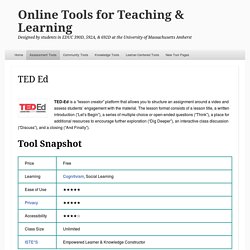
The lesson format consists of a lesson title, a written introduction (“Let’s Begin”), a series of multiple choice or open-ended questions (“Think”), a place for additional resources to encourage further exploration (“Dig Deeper”), an interactive class discussion (“Discuss”), and a closing (“And Finally”). Ever watch a great video on YouTube and wish you could share it with your class? Have you ever assigned a YouTube video as homework and wondered what your students learned from it?
Or, maybe you are curious about “flipping” your classroom. TED-Ed is a “lesson creator” platform that allows you to structure an assignment around a video and assess students’ engagement with the material. Privacy: In order to create lessons you must open an TED-Ed account, which requires an email address or Facebook account and password. TED Ed & the SAMR Model. Start a Quiz in Socrative.
Launch your quiz to share with students for them to complete Written by Carvin Palanca Updated over a week ago.
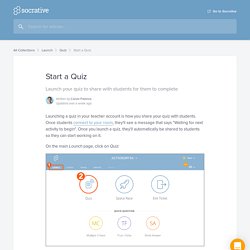
Edmodo: Teach More. Learn More. Seesaw: How do I set up my class? Getting started with Seesaw is easy!
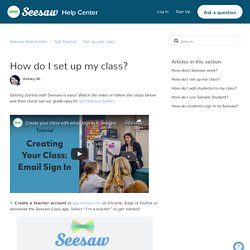
Watch the video or follow the steps below and then check out our grade-specific Get Started Guides. 1. Create a teacher account at app.seesaw.me on Chrome, Edge or Firefox or download the Seesaw Class app. 11 Digital Education Tools For Teachers And Students. Hundreds of digital education tools have been created with the purpose of giving autonomy to the student, improving the administration of academic processes, encouraging collaboration, and facilitating communication between teachers and learners.
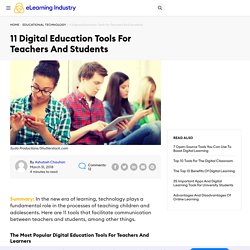
Here we present 11 of the most popular. 1. Edmodo Edmodo is an educational tool that connects teachers and students, and is assimilated into a social network. In this one, teachers can create online collaborative groups, administer and provide educational materials, measure student performance, and communicate with parents, among other functions. 2. Designed by a group of entrepreneurs and engineers passionate about education, Socrative is a system that allows teachers to create exercises or educational games which students can solve using mobile devices, whether smartphones, laptops, or tablets. 3. 4.
Thinglink allows educators to create interactive images with music, sounds, texts, and photographs. 5. 6. cK-12 7. 8. eduClipper 9.