

The 13 MUST Know Professional Development Websites for Teachers. 1- Education World This is a great website that offers all the resources you need to grow professionally.
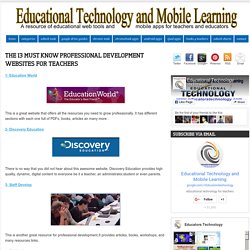
It has different sections with each one full of PDFs, books, articles an many more . 2- Discovery Education There is no way that you did not hear about this awesome website. Passaic Schools Go 1:1, Share How They Prepared for Chromebooks In the Classroom. Last year, the Passaic City Public Schools rolled out a 1:1 pilot at the Lincoln Middle school and Passaic High school.
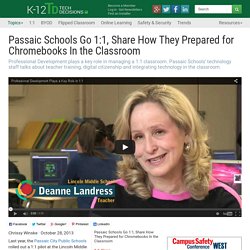
The district purchased 5,500 Samsung Chromebooks for 4,700 students and began sweeping, district-wide technology upgrades that included building two new data centers, planning for a private fiber network, installing a VoIP phone system and more. The Chromebook may be the vehicle for Passaic’s 1:1 initiative, but professional development is certainly the engine powering it all. The district was adamant the focus of the 1:1 be changing teaching and learning in the classroom environment, not the device. This was reflected in staff training. “None of our professional development [sessions] were technology how-to’s,” says Joanna Antoniou, technology coach at Passaic. The idea behind this approach is to get students to take ownership of their learning and to help them develop skills critical for success in the workforce. Chromebook Training - Chromebook Classroom. Apps Professional Development - Chromebook Classroom. Google AppsGoogle Apps EDU Online Courses, learn how GAFE can help you meet teaching and learning goalsGoogle Apps Learning Center, discover the basics of the Google Apps Suite Google Apps EDU Training Center, learn how to effectively use Google Apps in the classroomGoogle Apps Guide to Going Google, access PD planning, user communities, and best practicesGoogle Apps Change Management Guide, increase GAFE usage and impact organizational changeGoogle Apps Domain Best Practices, overview the possible ways to set up Google Apps for EDUGoogle Apps for Education Deployment Guide, effectively move your organization to Google Apps.
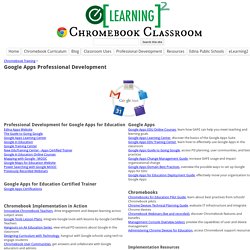
The 5 Coolest Chromebook and Chrome OS Tips And Tricks. Chromebooks and other Chrome OS devices are great for cheap, easy-to-use access to the web.
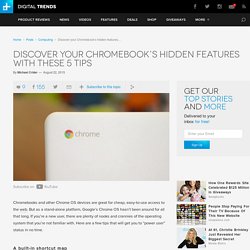
But as a stand-alone platform, Google’s Chrome OS hasn’t been around for all that long. If you’re a new user, there are plenty of nooks and crannies of the operating system that you’re not familiar with. 15 Useful Chromebook Tips & Tricks. I’ve been using Chromebooks for several years, but I’m still learning handy new tips and saving tricks that speed up my workflow.
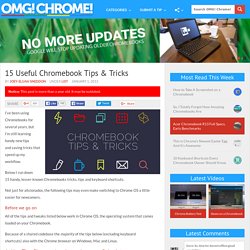
Below I run down 15 handy, lesser-known Chromebooks tricks, tips and keyboard shortcuts. The Curriculum Meets Educational Technology: Avoiding Tech Shine. Welcome to a post that I feel is a must read when it comes to instructional technology in the classroom of the 21st century!
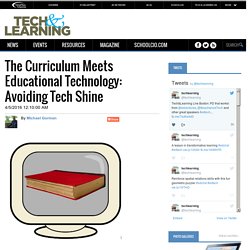
In fact, in this article I integrate curriculum, PD, and technology together in a way that makes so much sense. I bring you this as I get ready to join the ASCD Press Core at the annual ASCD Conference in Atlanta, GA. Get ready for some daily posts and tweets throughout the conference that bring you the latest in educational theory with a technology twist. After you read this article, I am sure you will appreciate how technology and curriculum really do come together. Google Apps Summer Camp: Chromebooks - Getting Smart by Dave Guymon - chromebooks, EdTech, GAFE, Google, PD, PDchat. I know what you’re thinking, a Chromebook isn’t a Google App.
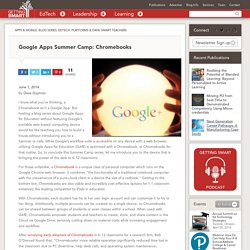
But hosting a blog series about Google Apps for Education without featuring Google’s portable web-based computing device would be like teaching you how to build a house without introducing you to a hammer or nails. While Google’s workflow suite is accessible on any device with a web browser, utilizing Google Apps for Education (GAfE) is optimized with a Chromebook, or Chromebooks for that matter. So, to conclude this Summer Camp series, let me introduce you to the device that is bringing the power of the web to K-12 classrooms.
For those unfamiliar, a Chromebook is a unique class of personal computer which runs on the Google Chrome web browser. It combines “the functionality of a traditional notebook computer with the convenience of a pure-cloud client in a device the size of a netbook.” With Chromebooks, each student has his or her own login account and can customize it to his or her liking. Passaic Schools Go 1:1, Share How They Prepared for Chromebooks In the Classroom. Reflections on 1:1 Chromebook Implementation. It's hard to believe, but we are already halfway done with the school year.
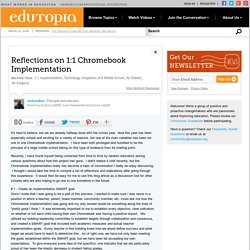
Now this year has been especially unique and exciting for a variety of reasons, but one of the main variables has been our one to one Chromebook implementation. I have been both privileged and humbled to be the principal of a large middle school taking on this type of endeavor from its starting point. Recently, I have found myself being contacted from time to time by random educators asking various questions about how this project has gone. I didn't realize it until recently, but the Chromebook implementation really has become a topic of conversation I really do enjoy discussing. I thought I would take the time to compile a list of reflections and realizations after going through this experience. . #3 – Address the “one to one perceptions” The sometimes frustrating thing about working at a school is that sometimes “reality” isn’t “reality.” A. B. C. A Chromebook 101 for Teachers: What’s All the Fuss About?
Considering Chromebooks?
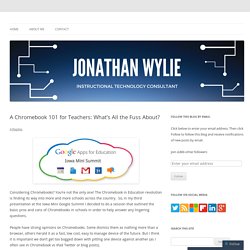
You’re not the only one! The Chromebook in Education revolution is finding its way into more and more schools across the country. So, in my third presentation at the Iowa Mini Google Summit I decided to do a session that outlined the basic pros and cons of Chromebooks in schools in order to help answer any lingering questions. People have strong opinions on Chromebooks. Some dismiss them as nothing more than a browser, others herald it as a fast, low cost, easy to manage device of the future.
The important thing, with any device that a school chooses, is whether or not it will support and enhance student learning in your school district? For Education Essential Resources Guide [PUBLIC] Apps Professional Development - Chromebook Classroom. Google Apps and Chromebooks Training Resources. Chromebooks. Start up your Chromebook – Your Chromebook starts up in about 8 seconds.
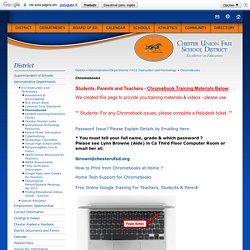
To turn it on, simply open the lid or press the power button. Log in – With your school email and password, log in on the main start up screen when prompted. A new user can log in through the “New User” icon on the desktop. Log out – When you’re ready to shut down, hold down the power key for a few seconds to log out. Alternatively, you can also select “Sign Out” or “Power Off” from the menu as selected by clicking on icon next to the clock and battery indicator in the lower left hand corner of the screen.Battery life & Charging your Chromebook Your Samsung Chromebook is expected to last about 6.5 hours on a full charge. Chromebooks also has a different keyboard to what you may have seen on other laptops. For starters, there is no Caps Lock key. Many of your simplest functions are: Ctrl + C – Copy Ctrl + X - Cut Ctrl + V - Paste Ctrl + P - Print Ctrl + Alt + Up Arrow key – HomeCtrl + Alt + Down Arrow key – End. Chromebooks. Chromebooks.
Training Center: Devices Training. Chromebook Classroom.