

DATEDIF Worksheet Function. The DATEDIF Worksheet Function This page describes the undocumented DATEDIF worksheet function.
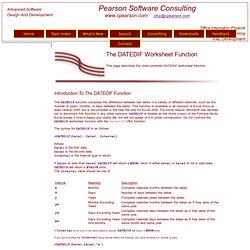
The DATEDIF function computes the difference between two dates in a variety of different intervals, such as the number of years, months, or days between the dates. Introduction à Excel. Exercices pratiques - Découverte d’Excel 2010 : Créer votre première feuille de calcul. Taille de téléchargement : 16 Ko (<1 min @ 56 Kbits/s) À présent, il est temps d’essayer des choses par vous-même, au cours d’une session d’exercices pratiques.
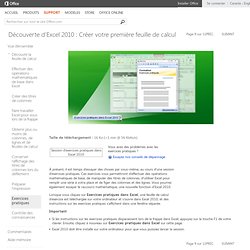
Ces exercices vous permettront d’effectuer des opérations mathématiques de base, de manipuler des titres de colonnes, d’utiliser Excel pour remplir une série à votre place et de figer des colonnes et des lignes. Vous pourrez également essayer le raccourci mathématique, une nouvelle fonction d’Excel 2010. Lorsque vous cliquez sur Exercices pratiques dans Excel, une feuille de calcul d’exercice est téléchargée sur votre ordinateur et s’ouvre dans Excel 2010, et des instructions sur les exercices pratiques s’affichent dans une fenêtre séparée.
Important Si les instructions sur les exercices pratiques disparaissent lors de la frappe dans Excel, appuyez sur la touche F1 de votre clavier. PowerPivotPro. VBA Code Decompiler and Compactor. This utility Decompiles and Compacts Microsoft® Visual Basic® for Application (VBA) code saved by Microsoft Access®, Excel®, PowerPoint®, or Word, reducing the file size and the compilation conflict probability between different Microsoft® Office versions while also cleaning compilation garbage accumulated during the project phase that frequently generates errors and slows loading.
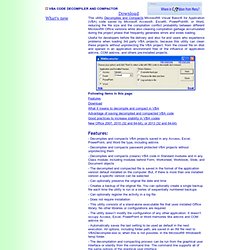
Useful for developers before file delivery and also for end users who experience problems when loading 3rd party VBA projects, because this utility can clean these projects without unprotecting the VBA project, from the closed file on disk and opened in an application environment free of the influence of application add-ins, COM add-ins, and others pre-installed projects. Following items in this page: Features Download. Dead code detection and removal. Increase quality, decrease files and save money by removing unused, dead code.
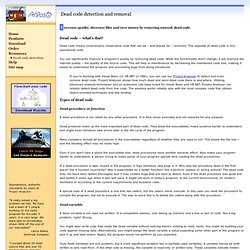
Search. Ray Panko's Spreadsheet Research Website. MVP Web Sites. Excel Data Validation. You can limit the choices in an Excel data validation list, by using named ranges and the INDIRECT function, to create dependent data validation lists.
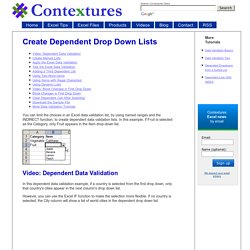
In this example, if Fruit is selected as the Category, only Fruit appears in the Item drop-down list. Video: Dependent Data Validation In this dependent data validation example, if a country is selected from the first drop down, only that country's cities appear in the next column's drop down list. However, you can use the Excel IF function to make the selection more flexible. If no country is selected, the City column will show a list of world cities in the dependent drop down list.
Create Named Lists Start by creating Named Lists, which will be the choices in the dependent data validation drop down lists. Test the Dependent Data Validation Click on a cell in the Category column, and select either Fruit or Vegetable, from the Produce drop down list. Create the two named ranges and dropdown lists as described above. Excel Formula Translator. Access Log File. Excel. Excelguru Help Site - Welcome. VBA Express Forum - Supercharge Your Microsoft Office Applications. Microsoft.public.excel.programming. Custom Number Formats (Multiply & Divide by any Power of 10)
Posted on January 31st, 2012 in Excel Howtos , Huis , Posts by Hui - 35 comments In the past here at Chandoo.org and at many many other sites, people have asked the question “How can I display a number Multiplied or Divided by 10, 100, 1000, 1000000 etc, but still have the cell maintain the original number for use in subsequent calculations“.
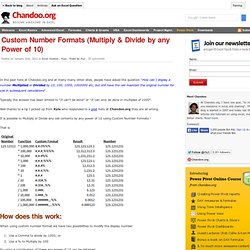
Typically the answer has been limited to “It can’t be done” or “It can only be done in multiples of 1000”. Well thanks to a tip I picked up from Kyle who responded to a post here at Chandoo.org they are all wrong. It is possible to Multiply or Divide any cell contents by any power of 10 using Custom Number Formats ! That is: How does this work: When using custom number format we have two possibilities to modify the display number Use a Comma to divide by 1000; orUse a % to Multiply by 100 So using a combination of these any power of 10 can be obtained. So using the correct combination of , and % can result in any power of 10 multiplier we require.
Downloading Historical Data-Excel VBA, Technical Indicators- Finance4Traders. Cours VBA gratuit. OzGrid. MrExcel. Learn Excel from MrExcel. Cookies and Excel - Excel Liberation. Option Explicit.
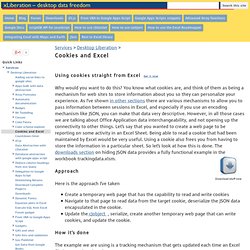
Status Bar. The status bar portion of the Excel screen gives you a simple and convenient method do display message to the user.
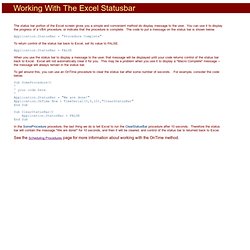
You can use it to display the progress of a VBA procedure, or indicate that the procedure is complete. The code to put a message on the status bar is shown below. Application.StatusBar = "Procedure Complete" To return control of the status bar back to Excel, set its value to FALSE. Application.StatusBar = FALSE When you use the status bar to display a message to the user, that message will be displayed until your code returns control of the status bar back to Excel. To get around this, you can use an OnTime procedure to clear the status bar after some number of seconds. How to speed up calculation and Improve performance of Excel and VBA. The key to increasing speed of calculation and improving performance of your excel worksheet and VBA code lies in understanding how Excel calculates (and re-calculates) each cell and resolves dependencies.
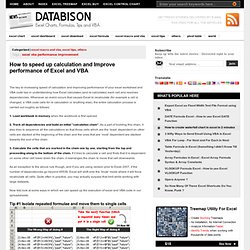
Whenever an event occurs that causes Excel to recalculate (for example a cell is changed, a VBA code calls for re calculation or anything else), the entire calculation process is carried out roughly as follows: 1. Load workbook in memory when the workbook is first opened. 2. Optimization - Excel Liberation. Getting Started with Macros and User Defined Functions. Getting started with Excel macros and user defined functions, and your personal.xls (personal.xlsm in Excel 2007) workbook Location: Home page: [View without Frames] Creating your first macro (#create) What is a Macro: A stored series of commands and functions that can be run to perform a specific task or tasks.
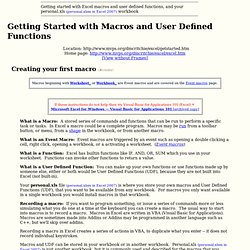
FAQ - Excel Macros, Excel VBA. Excel and UDF Performance Stuff.